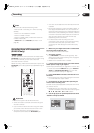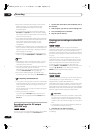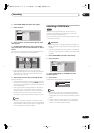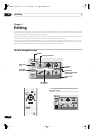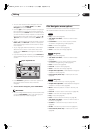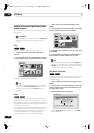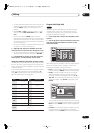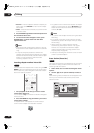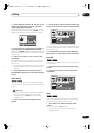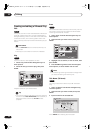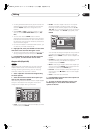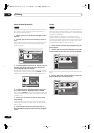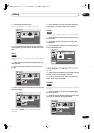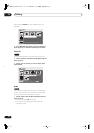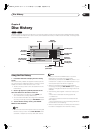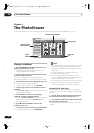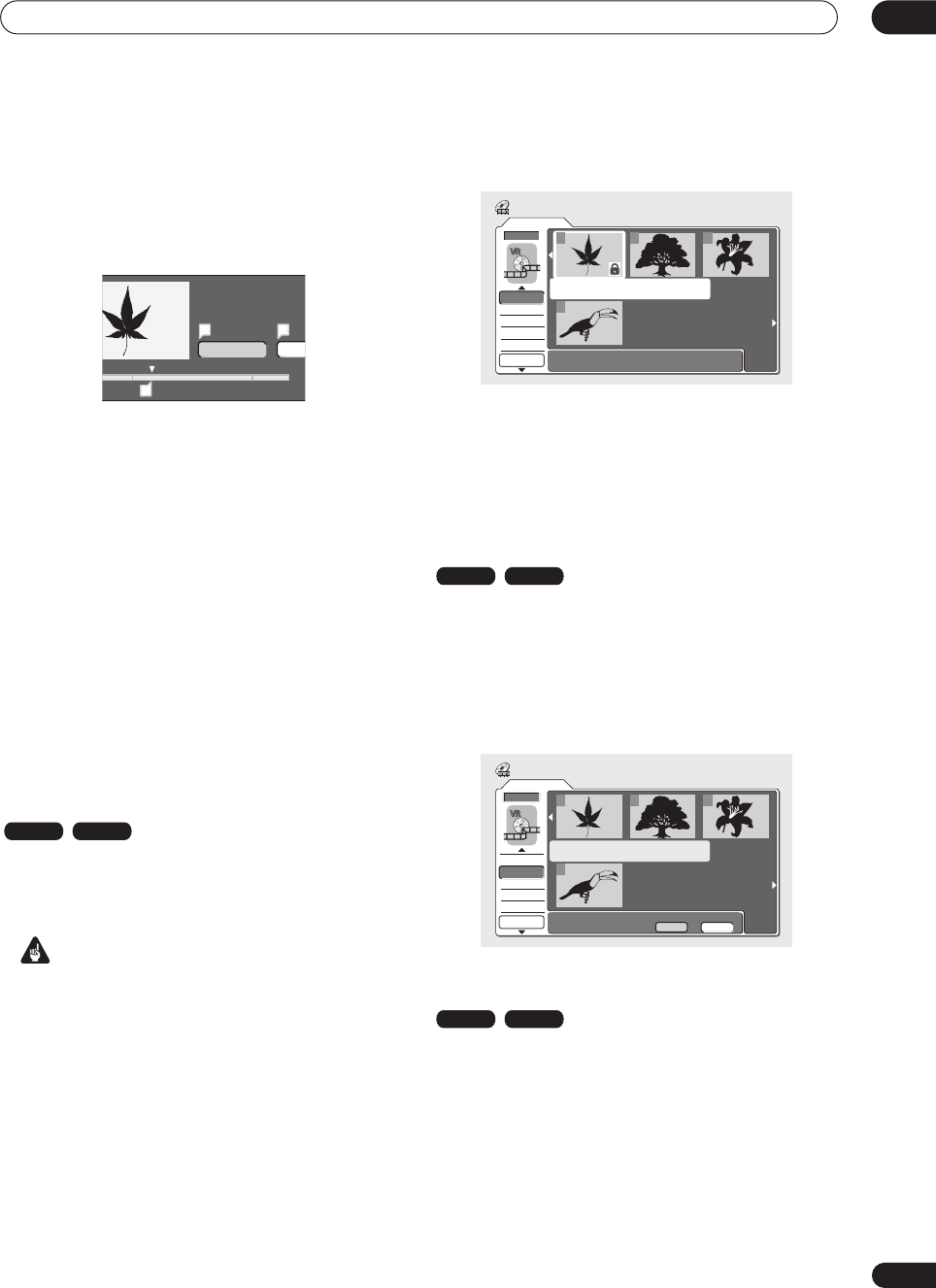
Editing
07
63
En
3 Use the playback controls (
,
,
,
, etc.) to
find the start of the section to erase, then (with
‘From’ highlighted) press ENTER.
The bar at the bottom of the screen shows the current
play position in the title. After pressing
ENTER
, a marker
appears under the bar to show the start of the section.
4 In the same way, find the end of the section to
erase, then (with ‘To’ highlighted) press ENTER.
After pressing
ENTER
, another marker appears under the
bar to show the end of the section, with the section itself
marked in red.
5 Select ‘Yes’ to confirm, or ‘No’ to cancel, then
press ENTER.
In the thumbnail viewer you can see a few seconds of
video either side of the marked section to see how the
edit will look.
• When editing VR mode Original content, you may not
be able to erase very short sections (less than five
seconds).
6 Erase another section from the same title, or
press RETURN to get back to the main Disc Navigator
screen.
Lock / Unlock
You can lock a title so that it can’t be edited or erased
accidently. If you do need to edit it, you can always unlock
it later.
Important
• You can’t undo any edits made before changing the
lock status. You also can’t undo a lock/unlock
command using the
Undo
option from the Disc
Navigator menu.
1 Select ‘Lock’ from the Disc Navigator menu
options.
2 Use the
///
(cursor buttons) to select the
title you want to lock (or unlock), then press ENTER.
An unlocked title will become locked; a locked title will be
unlocked. Locked titles are shown in the Disc Navigator
with a padlock icon.
3 Press RETURN to go back to the Disc Navigator
menu options, or select another title to lock/unlock.
Erase All
This erases all unlocked titles from the disc (see also
Lock
/ Unlock
above).
1 Select ‘Erase All’ from the Disc Navigator menu
options.
2 Select ‘Yes’ to confirm, or ‘No’ to cancel, then
press ENTER.
Undo
If you make a mistake while editing, you can generally
undo it. There are three levels of undo (in other words,
you can undo the last three edits you made).
• Select ‘Undo’ from the Disc Navigator menu
options.
• You can’t undo a
Lock
command.
• You can’t undo anything after exiting the Disc
Navigator screen.
Play Pause
0.02.09.17
From
T
A
A
B
VR mode Video mode
Original
1/1
12:30 Wed15/11 Pr 5 LP
Undo
DVD
123
4
Disc Navigator
Lock
Erase All
DVD Remain
0h37m(FINE)
VR mode Video mode
Original
1/1
Undo
DVD
123
4
Disc Navigator
Erase all titles?
Lock
Erase All
DVD Remain
0h37m(FINE)
Yes No
VR mode Video mode
DVR-04_UK.book 63 ページ 2004年4月11日 日曜日 午後5時20分