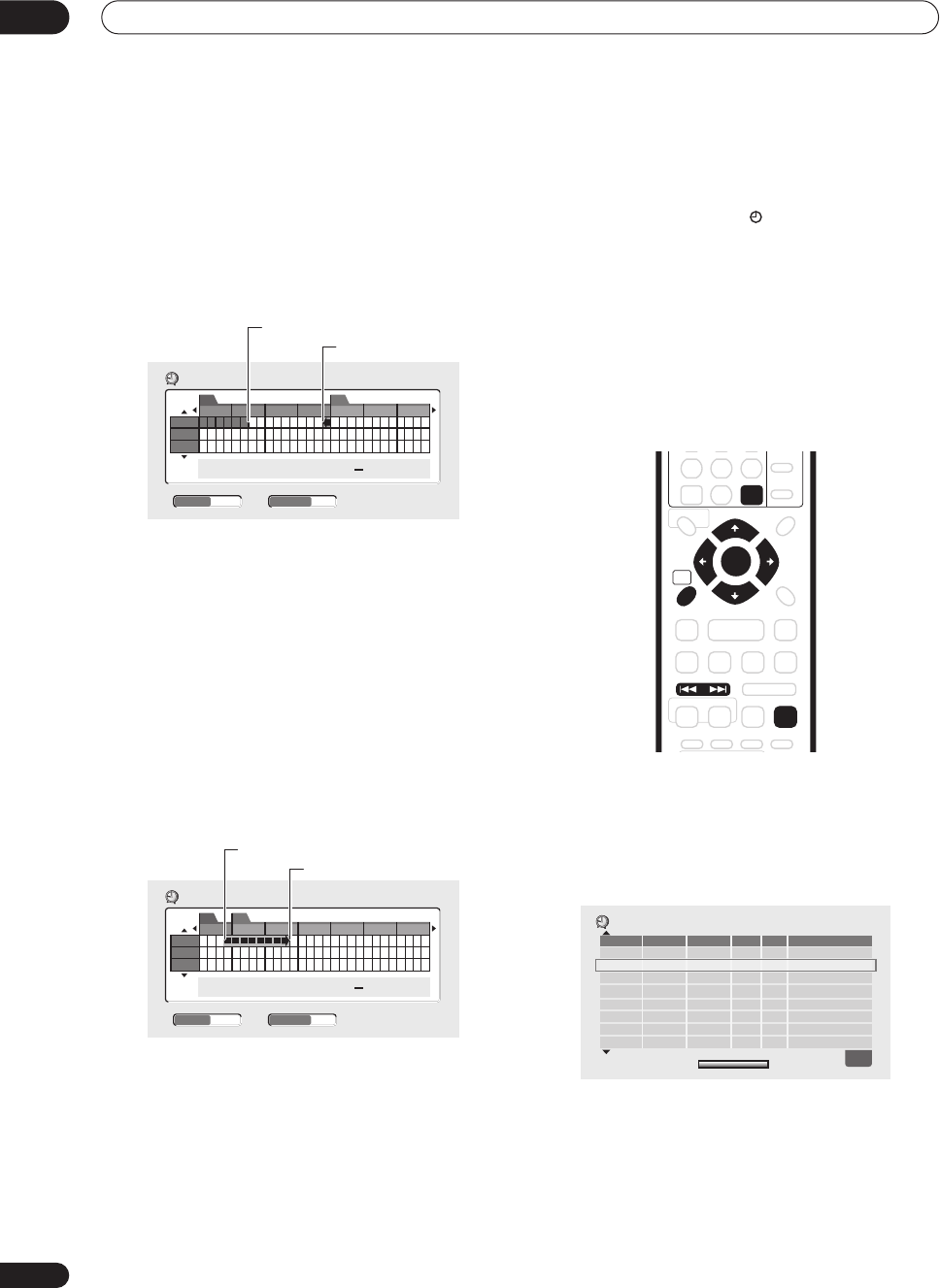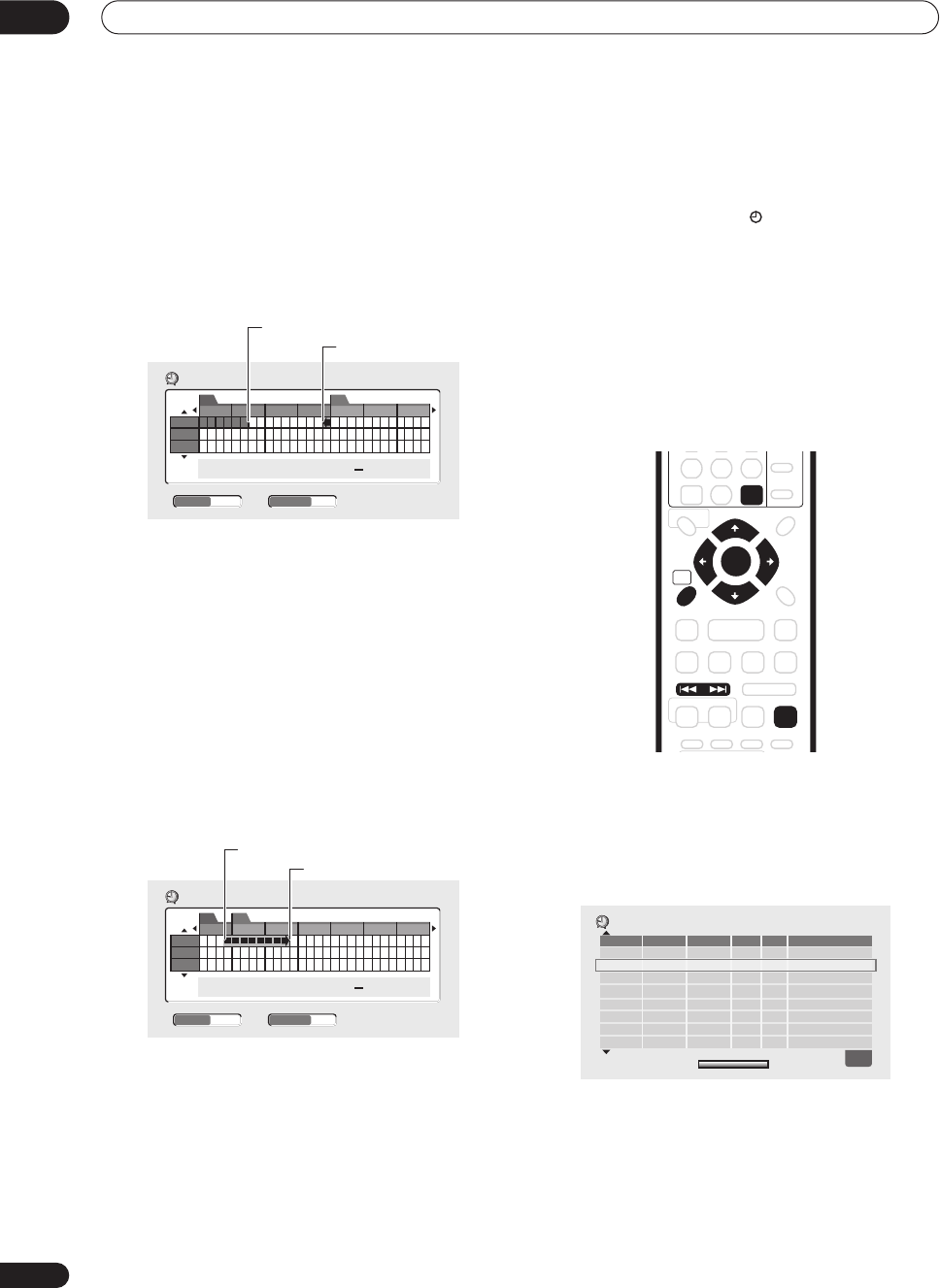
Recording
06
46
En
• The
AUTO
option automatically sets the best
recording quality for the space available on the disc
loaded at the time of recording.
3 Use
///
(cursor buttons) to move the
cursor to the recording start date and time on the
grid.
• You can move the cursor forward or back an hour at
a time using the
and
buttons.
Each row of the grid is one day (you can set the timer
recording for up to a month in advance). Each column is
a 15 minute interval.
The darker area represents time that has already passed
and can’t therefore be selected. The lighter area is time
that’s available.
4 Press ENTER to set the start time.
The start date and time is displayed in the middle of the
screen.
• You can go back and reset the start time if you need
to by pressing
RETURN
.
5 Use the
/
(cursor left/right) to move the
cursor to the recording end time on the grid.
As you move the cursor around the grid, an arrow
stretches from the start time to the current cursor
position, representing the length of the recording. A
recording of up to 6 hours can be set.
6 Press ENTER to set the end time.
7 Select ‘Yes’ to set the timer recording and exit, or
‘No’ to go back to the timer recording screen.
The timer recording indicator ( ) lights in the front panel
display to indicate the recorder is in timer recording
standby.
• You can check the timer recording details you just set
from the main timer recording screen (see
Standard
timer recording
below).
Standard timer recording
The timer recording screen you can see all the timer
programs already set, clear programs and set up new
ones.
1 Press TIMER REC to display the Timer Recording
screen.
You can also access the Timer Recording screen from
the Home Menu (press
HOME MENU
, select
Timer
Recording
, then
Timer Recording (View)
).
This screen shows all the timer programs currently set.
• The amount of free space available on the currently
loaded recordable DVD is shown towards the bottom
of the screen.
• In the lower-right corner, the number of timer
programs already set is shown next to
Tmr Pgms
.
8:00 9:00 10:00 11:00 12:00 1:00 2:00
12/13
12/14
12/15
AM PM
12/13 11:45
WED AM
Easy Timer Recording
FINE32
- -:- -
CHANNEL
+
/
–
REC MODE
Current time
Recording start time
12/13
12/14
12/15
12/13 11:45
WED AM
1:45
PM
Easy Timer Recording
FINE32
11:00 12:00 1:00 2:00 3:00 4:00 5:00
AM PM
Recording start time
Recording end time
CHANNEL
+
/
–
REC MODE
HOME
MENU
ENTER
CLEAR
PREV NEXT
TIMER REC
ì
New Input
12/13
WED
7:00 PM 8:00 PM 32
SP
OK
DVD Remain
1h00m(FINE)
Date Start Stop CH
Mode
Confirm
1/1
Timer Recording
DVR-04_KU.book 46 ページ 2004年1月28日 水曜日 午前10時15分