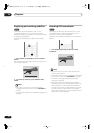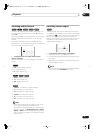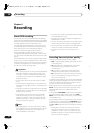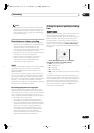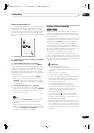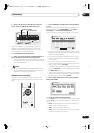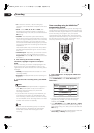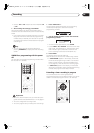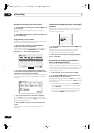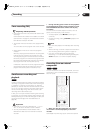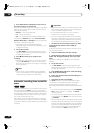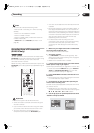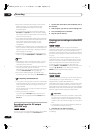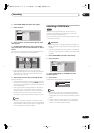Recording
06
50
En
•
CH
– Choose a channel (1–99, excluding skip
channels), or one of the external inputs from which to
record.
•
Mode
– Select
FINE
,
SP
,
LP
,
EP
or
AUTO
(See
Recording time and picture quality
on page 44). If
Manual Recording is on, then you can also select the
MN
setting.
•
VPS/PDC
– The VPS/PDC system automatically
adjusts the recording time so that even if a program
is not running to schedule you won’t miss it. For VPS/
PDC to work properly, you must input the correct
announced time and date of the program you want to
record. Up to eight timer recordings can be set with
VPS/PDC on.
Note that VPS/PDC may not work with every station
and that Optimized Recording will not work if VPS/
PDC is on.
•
Ttl Name Input
– Optionally, you can enter a name
for the recording up to 32 characters. (Highlight
Program Set
then press
(cursor down) to access
this option.)
4 After entering all the timer recording
information, highlight ‘Program set’ and press
ENTER.
The timer recording list screen is displayed again. The
timer program you just input appears in the list. The
rightmost column shows various timer recording status
messages:
•
Standby
is displayed when the recorder is in timer
recording standby.
•
Recording
is displayed when a timer recording is in
progress.
5 To exit the timer recording screen, press HOME
MENU.
Note
• If
Optimized Rec
(see
Optimized Rec
on page 87) is
set to
On
(and VPS/PDC is off), the recorder will
adjust the recording quality to try and fit the
recording on the disc.
• If you set the timer recording to use VPS/PDC, you
must switch the recorder into standby before the
timer recording is due to start for it to work correctly.
For non-VPS/PDC timer recordings there is no need
to switch the recorder into standby.
Tip
• Stations that use VPS/PDC typically include VPS/
PDC information in the teletext TV guide pages.
Please refer to these when setting your timer
recording.
Timer recording using the VIDEO Plus+
®
programming system
This system makes programming timer recordings very
simple. Most TV guides publish PlusCode programming
numbers with their program details. If you want to make
a timer recording of a program, you just input the
corresponding code. The date, start, stop and channel
settings are made automatically. All you have to do is tell
the recorder the recording mode, and whether it’s a
once-only recording or a regular recording.
1 Press ‘VIDEO Plus+’ to display the VIDEO Plus+
program screen.
You can also access this screen from the Home Menu
(press
HOME MENU
, select
Timer Recording
, then
VIDEO Plus+
).
• Use the number buttons to enter the PlusCode
programming number. (To clear the last digit
entered, press
CLEAR
.)
• Press
REC MODE
to select
FINE
,
SP
,
LP
,
EP
or
AUTO
(See
Recording time and picture quality
on page 44). If
Manual Recording is on, then you can also select the
MN
setting.
• Use the
/
(cursor left/right) buttons to select the
Once
,
Daily
or
Weekly
recording option.
VIDEO Plus+
ENTER
CLEAR
REC MODE
ì
to input
3 9 9 2 4
09
PlusCode#
Rec Mode
Rec Times
VIDEO Plus+
MN21
Once Daily
Weekly
REC MODE
to change
to change level
to change
VPS/PDC
Off
to change
DVR-04_UK.book 50 ページ 2004年4月11日 日曜日 午後5時20分