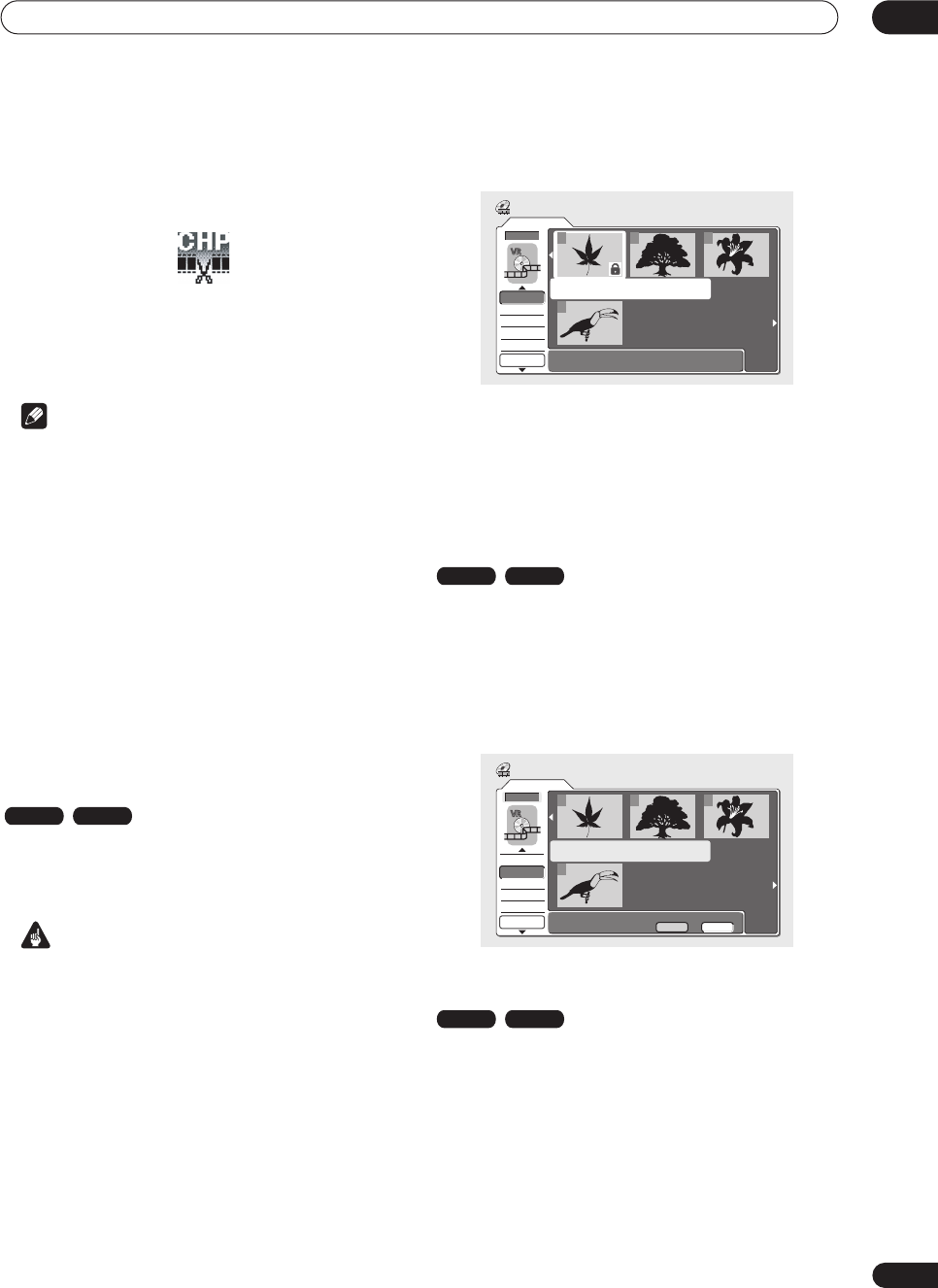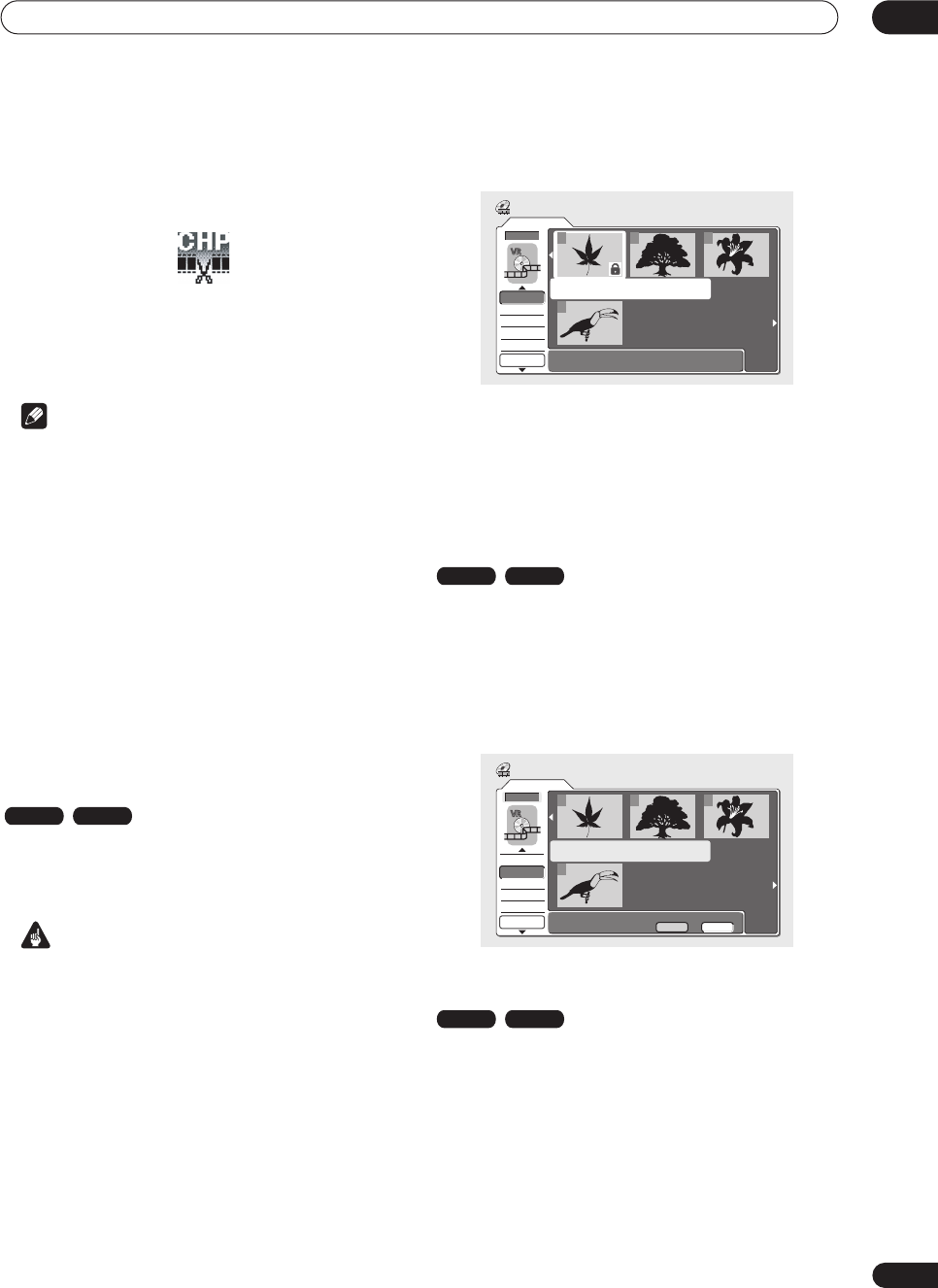
Editing
07
61
En
2 Press CHP MARK at any point where you want a
new chapter to begin.
A chapter marker icon appears on-screen briefly to
confirm a new chapter mark has been inserted:
• For greater control over the exact position of chapter
markers it can be useful to use the
PAUSE
button
and/or the slow-motion and frame advance/reverse
controls (
/
).
Note
• You cannot insert chapter markers during Auto Start
Recording.
• If you pause a recording in VR mode, the recorder
automatically starts a new chapter when you restart
the recording.
• When recording in Video mode, the recorder
automatically puts chapter markers in at regular
intervals. It is not possible to add extra chapter
markers manually after recording (see also
Auto
Chapter (Video)
on page 83).
• When recording in VR mode, the recorder
automatically puts chapter markers in when the
audio format changes.
• The Play List and Original content on a disc can each
contain up to 999 chapters.
Lock / Unlock
You can lock a title so that it can’t be edited or erased
accidently. If you do need to edit it, you can always unlock
it later.
Important
• You can’t undo any edits made before changing the
lock status. You also can’t undo a lock/unlock
command using the
Undo
option from the Disc
Navigator menu.
1 Select ‘Lock’ from the Disc Navigator menu
options.
2 Use the
///
(cursor buttons) to select the
title you want to lock (or unlock), then press ENTER.
An unlocked title will become locked; a locked title will be
unlocked. Locked titles are shown in the Disc Navigator
with a padlock icon.
3 Press RETURN to go back to the Disc Navigator
menu options, or select another title to lock/unlock.
Erase All
This erases all unlocked titles from the disc (see also
Lock
/ Unlock
above).
1 Select ‘Erase All’ from the Disc Navigator menu
options.
2 Select ‘Yes’ to confirm, or ‘No’ to cancel, then
press ENTER.
Undo
If you make a mistake while editing, you can generally
undo it. There are three levels of undo (in other words,
you can undo the last three edits you made).
• Select ‘Undo’ from the Disc Navigator menu
options.
• You can’t undo anything after exiting the Disc
Navigator screen.
VR mode Video mode
Original
1/1
11/15Wed 12:30PM 2ch LP
Undo
DVD
123
4
Disc Navigator
Lock
Erase All
DVD Remain
0h37m(FINE)
VR mode Video mode
Original
1/1
Undo
DVD
123
4
Disc Navigator
Erase all titles?
Lock
Erase All
DVD Remain
0h37m(FINE)
Yes No
VR mode Video mode
08 Editing.fm 61 ページ 2004年1月28日 水曜日 午後8時48分