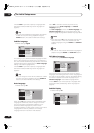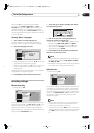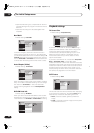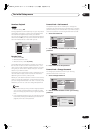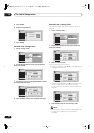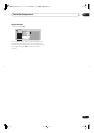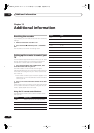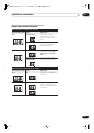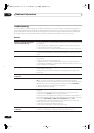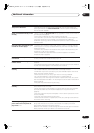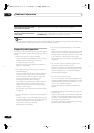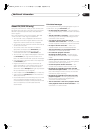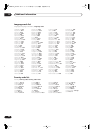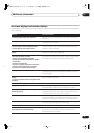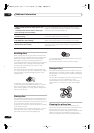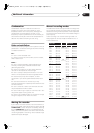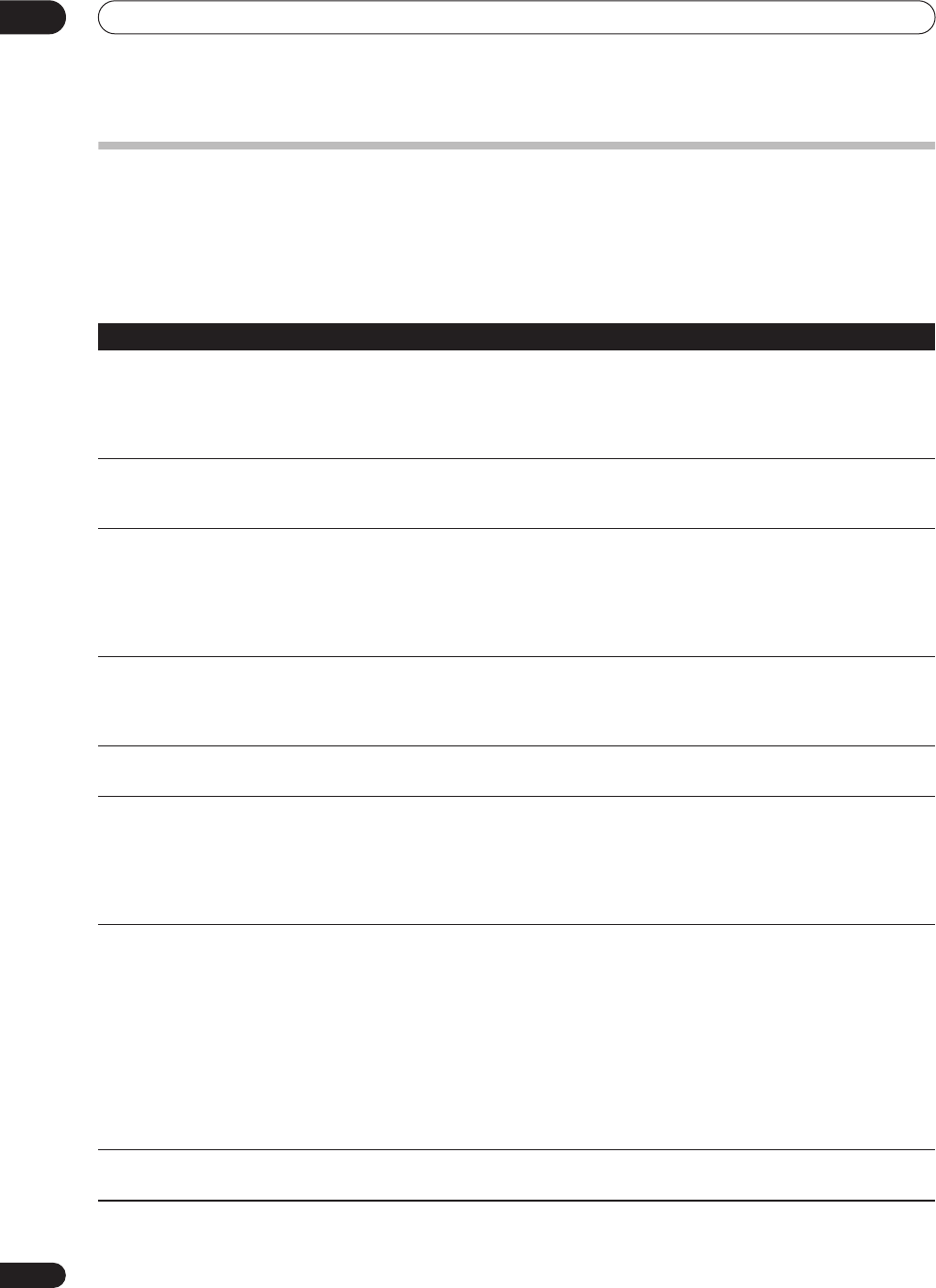
Additional information
13
94
En
Troubleshooting
Incorrect operation is often mistaken for trouble and malfunction. If you think there is something wrong with this
component, please check the points below. Sometimes the trouble may lie in another component. Investigate the
other components and electrical appliances being used. If the trouble cannot be rectified even after checking the
points below, ask your nearest Pioneer authorized service center or your dealer to carry out repair work.
General
Problem
Remedy
The disc is automatically ejected
after closing the disc tray
• Check that the disc is not a DVD-RAM, DVD+R/RW or other incompatible format
disc (page 9).
• Check that the disc is loaded properly (aligned in disc tray and label-side up).
• Take out the disc and clean it (page 100).
• Check that the disc has a region code compatible with the recorder (page 103).
No picture
• Check that everything is connected properly (page 12).
• Check that the connected TV and/or the AV amp/receiver is set to the correct
input.
Can’t play a disc
• Check that the disc is not a DVD-RAM, DVD+R/RW or other incompatible format
disc (page 9).
• Take out the disc and clean it (page 100).
• Check that the disc is loaded properly (aligned in disc tray and label-side up).
• There may be condensation in the recorder. Leave the recorder for an hour or so
for the condensation to evaporate.
All settings are reset
• If the recorder is unplugged (or there is a power failure) while the recorder is on,
all the settings will be lost.
• Make sure that you switch the recorder into standby before unplugging the
power cord.
Screen goes blank and controls are
inoperative
• Press
STOP
then restart playback.
Remote control does not work
• If you connected this recorder to another Pioneer product using the
CONTROL
IN
jack, point the remote control at the other component to use (page 12).
• Set the remote control to the same ID number as the recorder (page 79). (When
the batteries run down, the remote mode is automatically reset to
Recorder1
.)
• Use the remote within its operating range (page 8).
• Replace the batteries (page 8).
No sound or sound is distorted
• Make sure that the amp/receiver or TV is set to the correct input and the volume
turned up.
• There is no sound when the picture is paused, or during scanning or slow
motion play. Press
PLAY
to resume regular playback.
• DTS discs can only be played if this recorder is connected to a DTS decoder or
DTS compatible amp/receiver. If you have connected a suitable decoder, also make
sure that the
Initial Setup > Audio Out > DTS Output
setting is
On
.
• Some 96kHz discs do not output audio through the digital jack. In this case,
switch the input of your amp/receiver to analog.
• Check the audio cable connections (page 12).
• If the sound is distorted, try cleaning the cable plugs.
The picture from the external input
is distorted
• If the video signal from the external component is copy-protected, you cannot
connect via this recorder. Connect the component directly to your TV.
DVR-04_UK.book 94 ページ 2004年4月11日 日曜日 午後5時20分