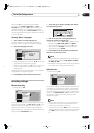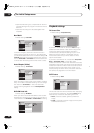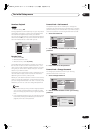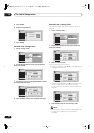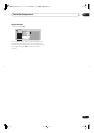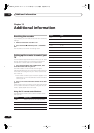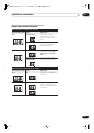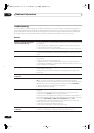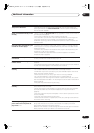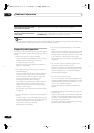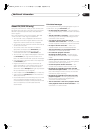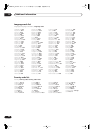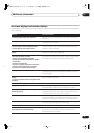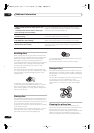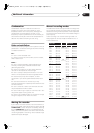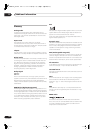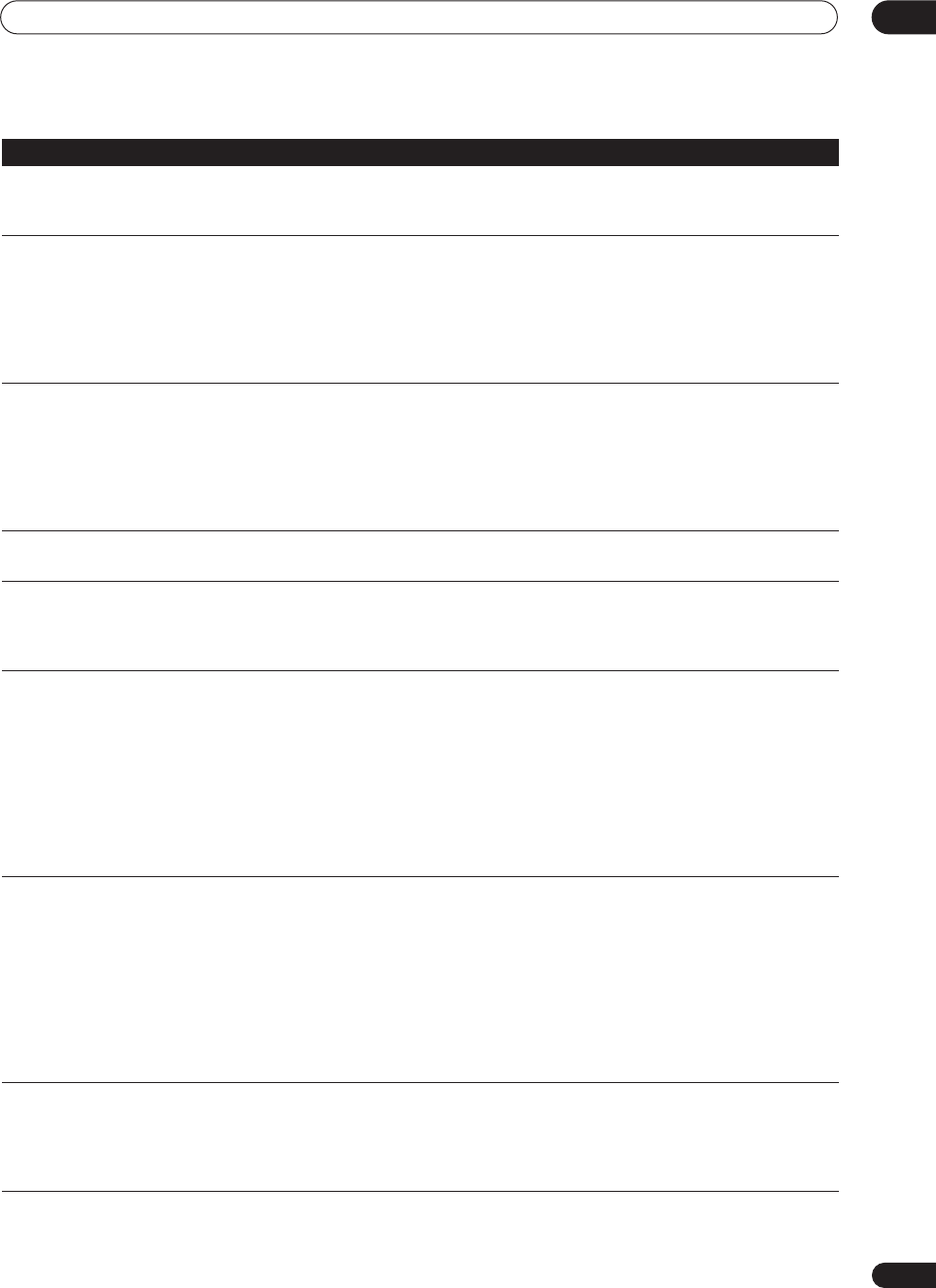
Additional information
13
95
En
The picture is distorted
• Change the Input Line System setting (page 78). (You can also change it by
pressing the
+
button and
DISC NAVIGATOR
on the front panel simultaneously
with the recorder stopped.)
Screen is stretched vertically or hori-
zontally
• Make sure that the
TV Screen Size
setting (page 88) is correct for the kind of TV
you have (see also page 93).
• If you have a widescreen TV, check its aspect ratio settings.
• This recorder’s input switches into wide mode automatically according to the
input signal. When the unit connected is not compatible with VIDEO ID-1
(widescreen signalling), set the connected component to output 4:3 aspect ratio
(standard) video.
Can’t play a disc recorded using this
recorder on another player
• If the disc was recorded in Video mode, make sure that it’s finalized (page 56).
•Some players will not play recordable DVD discs, even when recorded in Video
mode and finalized.
• If the disc was recorded in VR mode, the other player must be specifically RW
compatible in order to play it (page 9).
• Discs recorded with copy-once material cannot be played on non-CPRM
compatible players (page 45).
During playback the picture is dark
or distorted
• When a copy-protected disc is played via a VCR, the picture will not display
correctly. Connect the recorder directly to your TV.
Can’t control your TV using this
remote control
• If there is more than one code listed for your make of TV, try each one in turn
(page 92).
• It is possible that none of the codes listed will work with your particular model of
TV, even if the maker appears in the remote control code list.
Can’t record or does not record suc-
cessfully
• Check that there is some remaining blank space on the DVD.
• For a Video mode disc, check that the disc isn’t already finalized.
• A DVD disc may contain up to 99 (Original) titles and 999 chapters. Check that
these limits have not been reached.
• Check that the source you are trying to record is not copy protected.
• For a VR formatted disc, check that the disc isn’t locked (page 73).
• Check that you are recording with the same TV system (PAL, NTSC, etc.) as the
disc has already been recorded in. All recordings on a disc must be in the same TV
system (page 78).
• The power may have failed during recording.
Timer program doesn’t record suc-
cessfully
• When setting the recording channel, make sure you set the recorder’s built-in TV
tuner, not the TV’s built-in tuner.
• When recording to a Video mode disc, programs that are copy-once protected
cannot be recorded. Use a VR mode formatted disc for copy-once material
(page 45).
• Two timer programs may have overlapped, in which case only the earlier one will
record completely.
• The power may have failed during recording.
• Check that the recorder’s TV system (PAL, NTSC, etc.) settings are the same as
the channel set for recording.
After briefly unplugging or after a
power failure the front panel dis-
play shows ‘--:--’
• A backup battery inside the recorder keeps the clock and other settings from
being reset when there is no power to the recorder. This battery should last
approximately five years from factory shipping.
Reset the clock and other recorder settings to use the recorder again. To have the
battery replaced, contact your dealer or a Pioneer Service Center.
Problem
Remedy
DVR-04_UK.book 95 ページ 2004年4月11日 日曜日 午後5時20分