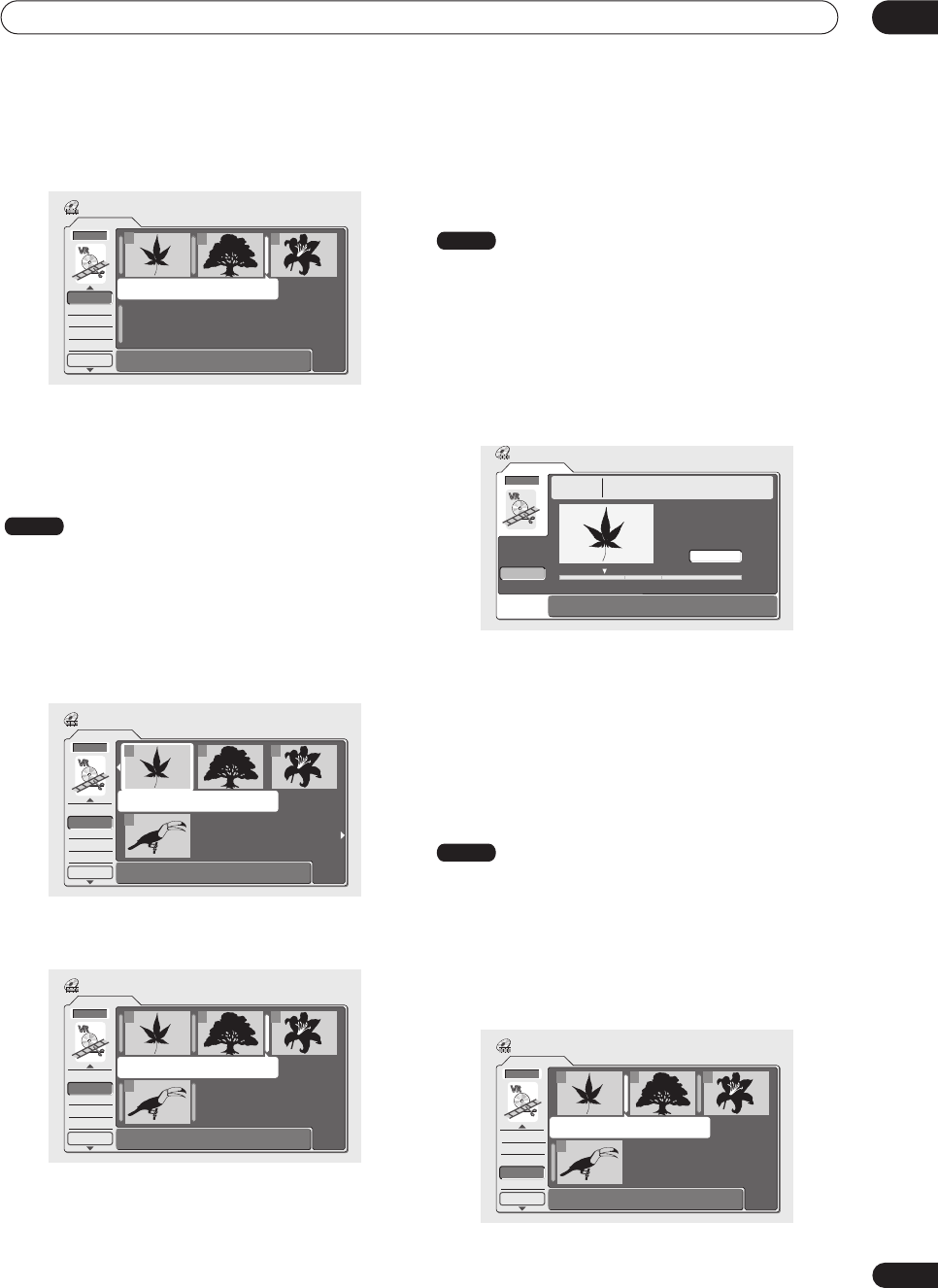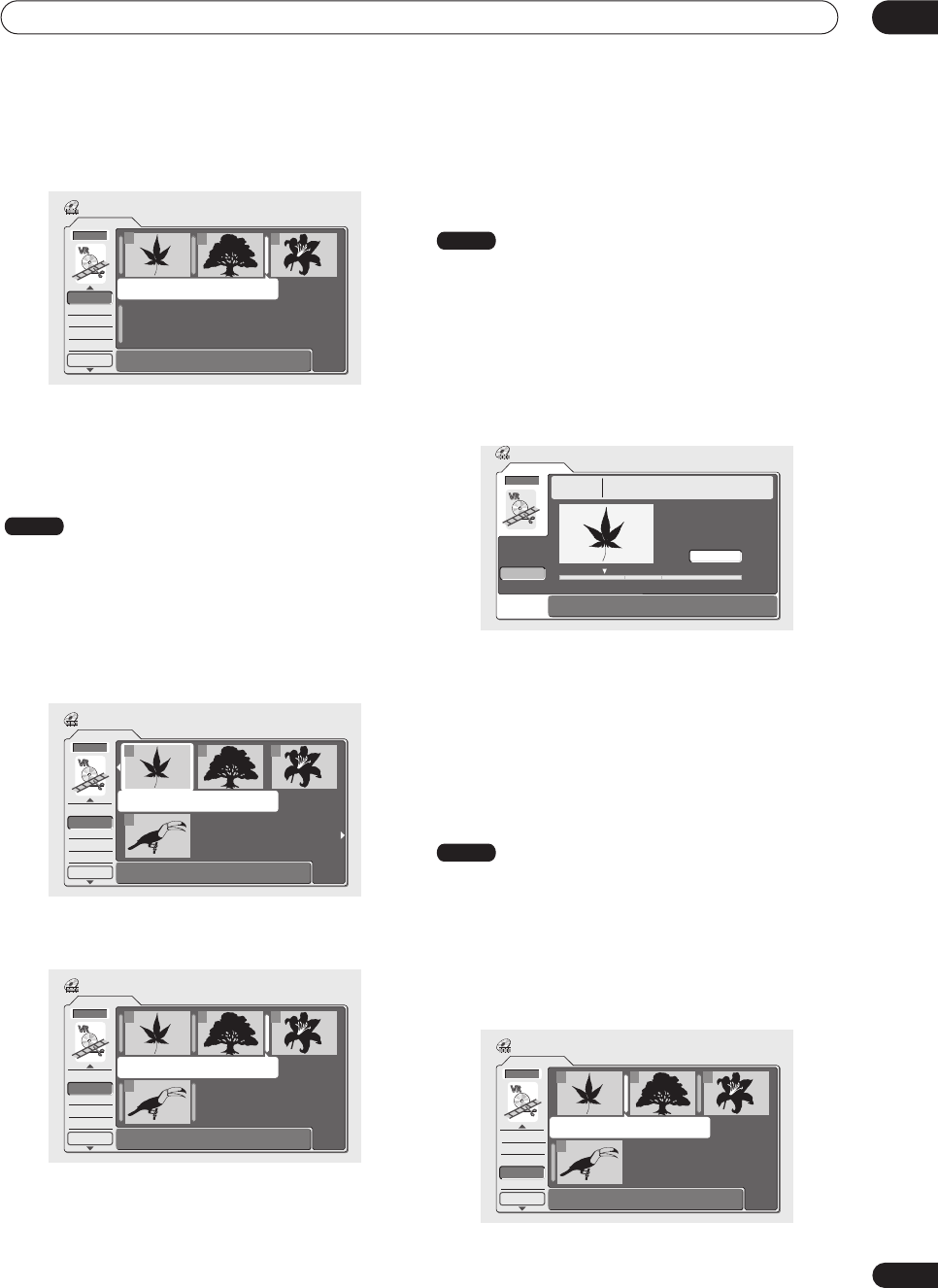
Editing
07
65
En
4 Press ENTER to add the title.
The new title appears in the updated Play List.
5 Press RETURN to go back to the Disc Navigator
menu options, or select another location for a new
title.
Move
Use this function to re-arrange the playing order of Play
List titles.
1 Select ‘Move’ from the Disc Navigator Play List
menu options.
2 Select the title you want to move, then press
ENTER.
3 Select a new position in the Play List for the title,
then press ENTER.
After pressing
ENTER
, the new, updated Play List is
displayed.
4 Press RETURN to go back to the Disc Navigator
menu options, or select another title to move.
Divide
Use this command to split a title up into two new titles.
1 Select ‘Divide’ from the Disc Navigator Play List
menu options.
2 Select the title that you want to divide, then
press ENTER.
3 Use the playback controls (
,
,
,
, etc) to
find the place you want to divide the title.
4 With ‘Divide’ highlighted, press ENTER to divide
the title at the current playback position.
After pressing
ENTER
, the main Disc Navigator Play List
screen is displayed, updated with the new title.
5 Press RETURN to go back to the Disc Navigator
menu options or select another title to divide.
Combine
Use this function to combine two adjacent Play List titles
into one.
1 Select ‘Combine’ from the Disc Navigator Play
List menu options.
2 Highlight the bar divider between the two titles
you want to combine, then press ENTER.
Play List
1/1
Undo
DVD
Disc Navigator
1
Create
Move
Divide
Combine
Erase All
DVD Remain
0h37m(FINE)
2 3
VR mode
Play List
1/1
Undo
DVD
Disc Navigator
11/15Wed 12:30PM 2ch LP
123
4
Create
Move
Divide
Combine
Erase All
DVD Remain
0h37m(FINE)
Play List
1/1
Undo
DVD
Disc Navigator
123
4
Create
Move
Divide
Combine
Erase All
DVD Remain
0h37m(FINE)
VR mode
Play List
Divide
DVD
Divide Chapter
2-1 0.00.08.26
Play Pause
Divide
Back
Title 2
12/01Wed 12:18AM
Recording Time
SP
0h01m24s
VR mode
Play List
1/1
Undo
DVD
Disc Navigator
123
4
Create
Move
Divide
Combine
Erase All
DVD Remain
0h37m(FINE)
08 Editing.fm 65 ページ 2004年1月28日 水曜日 午後8時48分