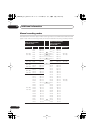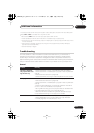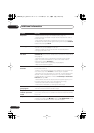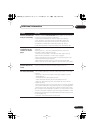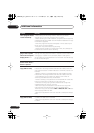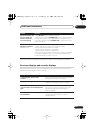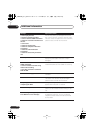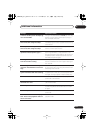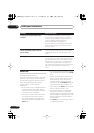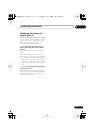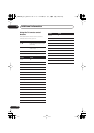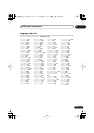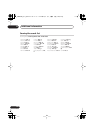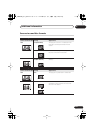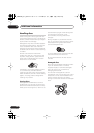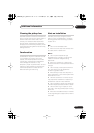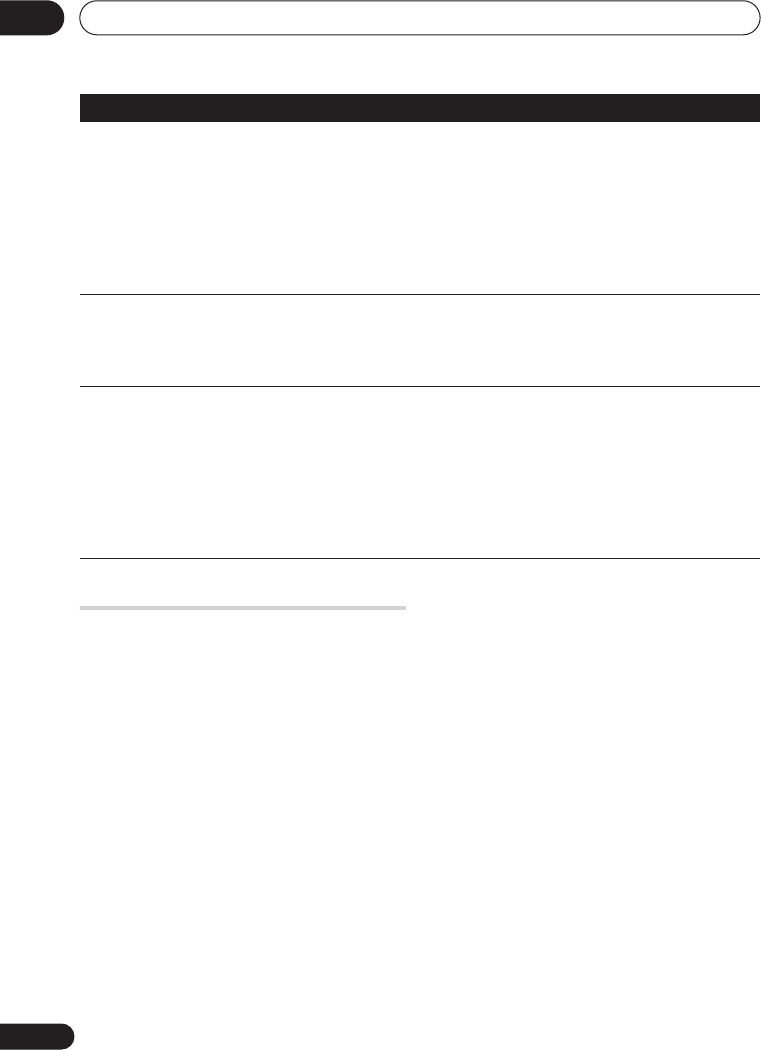
Additional information
15
130
En
About DV
DVR-640H-S/DVR-541H-S only
Using DV, also known as i.LINK or IEEE 1394-
1995, you can connect a DV camcorder to
this recorder using a DV cable for input of
audio, video, data and control signals.
“i.LINK” and the “i.LINK” logo are
trademarks.
• This recorder is only compatible with DV-
format (DVC-SD) camcorders. Digital
satellite receivers and Digital VHS video
recorders are not compatible.
• You cannot connect more than one DV
camcorder at a time to this recorder.
• You cannot control this recorder from
external equipment connected via the
DV IN
jack.
• It may not always be possible to control
the connected camcorder via the
DV IN
jack.
• Digital camcorders can usually record
audio as stereo 16-bit / 48 kHz, or twin
stereo tracks of 12-bit / 32 kHz. This
recorder can only record one stereo
audio track. Set the
DV Input
setting as
required (see
DV Input
on page 113).
• Audio input to the
DV IN
jack should be
32 kHz or 48 kHz (not 44.1 kHz).
• Picture disturbance in the recording
may occur if the source component
pauses playback or plays an unrecorded
section of tape, or if the power fails in the
source component, or the DV cable is
disconnected.
• The
DV IN
jack is an input only. There is
no output functionality.
Searching for printer. Please wait a
moment.
This message is displayed when the recorder is
scanning for a connected printer, or when the
printer is not yet ready for printing. If there is no
printer connected, please connect one.
If the message does not disappear, try
disconnecting then reconnecting the USB cable.
(Note that this recorder may not work correctly
with all printers.)
The printer is not ready or there is no
printer connected. Please check the
printer status.
This message is displayed when communication
could not be established with the printer. See the
Troubleshooting section if you do not know the
cause.
Printing has been canceled because ...
This message is displayed when there is a printer
error during printing. After checking the printer for
the cause of the error, either reconnect the printer
and start the printing job again, or select "Yes" to
resume printing (select "No" to cancel the print
job). See also the operating instructions that came
with your printer for possible causes of print
errors.
Message
Explanation/Action
DVR640H_RLT_EN.book 130 ページ 2006年4月11日 火曜日 午後12時26分