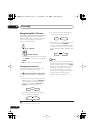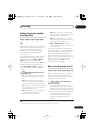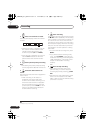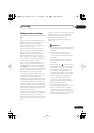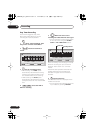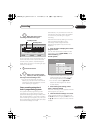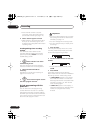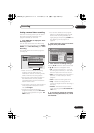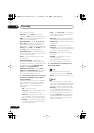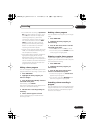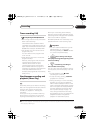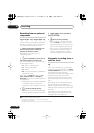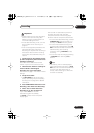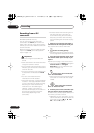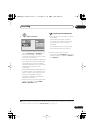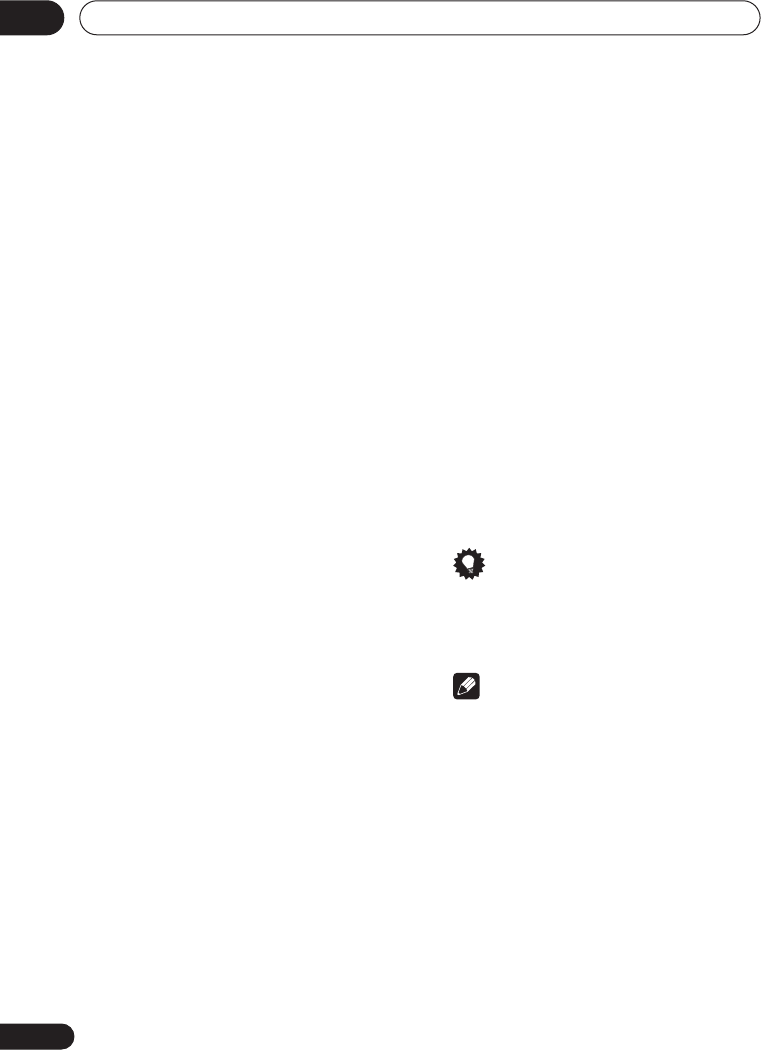
Recording
05
42
En
In this area you can set:
Record to
– Select
HDD
for hard disk
recording or
DVD
for DVD recording. Select
HDD
for Auto Replace Recording (daily or
weekly timer recording only).
Recording Mode
– Select
XP
,
SP
,
LP
,
EP
,
SLP
or
SEP
, (See
Setting the picture quality/
recording time
on page 35). If Manual
Recording is on, then you can also select the
LPCM
setting, or
MN
(press
ENTER
then use
the
/
buttons to select the level).
Auto Replace Rec.
– Automatically erases
the previous daily or weekly recording when
the next one is recorded.
Genre
– Select a record genre (for HDD
recording only).
Bilingual Recording
– Select which
channel of a bilingual broadcast to record
(necessary if recording to a Video mode DVD
or to the HDD with the
HDD Recording
Format
set to
Video Mode On
).
HDD Recording Format
– Select
Video
Mode On
or
Video Mode Off
depending on
whether you need high-speed copying to
Video mode DVD capability or not.
5 After entering all the timer recording
information, highlight ‘Store Program’
and press ENTER.
The timer recording list screen is displayed
again. The timer program you just input
appears in the list. The rightmost column
shows various timer recording status
messages:
•
OK
– Can be recorded.
•
Time Over
– Not enough space on the
HDD (the recording won’t finish).
•
Over 12h
– Recording time of over 12
hours set (when recording to the HDD
the recording will be split into two titles).
•
Overlap
– Two timer programs partially
or completely overlap. The one starting
earlier will take priority.
•
Until
... (eg.,
Until 13/8
) – For a regular
recording, the last program that could
be recorded is shown.
•
Data Over
–Can’t record because the
disc management area of the disc is full.
• Cancel Once
– A regular timer program
is set to skip.
• Can’t Rec
– Not possible to record.
•
Title Over
– Can’t record because there
is already the maximum number of titles
on the disc (HDD: 999; DVD: 99).
• Recording
– The program is currently
recording.
• Standby
– The recorder is in timer
recording standby.
•
nothing displayed
– Another timer
recording or copying is in progress.
6 To exit the timer recording screen,
press HOME MENU.
Tip
• To enter a title name for the timer
recording in advance, select
Set Title
Name and follow the on-screen display.
Note
• If you set a DVD timer recording but
there is no recordable DVD disc loaded,
or the disc loaded doesn’t have enough
free space for the complete recording,
Recovery is shown. In this case (unless
you load a suitable disc before the
recording actually starts), the recorder
will use the HDD for recording. (The
message Can’t Rec will appear if there
are already 999 titles on the HDD or if
there is not enough free space on the
HDD for recording.)
DVR640H_RLT_EN.book 42 ページ 2006年4月11日 火曜日 午後12時26分