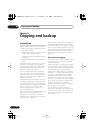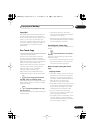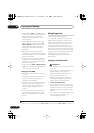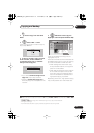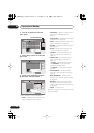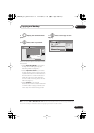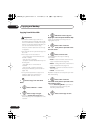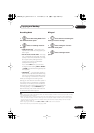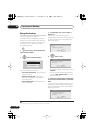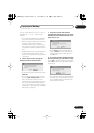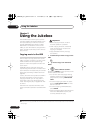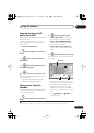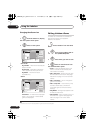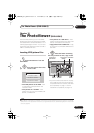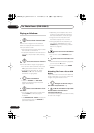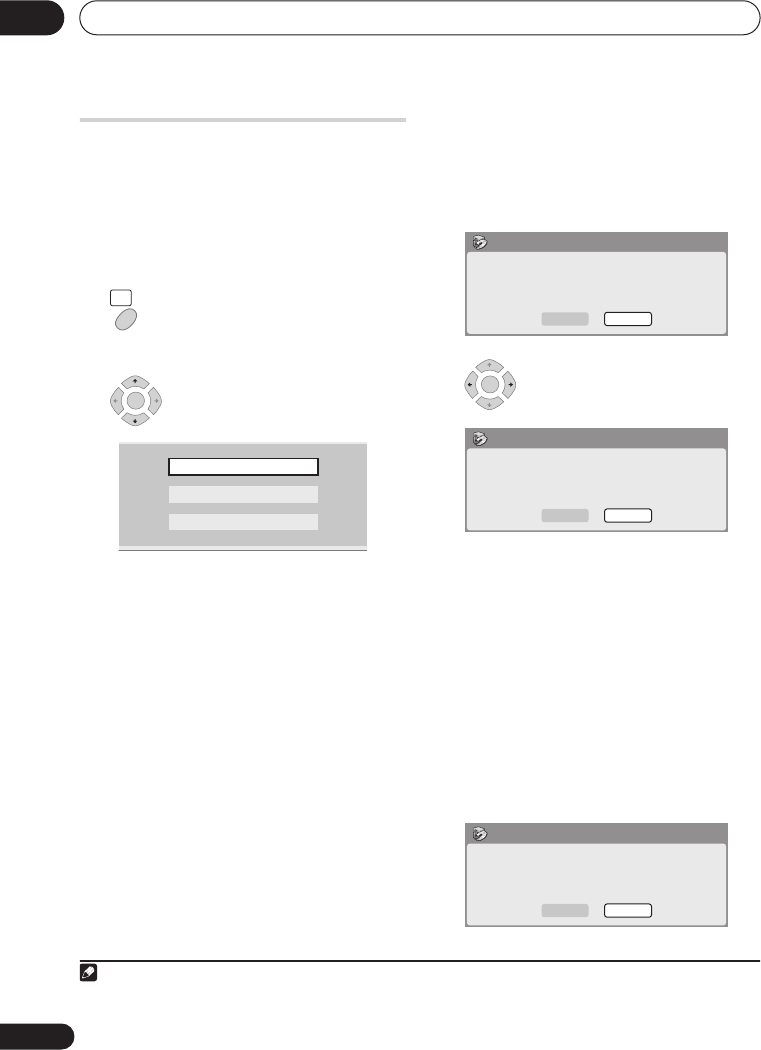
Copying and backup
08
88
En
Using disc backup
* See also
Copyright
on page 81.
This feature offers a simple way to make a
backup copy of a finalized Video mode disc
or DVD+R/+RW. The data is copied first to
the hard disk drive
1
, then on to another
recordable DVD disc.
1 Select ‘Copy’, then ‘Disc backup’
from the Home Menu.
2 Select a backup option.
There are three backup options:
•
Start new disc backup
– Start making a
backup of a disc.
•
Resume writing data
– Record the
backup data already on the HDD to a
recordable DVD.
•
Erase backup data
– Erase the backup
data on the HDD.
3 Load the disc you want to make a
backup of.
You can only make backup copies of
finalized Video mode discs, finalized DVD+R
or DVD+RW discs (excluding DVD-R DL/
DVD+R DL discs).
4 Select ‘Start’.
• To see the progress of the backup, press
DISPLAY
.
• You can cancel the backup process by
pressing
ONE TOUCH COPY
for more
than one second.
5 When the data has been copied, take
out the disc and load a blank* recordable
DVD.
* If you’re using a DVD-RW or DVD+RW, the
disc doesn’t have to be blank, although the
previous contents of the disc will be erased in
the backup process.
Note
1 It is not possible to play this material directly from the HDD.
HOME
MENU
ENTER
Start new disc back-up
Resume writing date
Erase back-up date
No Disc.
Please load a disc to be backed-up.
Start
Cancel
Disc Back-up
ENTER
Read from disc and save to HDD.
Start reading?
Start
Cancel
Disc Back-up
Disc content saved to Hard Disk Drive.
Please eject the disc and load a
recordable disc
Start
Cancel
Disc Back-up
DVR640H_RLT_EN.book 88 ページ 2006年4月11日 火曜日 午後12時26分