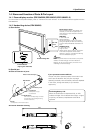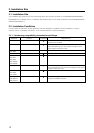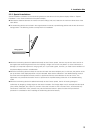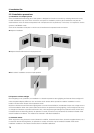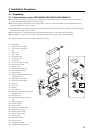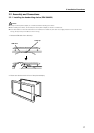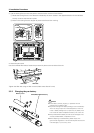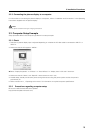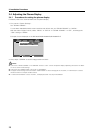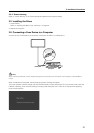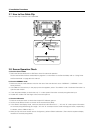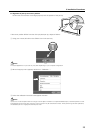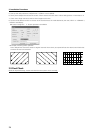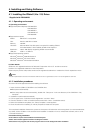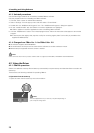19
3. Installation Procedures
3.2.3 Connecting the plasma display to a computer
For information on connecting the plasma display to a computer, refer to “Installation and Connections” in the Operating
Instructions supplied with the plasma display.
Note:
Turn the power off before making or changing connections.
3.3 Computer Setup Example
Setup procedure differs with computer type. Below is a setup example.
3.3.1 Check
1. Selection of plasma display input is adjusted depending on whether the PC video cable is connected to INPUT 1 or
INPUT 2.
2. Make sure that the PC supports “WXGA”.
¶ Select “Display Properties” = “Effects” = “Visual effects”= “Display icons in full color” check box.
3. Make sure that the “Maze” and “OpenGL” screen savers are not in use.
4. Disable sleep, standby and all other power saving features set using the power options so that the power is
permanently on.
5. Refer to section 4.1.1, “Operating environment” for information on required computer specifications.
3.3.2 Precautions regarding computer setup
Be sure to install the latest Windows updates.
http://windowsupdate.microsoft.com/