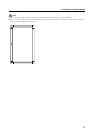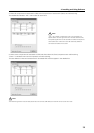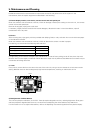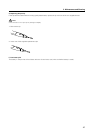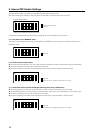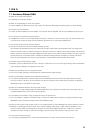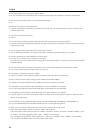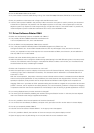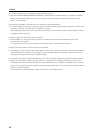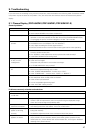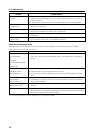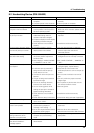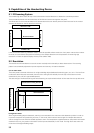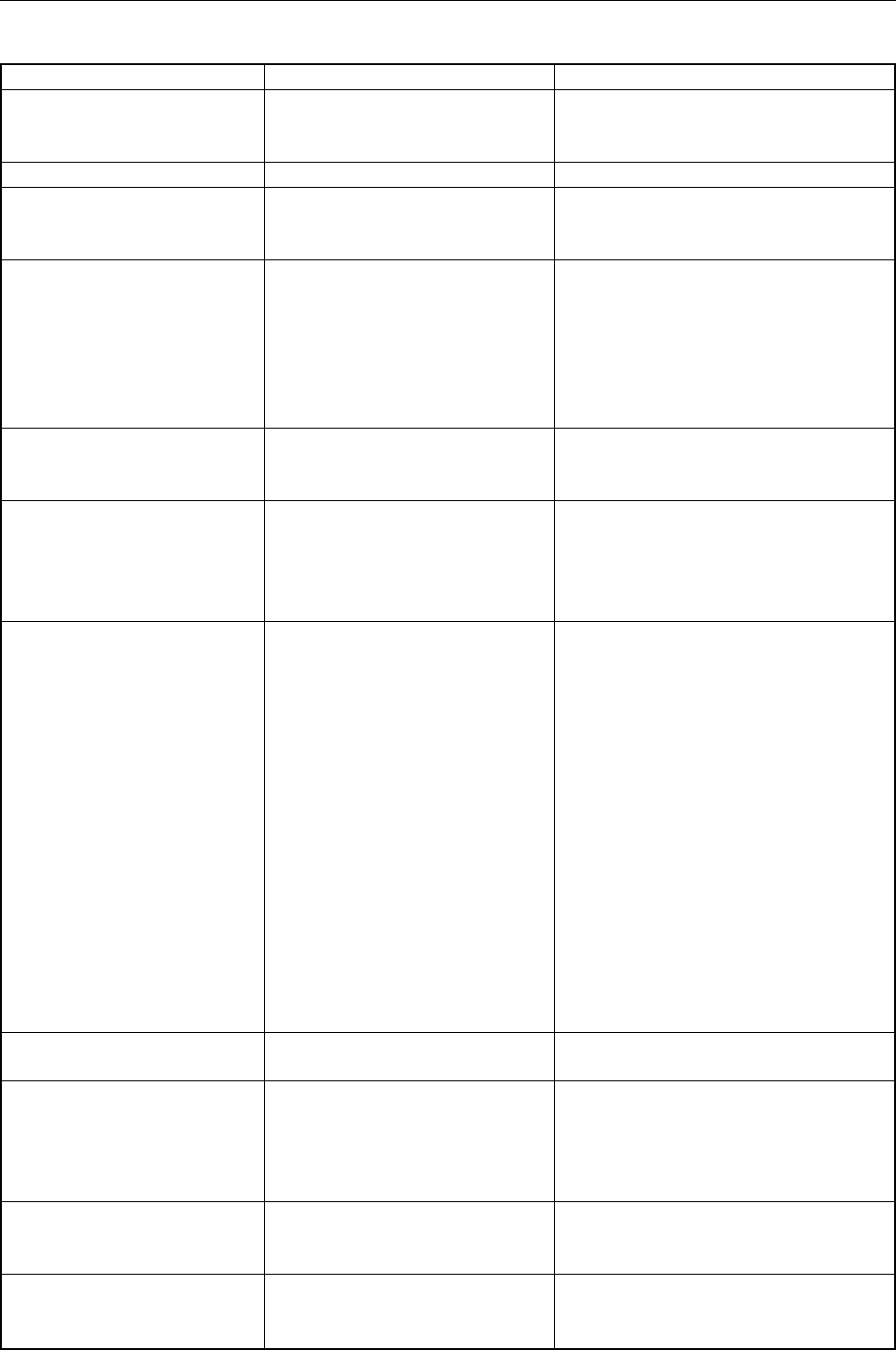
49
8. Troubleshooting
8.2 Handwriting Device (PDK-50HW3)
Symptom
No power
No response when operated.
USB cable is not recognized by
computer when connected.
Cursor position is far from that
of pen tip on screen.
Cursor position diverges slightly
from that of pen tip on screen.
Cursor position diverges from
pen after initial setting.
The special dedicated pen does
not respond.
Cannot input with finger.
No response to input or can’t
write in some places.
Computer remains in power
saving mode even when
operations are performed.
“The device is not connected.
The device is disabled.”
message appears.
Cause
• USB cable is disconnected from
computer.
• Computer power is not turned on.
• USB cable is disconnected.
•
USB port may not be operating due
to some problem with computer or
Windows operating system.
• A screen resolution other than
1280x768 is being used. Or
resolution has been changed.
•
The plasma display’s screen display
size setting has been changed.
• Driver software is not installed
properly.
• The plasma display
’
s screen
display position has shifted.
• The plasma display
’
s AUTO SET
UP screen position adjustment
has been reset.
•
Plasma display’s “MASK CONTROL”
or “ORBITER” is set to “ON”.
• Battery is depleted.
• Insufficient pen tip pressure is
being used so that the pen tip
switch doesn
’
t turn on.
• The holes in rear end of pen are
blocked.
• The pen is being used outside of
its effective range.
• The unit is receiving ultrasonic
influence from other device.
• You are wearing gloves while
holding the pen (pen
’
s ultrasonic
signals are being absorbed).
• Driver software is not installed
properly.
• Driver software setup is incorrect.
• Mode selector switch on unit
’
s
rear is set to “PEN”.
• User touched screen during boot
process (during display of
message “Now setting....”)
•
Dirt or other object blocked infrared
signal filter, blocking signal.
• Main unit will not operate when
computer is in power-saving
mode.
• USB cable is loose or has been
disconnected.
Solution
• Connect USB cable to computer
correctly.
• Turn on power to computer.
• Connect USB cable correctly.
• Consult computer manufacturer for
BIOS and driver software updates where
applicable.
• Change the driver software settings as
required.
• Install driver software correctly.
• Use the plasma display’s calibration
mode to adjust the vertical and
horizontal position.
• Depending on the image, slight
divergences can be manually corrected.
• Set “MASK CONTROL”, “ORBITER” to
“OFF”.
• Check the LED indicator, and if it does
not light brightly, replace battery.
• Press the tip to the screen with
sufficient pressure to turn on the pen tip
switch.
• Do not cover the holes in rear end of
pen.
• Use only within the proper onscreen
usage range.
• Do not place any device near the unit
that issues ultrasonic waves.
• Remove gloves.
• Install driver software correctly.
•
Check driver setup and reset if appropriate.
• Set switch to “NORMAL”.
• Disconnect USB connector and
reconnect.
• Remove dirt or other obstruction;
disconnect and reconnect USB connector.
• Change power-saving mode as
appropriate.
• Connect USB cable securely.