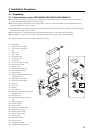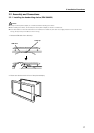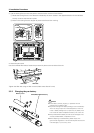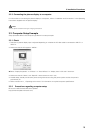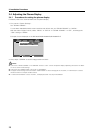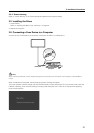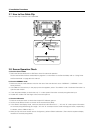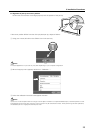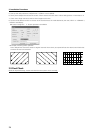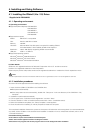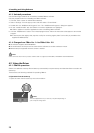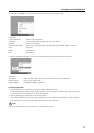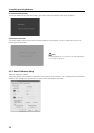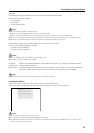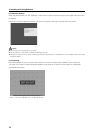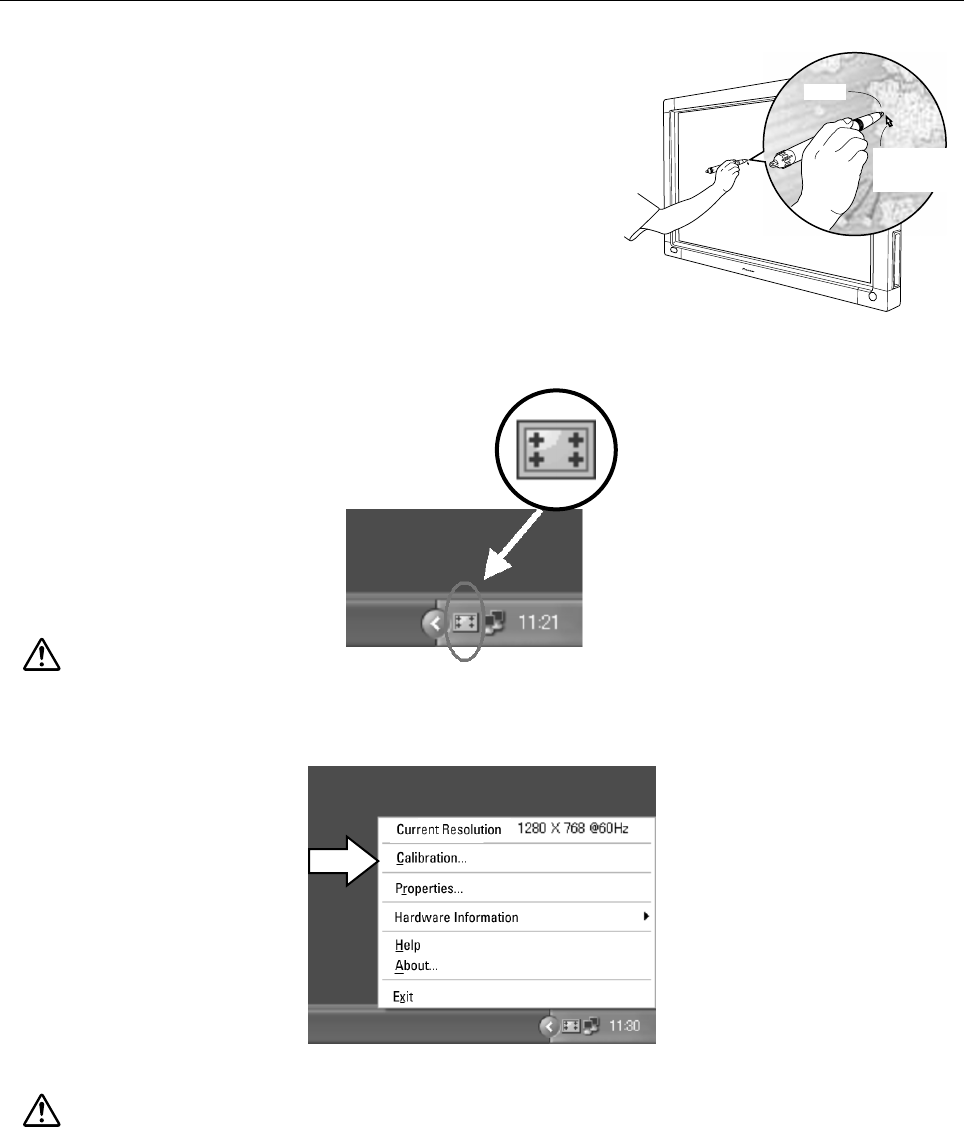
23
3. Installation Procedures
Pen tip
Mouse cursor
(screen display
position)
¶ Alignment of pen tip and cursor position
Confirm that the onscreen cursor aligns properly with the position of the pen tip.
If the cursor position differs from that of the physical pen tip, adjust as follows:
1 Using your mouse, left-click on the CBdrvU icon in the task tray.
Note:
The actual appearance of your task tray may differ depending on your computer configuration.
2 When the pop-up menu appears, left-click on “Calibration...”.
3 Follow the calibration instructions that appear onscreen.
Note:
Input to the unit can be performed with a finger or other object in addition to the special dedicated pen; mechanical pencils or other
sharp objects should not be used, however, since the screen may be scratched as a result. When performing onscreen operations,
the dedicated pen or a fingertip should always be used.