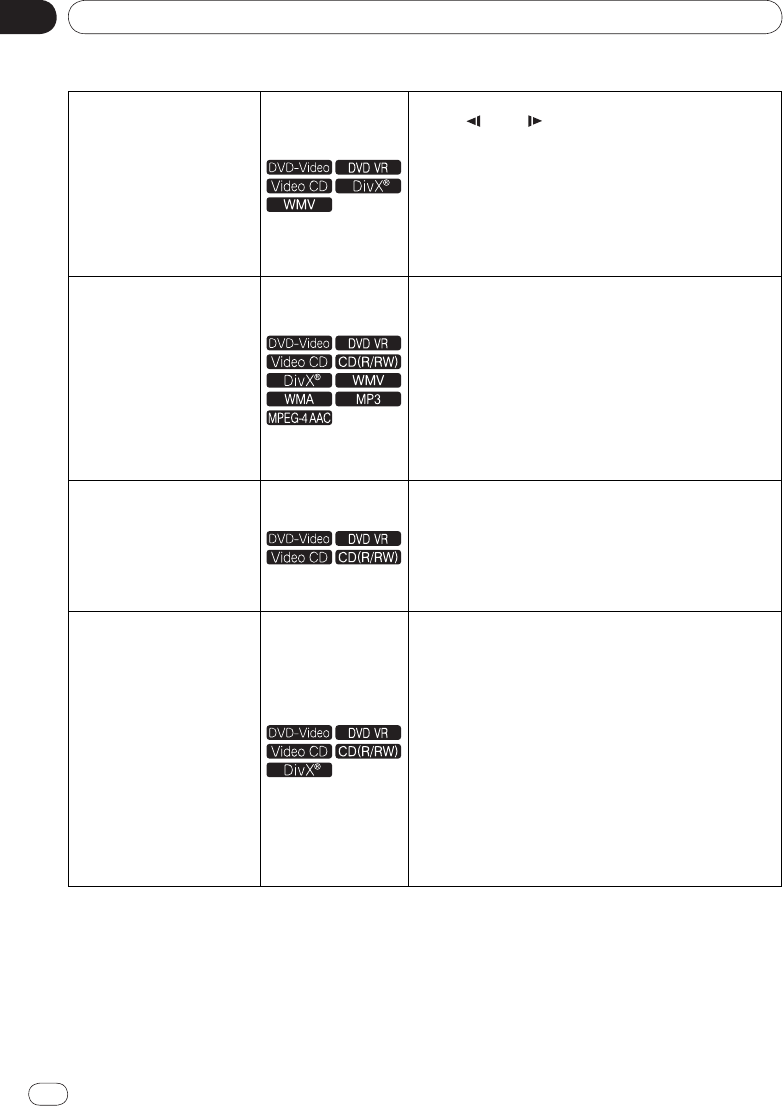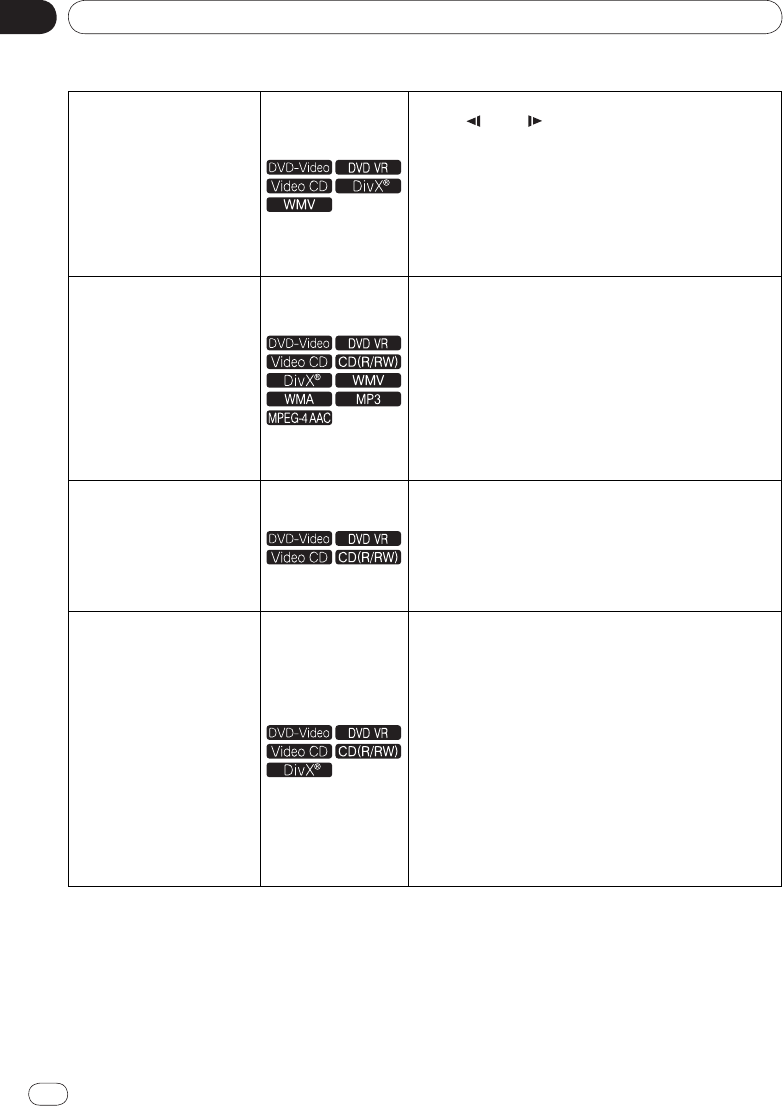
En
Section
04
18
<J2L90901B>
Playback
18
Playing in slow motion
While playback is paused, press and hold in /
/
or /
/
.
Press and hold the button until Slow is displayed on
the TV screen.
The speed changes each time the button is pressed.
The speed steps differ according to the disc or file.
To resume normal playback, press PLAY.
No sound is output during slow motion playback.
Reverse playback in slow motion is not possible for
Video CDs and video files.
Skipping content
During playback, press PREV or NEXT.
When NEXT is pressed, playback skips ahead to
the beginning of the next title, chapter, track or file.
When PREV is pressed, playback skips back to
the beginning of the currently playing title, chapter,
track or file. When pressed twice, playback skips back
to the previous title, chapter, track or file. It is not
possible to return to previous titles, chapters, groups,
tracks or files during random play.
Operation is different during PBC playback of Video
CDs. Check the disc’s jacket, etc.
Playing specific titles, chap-
ters or tracks
Use the number buttons (0 to 9) to input the number
of the title, chapter or track you want to play, then
press ENTER.
Playback starts automatically 2 seconds after the
number is input.
For DVD-Video chapter searching, only chapters
within the currently playing title can be specified.
Switching the audio stream/
channel
For discs or files including multiple audio streams/
channels, the audio stream/
channel can be switched
during playback.
During playback, press AUDIO.
The audio stream/
channel switches each time the
button is pressed.
The types of audio streams/
channels depend on the
disc or file.
For some DVD-Videos, the audio stream/
channel is
switched using a menu screen.
The picture may stop momentarily when the audio
stream/
channel is switched.
If the Resume Play or Last Memory setting has been
canceled, the Audio Language setting is restored
(page 31).