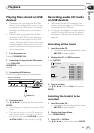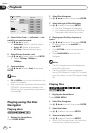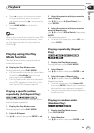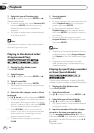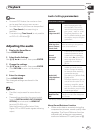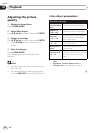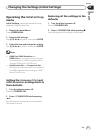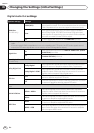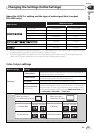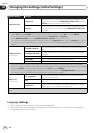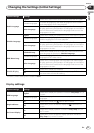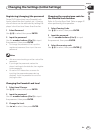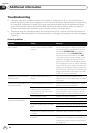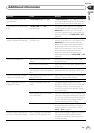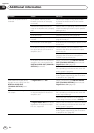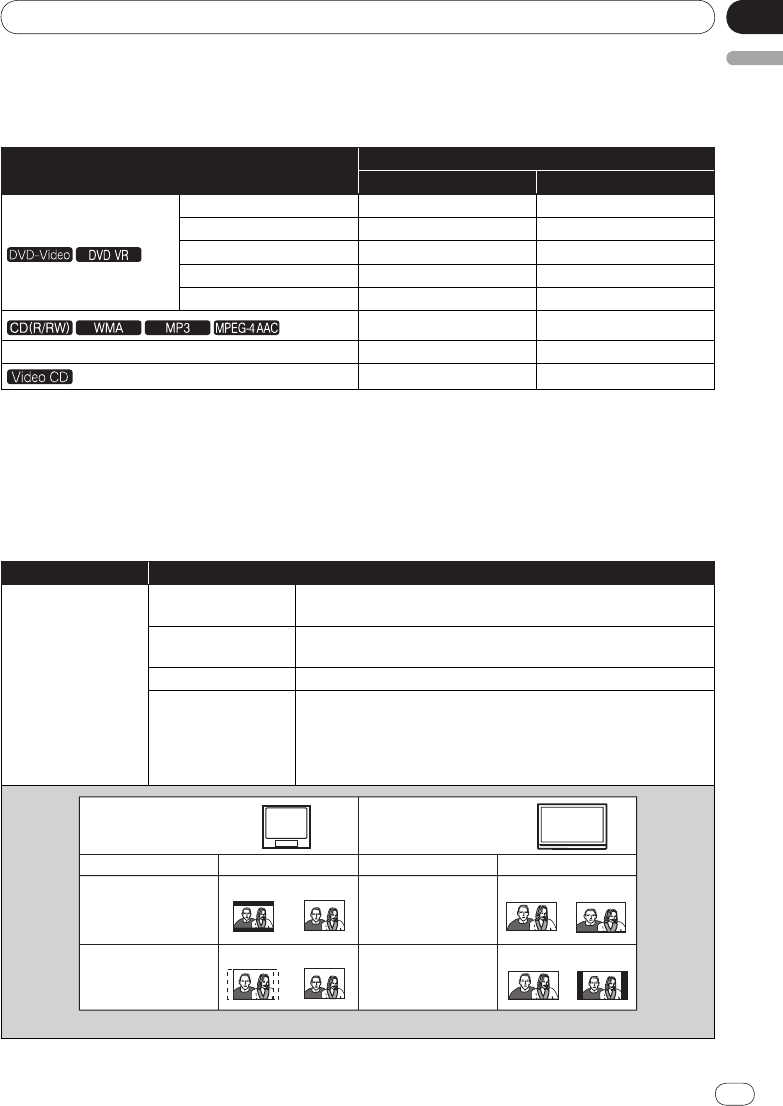
En
Section
05
English
29
<J2L90901B>
Changing the Settings (Initial Settings)
29
About the HDMI Out setting and the type of audio signal that is output
(DV-420V only)
Audio format
HDMI Out settings
LPCM (2CH) Auto
Dolby Digital 2ch downmix Dolby Digital
1
Dolby Digital Karaoke Left/
right Dolby Digital
1
Linear PCM Left/
right Left/
right
DTS Not output DTS
2
MPEG Left/
right MPEG
1
Left/
right Left/
right
DTS-CD Not output DTS
2
Left/
right Left/
right
1 When the connected HDMI-compatible device is not compatible with Dolby Digital or MPEG audio, the signals
are automatically converted to linear PCM audio signals for output.
2 If the connected HDMI-compatible device is not compatible with DTS audio, the DTS audio signals are not
output (the DTS audio signals are not converted to linear PCM signals for output).
Video Output settings
Options settings Settings
TV Screen
4:3 (Letter Box)
Select this to view 16:9 images on a 4:3 TV screen, with black bars
at the top and bottom of the screen.
4:3 (Pan & Scan)
Select this to view 16:9 images over the entire 4:3 TV screen, with
the left and right sides of the 16:9 images cut off.
16:9 (Wide)
Select this when connected to a widescreen (16:9) TV.
16:9 (Compressed)
(DV-420V only)
Select this to view 4:3 images on a high definition TV (16:9). The
image will be displayed on the TV screen properly, with black bars
along the sides. This can only be selected when the player and TV
are connected using an HDMI cable and HDMI Resolution is set
to 1920x1080p, 1920x1080i or 1280x720p.
When you have a
conventional size TV (4:3)
When you have a
widescreen TV (16:9)
Player setting Player settingPicture on screenPicture on screen
4:3 (Letter Box)
4:3 (Pan & Scan)
16:9 (Wide)
16:9 (Compressed)
16:9 picture 4:3 picture 16:9 picture 4:3 picture
16:9 picture
4:3 picture
16:9 picture
4:3 picture
The setting is only reflected if the disc allows the screen’s aspect ratio to be switched. Check the disc’s jacket, etc.