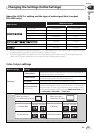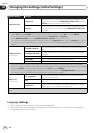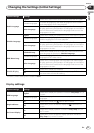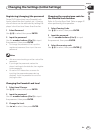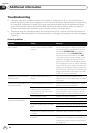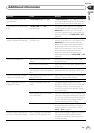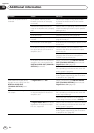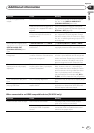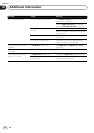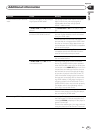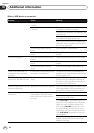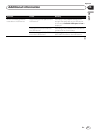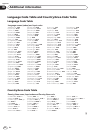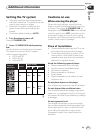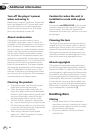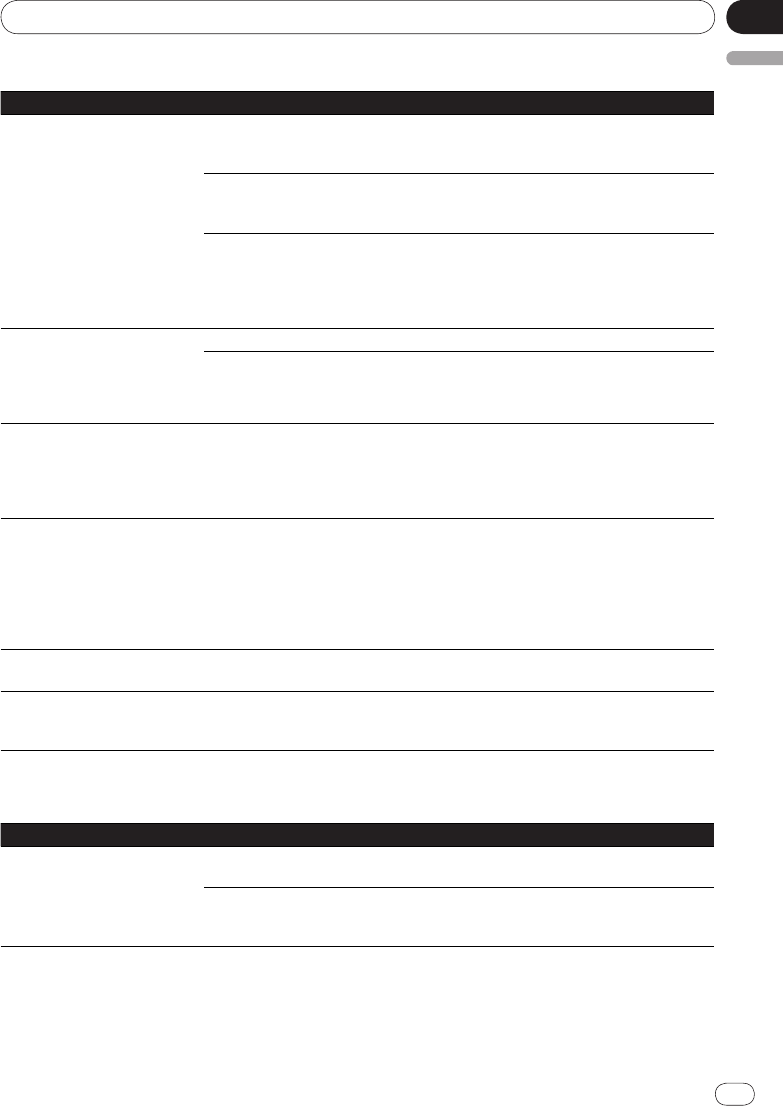
En
Appendix
06
English
37
<J2L90901B>
Additional information
37
Problem Check Remedy
DTS audio signals are not
output.
Are connections proper? Properly connect the AV receiver or ampli-
fier, etc., to the DIGITAL AUDIO OUT
(COAXIAL/
OPTICAL) terminals.
Does the connected AV receiver or
amplifier, etc., support DTS audio
signals?
If the connected AV receiver or amplifier,
etc., does not support DTS audio signals, set
DTS Out to Off (page 28).
Is the audio output properly set
on the connected AV receiver or
amplifier, etc.?
If the connected AV receiver or amplifier,
etc., supports DTS audio signals, change
the audio output of the AV receiver or ampli-
fier, etc., to a setting allowing output of DTS
audio signals.
96 kHz/
88.2 kHz digital audio
signals are not output from the
DIGITAL AUDIO OUT
(COAXIAL/
OPTICAL) termi-
nals.
Is 96 kHz PCM Out set to 96kHz? Set 96 kHz PCM Out to 96kHz > 48kHz.
Are you playing a copyright-pro-
tected disc?
The 96 kHz/
88.2 kHz digital audio signals of
copyright-protected discs cannot be output.
Folder or file names are not
recognized.
Have you exceeded the maximum
number of folder or file names the
player can recognize?
Up to 299 folders can be recognized on
one disc. Up to 648 files can be recognized
within one folder. Depending on the folder
structure, however, the player may not be
able to recognized certain folders or files.
Folder or file names are not
displayed or are not properly
displayed.
Do the folder or file names contain
anything other than 1-byte alpha-
numeric characters?
Folder and file names can be displayed.
Note, however, that only 1-byte alphanu-
meric characters can be displayed. Folder
and file names including characters other
than 1-byte alphanumeric characters
may be displayed for example as F_001 or
FL_001, and the characters may be garbled.
Time is required to play JPEG
files.
Are you playing large files? Some time may be required to display large
files.
Black bars are displayed when
playing JPEG files.
Are you playing files with different
aspect ratios?
Black bars may be displayed along the top
and bottom or sides when JPEG files with
different aspect ratios are played.
When connected to an HDMI-compatible device (DV-420V only)
Problem Check Remedy
HDMI indicator does not light. Is a DVI device connected? The picture may not be output properly
when a DVI device is connected.
Is the input properly set on the
connected HDMI-compatible
device?
Refer to the operating instructions of the
connected HDMI-compatible device and
switch to the proper input.