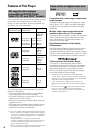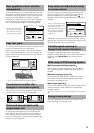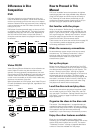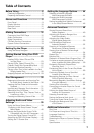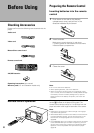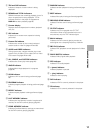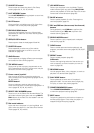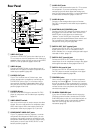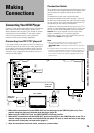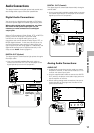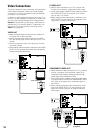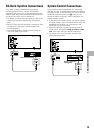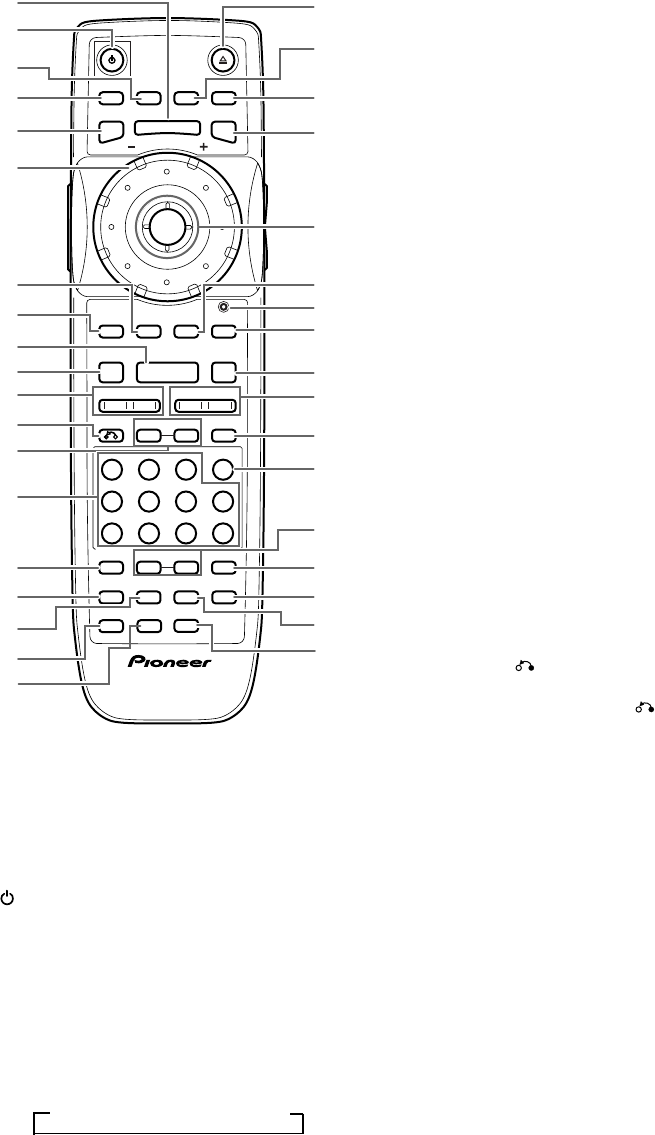
12
Remote Control
All of the command buttons on the remote control glow
in the dark for easy control of the player even in the dark.
Hold the unit under a light for optimal results.
M
U
L
T
I
D
I
A
L
OPEN/
CLOSE
AUDIO
SUBTITLE
ANGLE
TOP MENU
RETURN
PREVIOUS
NEXT REV
PLAY
FWD
PAUSE
PROGRAMREPEAT
A-B
LAST
MEMORY
PREVIOUS
SCAN
SUB
SETUP
CONDITION
MEMORY
PLAY
MODE
SEARCH MODE
RANDOM
HI-LITE BEST
STOP
STEP/SLOW
ENTER
SETUP
DISPLAY
DNR
DISC
F.MEM
SELECT
NUMBER
JOG MODE
JOG
FUNCTION
MEMORY
CLEAR
MENU
4 ¢ 1
87
e E
¡
3
0987
+10
654
C321
Î
_
~
•
ª
&
+
7
=
9
*
¢
™
¡
£
§
¶
∞
º
-
@
#
0
8
(
)
!
4
5
6
3
$
%
^
2
1
–
(Buttons indicated with * are used for menu operation.)
1 MENU button*
Use to display or close the DVD menu screen (page 25).
2 (standby/on) button
Press to switch the player on or to put in standby
(pages 20, 23, and 29).
3 AUDIO button
Press repeatedly to select one of the audio
languages and/or audio formats programmed on a
DVD (page 45).
For Video CD and CD, each press changes the audio
output as follows.
=
Stereo = 1/L (Left) = 2/R (Right)
4 DISPLAY button
Press during playback to display statistical disc
information. Press repeatedly to display different
information (page 64).
5 SETUP button*
Press to open and close the Setup screen (pages 20
and 39).
6 MULTI DIAL
In Select Disc Number Mode, use to select one of
the discs in the rack. In Jog Mode, use to control the
rate and direction of playback (pages 23, 26, and 53).
7 DNR button
Press DNR to select a preprogrammed picture
quality setting or to adjust various attributes of the
video picture (pages 50 and 51).
8 FUNCTION MEMORY button*
Press to incorporate a menu item into a shortcut list
that is stored in memory and can be called up at any
time (page 63).
9 PLAY 3 button
Press to start disc playback (pages 24 and 29).
0 STOP 7 button
Press to stop playback (page 29).
- PREVIOUS 4/NEXT ¢ buttons*
During playback, press PREVIOUS 4 to go back to
a previous chapter/track and NEXT ¢ to advance
to the next chapter/track. Also use to display
different sets of information in on-screen displays
(pages 27, 32, 38, and 58).
= RETURN button*
Use to go one menu back (current settings are
maintained). Use RETURN when you do not
want to change the option setting in a menu (pages
25, 40, and 69).
~ STEP/SLOW e/E buttons
Press STEP/SLOW E during playback to view slow
playback. In pause mode, press STEP/SLOW E to
advance DVDs and Video CDs frame by frame and
STEP/SLOW e to back up a DVD a few frames at a
time (page 52).
! Number buttons (1-9, 0, +10)*
Use to select a disc, perform direct title and chapter/
track searches, and to input numerical values (pages
25, 35, and 57).
@ RANDOM button
Press to start random playback (page 56).