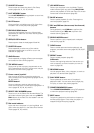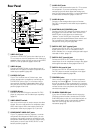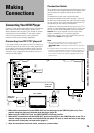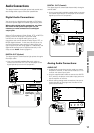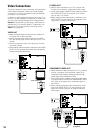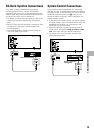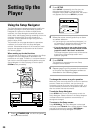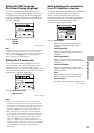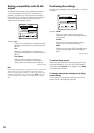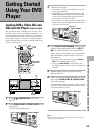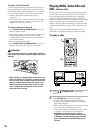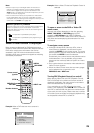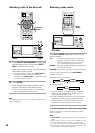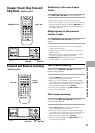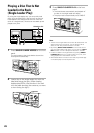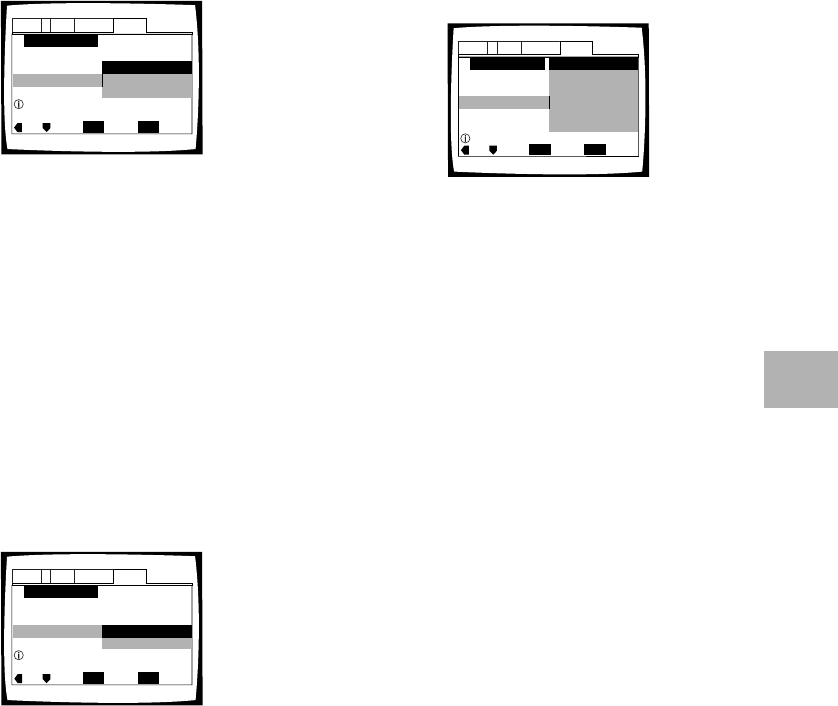
21
Setting the OSD Language
(On-Screen Display Language)
The [OSD Language] screen establishes the OSD
language, or on-screen display language, which refers to
the language that is used by the player in menus and
on-screen messages. Additionally, the language that is
established at this setting will also be set as the audio
and subtitle language.
Settings: English*
français
Español
* Factory setting
Note
In addition to setting the OSD language, the audio and subtitle
language are also set at this time. If you wish to change the
audio or subtitle language to a different language, make changes
in the Setup screen Language menu [Audio Language] and
[Subtitle Language] as needed (page 46).
Setting the TV screen size
The [TV Connection] screen establishes the size, or
more appropriately, the width to height ratio of your
television or monitor. The width-to-height ratio of
conventional TVs is 4:3, while the width-to-height ratio of
wide screen and high-definition TVs is 16:9. This width-
to-height ratio is called the aspect ratio.
Settings: Widescreen (16:9)*
Standard (4:3)
* Factory setting
Notes
• There are two screen formats that can be used to display
wide-screen format DVDs: letter box and pan & scan. When
“Standard (4:3)” is selected in the Setup Navigator, the letter
box screen format is automatically selected. To switch the
preference to the pan & scan format, make changes in the
Setup screen Video menu [TV Screen] setting (page 43).
• When “Standard (4:3)” is selected in the Setup Navigator,
Linear PCM digital audio playback is output is automatically
downsampled to 48 kHz (when the original signal is 96 kHz). In
order to hear audio at the sampling rate of 96 kHz, set the
Setup screen Video menu [TV Screen] setting to either
“Wide” or “4:3 (Pan & Scan)” (page 43). Additionally, make
sure that your system is set up to output the 96 kHz bitstream
using either the Setup Navigator or the Setup screen Audio 1
menu [96kHz PCM Out] setting (this page and page 41
respectively).
Setup Navigator
Audio1 GeneralLanguageVideo2
Move
Exit
SETUP
Select
ENTER
Setup player's OSD language
OSD Language
Español
français
English
Language
Setup Navigator
Audio1 GeneralLanguageVideo2
Move
Exit
SETUP
Select
ENTER
Widescreen TV
16:9 aspect ratio
TV Type
Standard (4:3)
Widescreen (16:9)
TV Connection
Setting digital audio connections
to an AV amplifier or decoder
The [Digital Jacks] screen establishes what kind of digital
connections have been made to an AV amplifier,
receiver, or external decoder. Please refer to the
instructions supplied with the component the player is
connected to to determine what digital audio formats
can be decoded. If you have made no digital
connections, select “Not Connected”.
Settings: Dolby Digital*
Select if the connected AV component is
capable of decoding the Dolby Digital
bitstream.
Dolby Digital/DTS
Select if the connected AV component is
capable of decoding Dolby Digital and DTS
bitstreams.
Dolby Digital/MPEG
Select if the connected AV component is
capable of decoding Dolby Digital and MPEG
bitstreams.
Dolby D/DTS/MPEG
Select if the connected AV component is
capable of decoding Dolby Digital, DTS, and
MPEG bitstreams.
PCM
Select if the connected AV component has
digital input jacks but no internal decoder.
Not Connected
No digital audio connections have been made.
* Factory setting
Setup Navigator
Audio1 GeneralLanguageVideo2
Move
Exit
SETUP
Select
ENTER
Compatible with Dolby Digital
Digital Jacks
Not Connected
Dolby D/DTS/MPEG
Dolby Digital/MPEG
Dolby Digital/DTS
PCM
Dolby Digital
Amp Connection
SETTING UP THE PLAYER