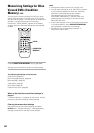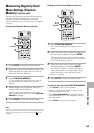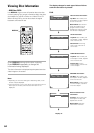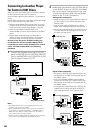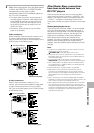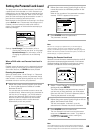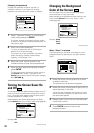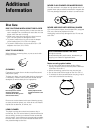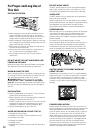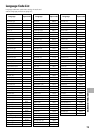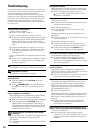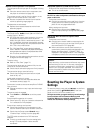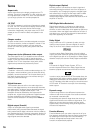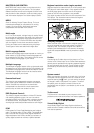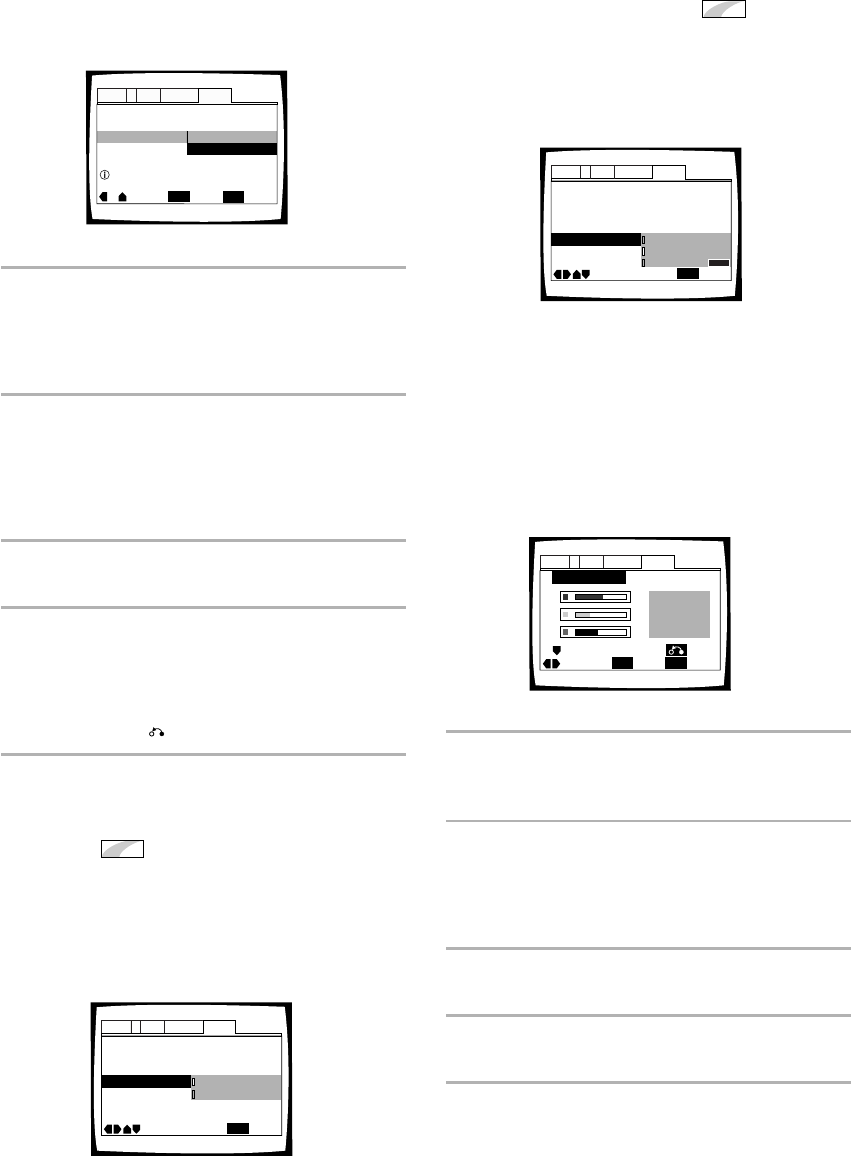
70
Changing the password
Change your password whenever you feel it is
necessary. However, if you forget your existing
password, you cannot enter this screen to change it.
1 Select “Password Change” in the [Parental
Lock] setting and press ENTER.
The screen changes to the password input screen
as shown in the section ‘Entering the password’ on
the previous page.
2 Enter your current password.
To enter the password, refer to ‘Entering the
password’ on the previous page.
If you have not yet set a password, you cannot
select this setting. Establish a password by
selecting “Level Change” first.
3 Move the cursor control joystick or the
number buttons to enter the new password.
4 When the new password has been entered,
press ENTER.
The new password is set and the screen returns to
the General menu screen. To go back to the
General menu screen without making any changes,
press RETURN .
Parental Lock
Setup Navigator
Audio1 GeneralLanguageVideo2
Move
ExitSelect
Level Change
Password Change
SETUP
ENTER
Setup Menu Mode
–
Basic
Setup viewing restrictions
Turning the Screen Saver On
and Off
Expert
As a protective function against residual images on the TV
screen or monitor, a phenomenon referred to as “screen
burn”, the screen saver appears when the same screen
has been displayed for a length of time.
Make changes to the [Screen Saver] setting in the Setup
screen General menu in the “Expert” menu mode (page 40).
Settings: On
Off*
*Factory setting
Screen Saver
Parental Lock – Level 8
Setup Navigator
Background Color -
External Input – Off
Audio1 GeneralLanguageVideo2
Move
Exit
Off
On
SETUP
Setup Menu Mode
–
Expert
Changing the Background
Color of the Screen
Expert
You can select a blue or black background to appear
when the player is in the stop mode.
Make changes to the [Background Color] setting in the
Setup screen General menu in the “Expert” menu
mode (page 40).
Settings: Black
Blue*
Other
*Factory setting
When “Other” is selected
This player gives you the option of creating your own
background color by adjusting the red, green and blue
levels.
1 Move the cursor control joystick up or down
to select a color bar.
The selected color bar becomes highlighted.
2 Move the cursor control joystick right or left to
adjust the level of the color.
As the color bar is adjusted, the square on the right
side of the screen indicates how the current mix of
the three colors appears.
3 Repeat steps 1 and 2 until you have achieved
a color that you like.
4 Press ENTER to set the color as the
background color.
Screen Saver – On
External Input – On
Parental Lock – Level 8
Setup Navigator
Background Color
Audio1 GeneralLanguageVideo2
Move
Exit
Blue
Other
Black
SETUP
Setup Menu Mode
–
Expert
Background Color
Audio1 GeneralLanguageVideo2
–/+
SETUP
Move
Exit
ENTER
Select
Return