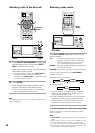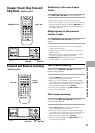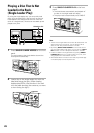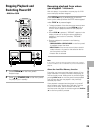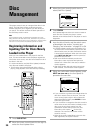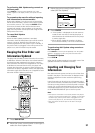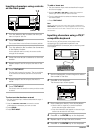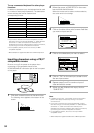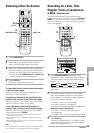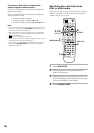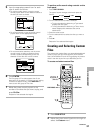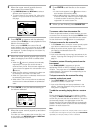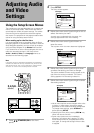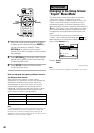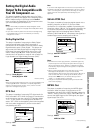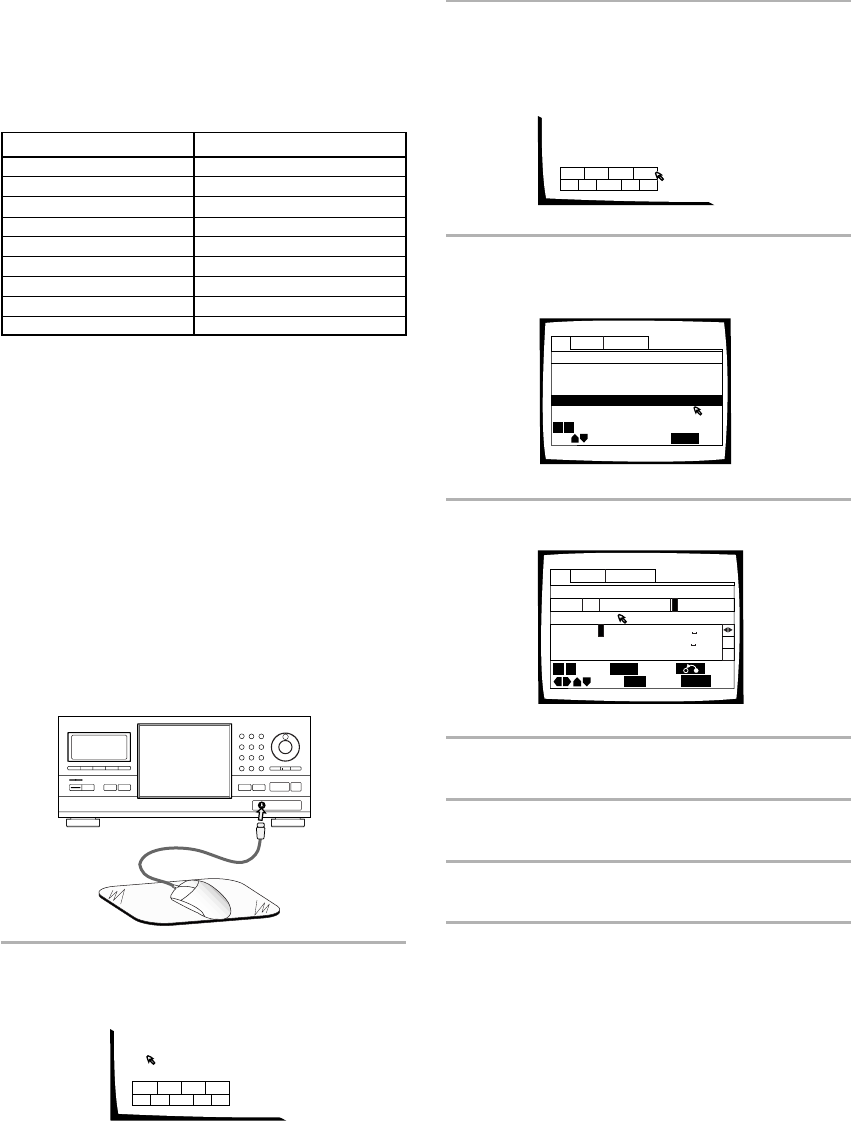
34
To use a connected keyboard for other player
functions
In addition to character input, the keyboard can be used
in a number of other player operations. The table below
shows the keys that can be used and their
corresponding function.
Notes
• If you want to use both the mouse and keyboard, connect
them both using a commercially available “Y” cable. Because
sometimes “Y” cable connections are reversed, if the
keyboard and mouse are ineffective after making connections,
try switching the mouse and keyboard connections.
• For compatibility reasons, be sure to use only an IBM*
compatible keyboard.
* IBM and PS/2 are registered trademarks of IBM Corporation.
Text
Auto UpdateCustom
Title
Artist
Disc
4CD
DEL
OK
Rook J
ABCDEFGHIJKLMNOPQRSTUVWXYZ +–
a
*
/456
789
bcdefghijkl
mnopq
rstuv
w
yxz
!
Type
”
#
$
%
&
‘
()
,
.
:;
<
=
>
?
@
[
\
]
^
_
'
{
|
}~
0123
Chara
SUB SETUP
Cursor
Exit
ENTER
Select
CLEAR
Delete
Return
4 ¢
Inputting characters using a PS/2*
compatible mouse
Be sure to turn off the power to the player when
connecting a PS/2 compatible mouse to the
KEYBOARD/MOUSE connection jack on the front panel
of this player.
1 Click both mouse buttons at the same time.
The following menu appears at the bottom of the
screen.
Î
4
¢
1
¡
7
3
8
4
3
87
¢
TOP
MENU
MENU
SETUP
SUB
SETUP
4
3
87
¢
TOP
MENU
MENU
SETUP
SUB
SETUP
Text
Auto UpdateCustom
Title
Artist
1 DVD Silver Skies Matt Jones
2 DVD Someone2Hold S. Benak
3 VCD Dance Coll. Various
5 CD Live at Roxy! Exhibition
Type
Disc
4 DVD
Item
SUB SETUP
Page
Exit
4 ¢
Rook
Key
Function
F1
Text input
Sub Setup
Text search
F3
F2
Play modeF4
ReturnESC
ClearDELETE
Cursor control
Arrow keys (+,≠,±,=)
Previous/NextPAGE UP/PAGE DOWN
EnterENTER
2 Move the cursor to SUB SETUP in the menu
bar and click the left button.
When the mouse can be used to make a selection,
the cursor arrow turns orange.
3 Click on the disc title or artist’s name field that
you want to input text for.
4 Click on the characters you want to select.
5 Click on “OK” on the text input screen to exit
the text input screen.
6 Repeat steps 3 and 5 to continue input of
titles and artist’s names.
7 When you are finished with input, click on
“SUB SETUP”.
Notes
• In addition to text input, a connected mouse can be used to
perform other player functions by clicking on on-screen
command icons.
• If you want to use both the mouse and keyboard, connect
them both using a commercially available “Y” cable. Because
sometimes “Y” cable connections are reversed, if the
keyboard and mouse are ineffective after making connections,
try switching the mouse and keyboard connections.
• For compatibility reasons, be sure to use only an IBM*
compatible mouse.
* IBM and PS/2 are registered trademarks of IBM Corporation.