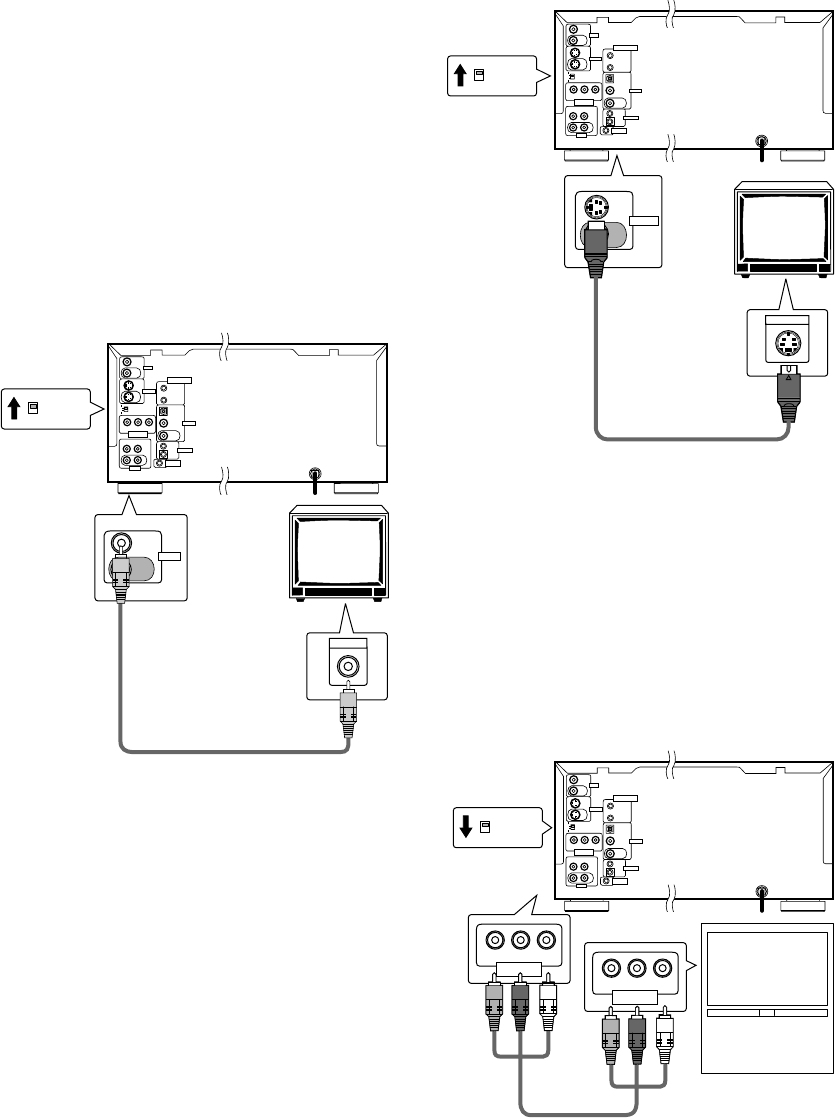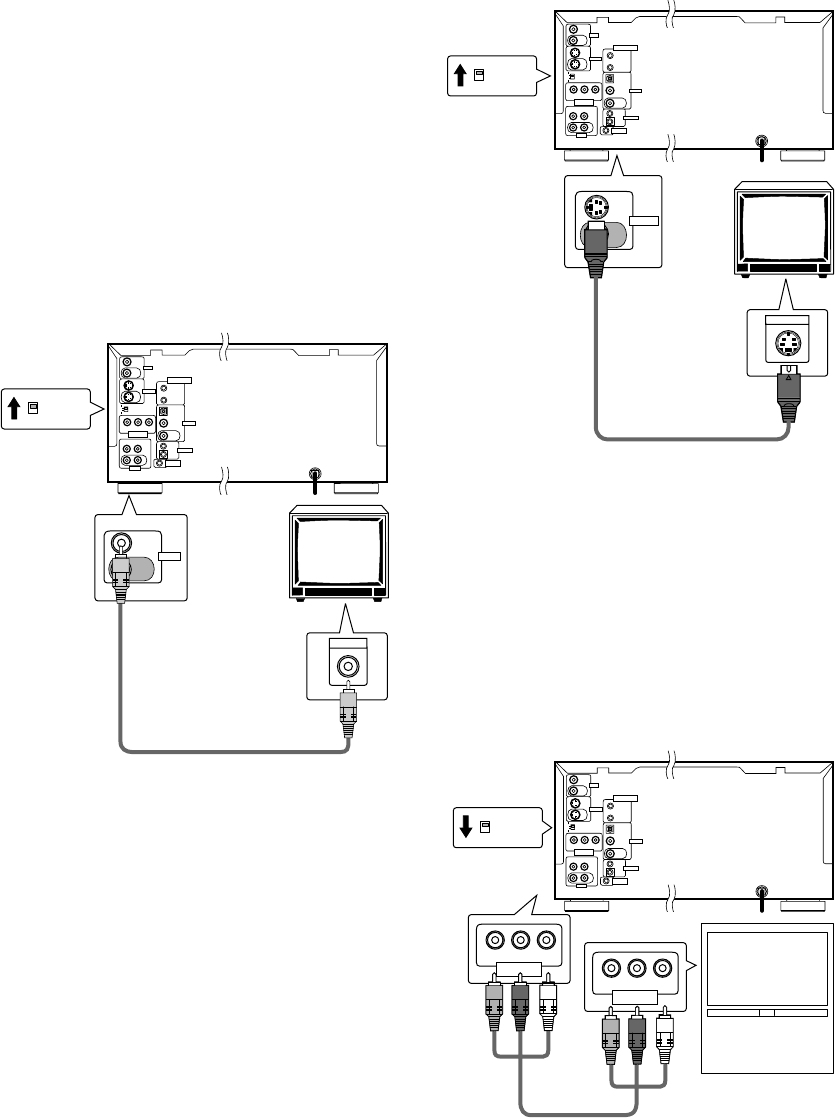
18
Video Connections
This player features S-video, composite, and component
video output possibilities. Check the manual supplied
with your TV or monitor to determine the best possible
connection for your system.
In addition to making physical connections to your TV or
monitor, it is also necessary to assign the TV screen size.
You can use the [Setup Navigator] in the Setup screen
General to set whether you are using a wide screen or
standard size TV or monitor (page 21). Additionally, you
can use the [TV Screen] setting in the Setup screen
Video menu (page 43).
COMPONENT VIDEO OUT
• Make component video connections to a TV, projection
monitor, or projector with component inputs for an
exceptional video image that best portrays the high
quality digital video recorded on DVDs.
• Use a commercially available component video cable
or 3 video cords to connect the COMPONENT VIDEO
OUT jacks on the player to the component jacks on
the monitor.
• When making component video connections, make
sure to set VIDEO SELECT on the rear panel of the
player to the bottom position to assign component
video output.
TV or monitor
TV, projection monitor,
or projector
S-VIDEO IN
S-VIDEO
OUT
IN
VIDEO SELECT
VIDEO OUT
• Make composite video connections to a standard TV
or monitor with a video input jack.
• Use the supplied video cable to connect the VIDEO
OUT jack on the player to the video input on the TV or
monitor.
• Be sure to match the color of the plug with the color
of the jack (yellow).
• When making video connections, make sure to set VIDEO
SELECT on the rear panel of the player to the top position
to assign composite video output.
TV or monitor
VIDEO IN
VIDEO
OUT
IN
VIDEO SELECT
S-VIDEO OUT
• Make S-video connections to a TV or monitor with
S-video input to produce a high quality video image.
• Use a commercially available S-video cable to connect
the S-VIDEO OUT jack on the player to an S-video
input on the TV or monitor.
• When making S-video connections, make sure to set
VIDEO SELECT on the rear panel of the player to the
top position to assign S-video output.
YP
B
P
R
COMPONENT
VIDEO IN
YP
B
P
R
COMPONENT
VIDEO OUT
VIDEO SELECT