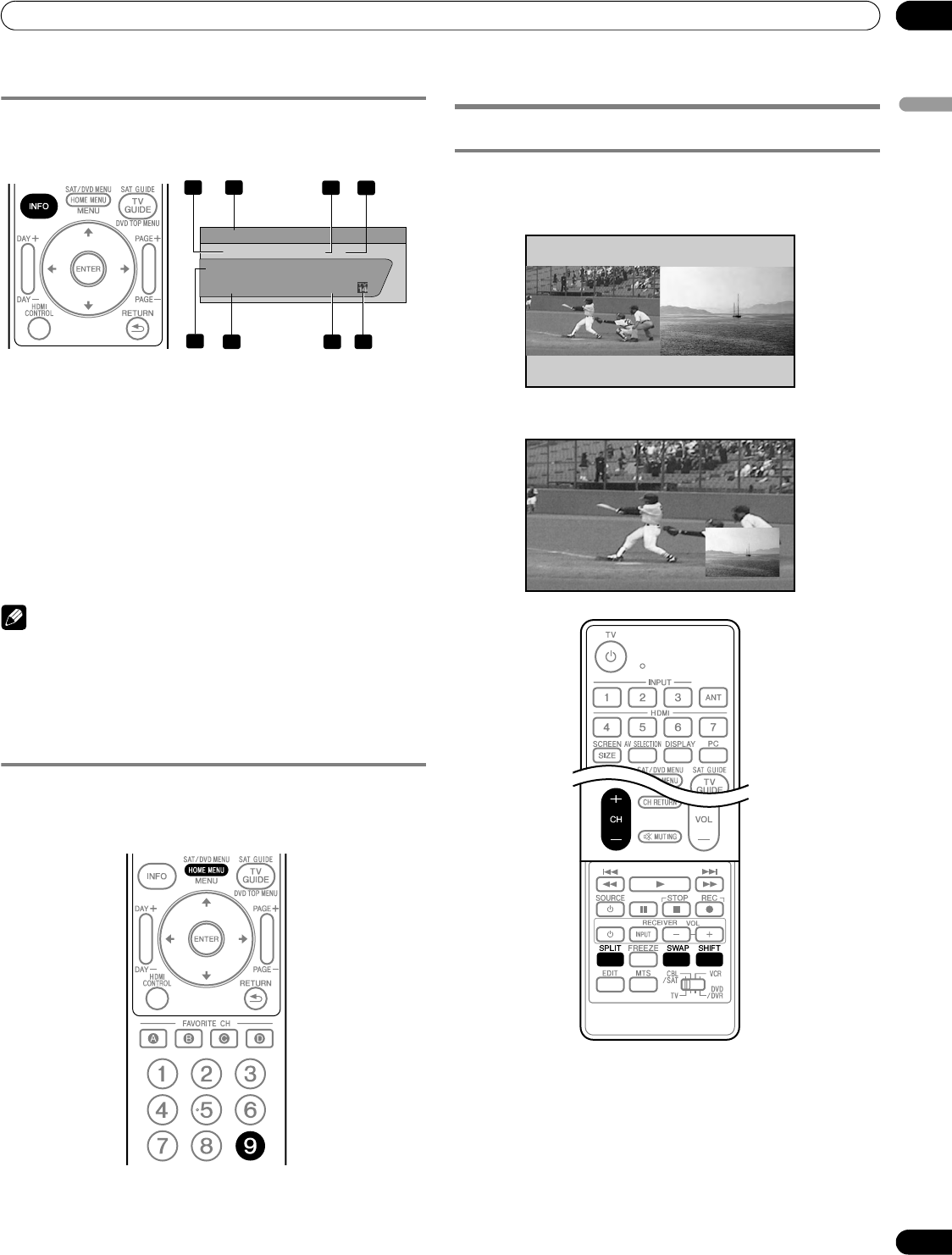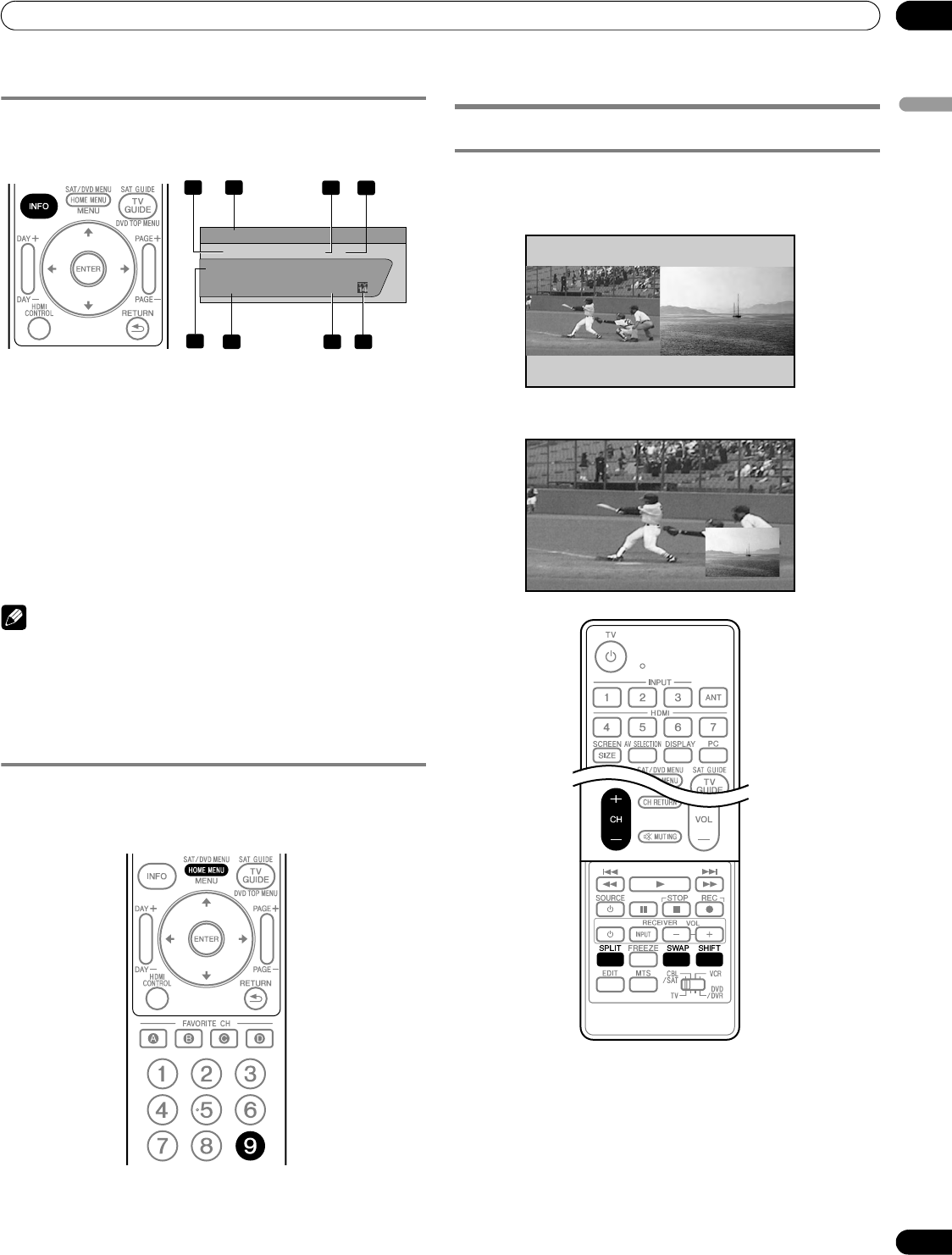
31
En
Basic Operations
06
English
Viewing a channel banner
While watching a TV program, pressing INFO causes the
following banner to appear. Pressing INFO again causes the
banner to disappear.
1 Station name
2 Current time
3 Channel number
4 Input (Ant. A or Ant. B)
5 Program title
6 Program time schedule
7 Channel logo
8 TV rating name or icon
Note
• The above information is not displayed if not included in
broadcast signals.
• If you do not setup the TV Guide On Screen™ system, the
channel banner may not display certain types of program
information.
Using the POD service
If you have watched digital and/or High Definition TV channels
over cable, you can use the POD service provided by the cable TV
company. This service presents various types of useful
information, using HTML text.
Press HOME MENU, 9, 9, then 9 to view the POD display.
Using the multiscreen functions
Splitting the screen
Use the following procedure to select the 2-screen or picture-in-
picture mode.
1 Press SPLIT to select the display mode.
• Each time you press SPLIT, the display mode is switched
among 2-screen, picture-in-picture, and single-screen.
DTV 2 • 1002.102 A
12:30pm — 2:00pm
XXXXXXXXXX
12:33pm
XXX
1
2
3
4
5
6 7 8
2-screen
Picture-in-picture
PDP5080HD.book Page 31 Monday, April 9, 2007 7:49 PM