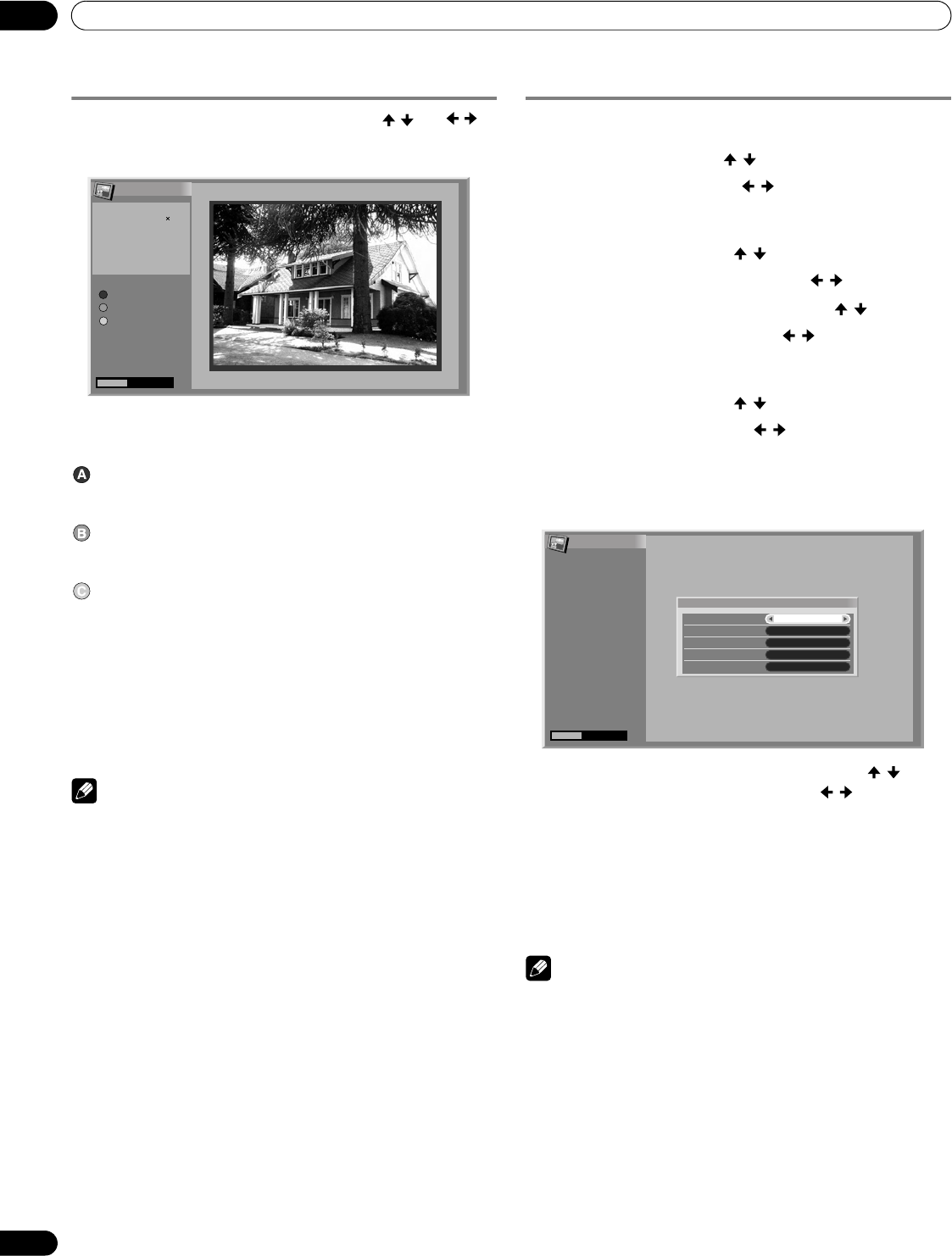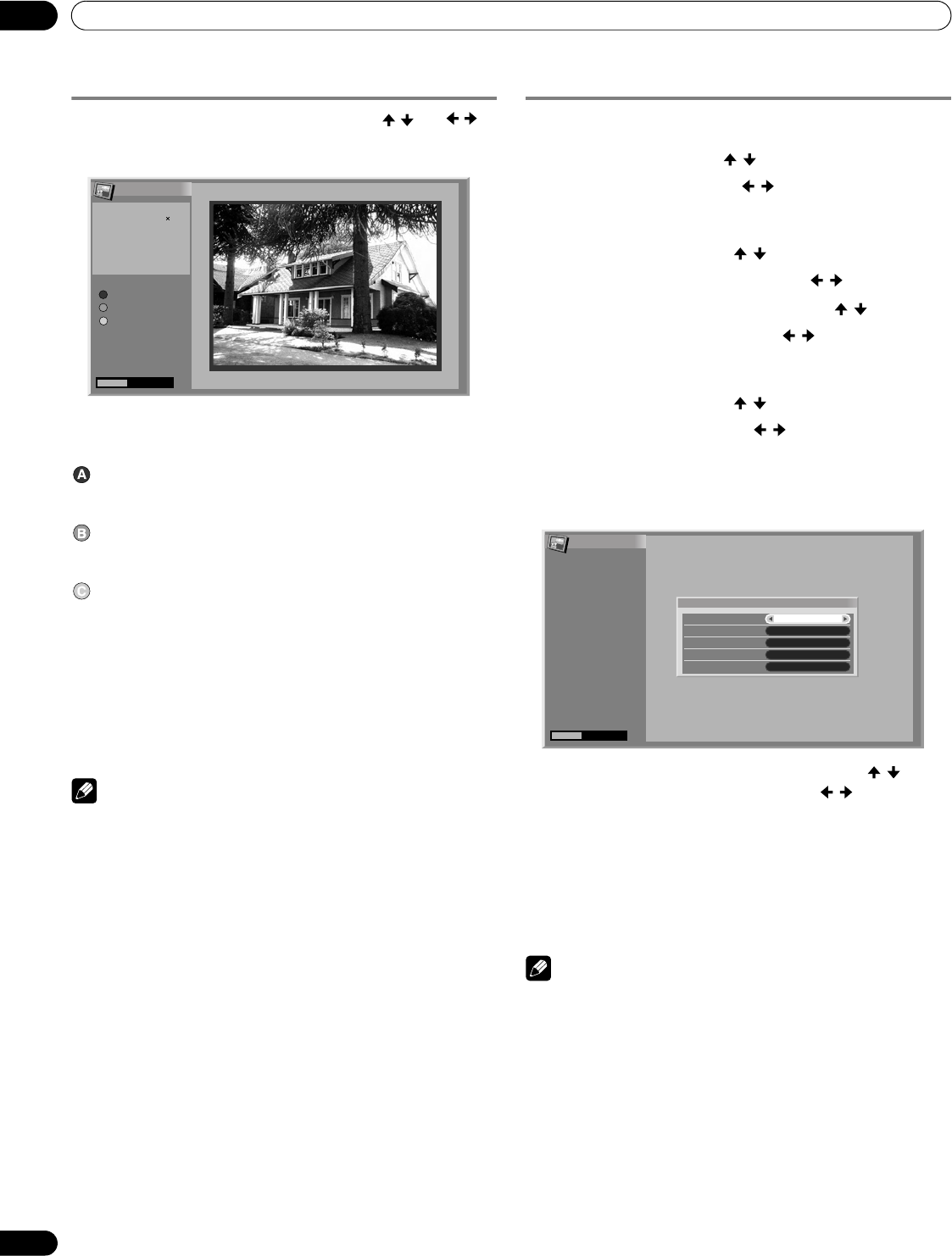
72
En
Enjoying through External Equipment
12
Starting a standard single-image screen
When the thumbnail screen is displayed, press / and / to
highlight a desired image, and then press ENTER. The thumbnail
screen closes, and only the selected image is displayed.
With the above screen displayed, you can use the following keys
to perform various operations:
BLUE:
Displays the previous image in the normal or full screen.
RED:
Displays the next image in the normal or full screen.
GREEN:
Rotates the displayed image clockwise. Each press rotates the
image in the sequence; 90°, 180°, and then 270°.
ENTER:
Each press switches between the normal screen and the full
screen.
HOME MENU:
Quits the Home Gallery function.
Note
• Be careful not to display the same image for an extended
period of time. The image may be burnt into the screen,
resulting in a residual image.
• Images smaller than 1024 × 768 pixels are displayed with blank
surrounding.
Starting the Slide Show Setup screen
When the thumbnail screen is displayed, press
RED
to start the
screen to set up the Slide Show that sequentially changes images.
1 Select “Display Mode” ( / ).
2 Select “Normal” or “Full” ( / ).
• With “Full” selected, images are displayed using the full
screen.
3 Select “Playback Order” ( / ).
4 Select “Name Order” or “Random” ( / ).
5 Select “Number of Times of Playback” ( / ).
6 Select “Single Time” or “Loop” ( / ).
• With “Loop” selected, Slide Show is repeated until
RETURN is pressed.
7 Select “Playback Mode” ( / ).
8 Select “Auto” or “Manual” ( / ).
• With “Auto” selected, images are automatically changed
at the specified intervals.
• With “Manual” selected, the previous image is displayed
by pressing BLUE or the next image by pressing RED.
9 If you have selected “Auto” in step 8, press / to
select “Interval(sec)”, and then press / to select the
desired display duration for individual images.
• You can select from among 3 seconds, 5 seconds, 10
seconds, 20 seconds, 30 seconds, 60 seconds, and 90
seconds.
10 To start the Slide Show screen, press RETURN to display
the thumbnail screen and then press BLUE.
• To quit the Home Gallery function, press HOME MENU.
Note
• If you intend to display the Slide Show screen for an extend
period of time, select “FULL” for the screen size in order to
avoid image retention on the screen.
Home Gallery
HOME MENU
Exit
PreviousA
[PICTURE SIZE]
[SAVED DATE]
2005.08.29
[FILE NAME]
002
[ROTATION ANGLE]
0˚
NextB
RotationC
1600 1200
Home Gallery
HOME MENU
Exit
Slide Show Setup
Display Mode
Normal
Playback Order
Name Order
Number of Times of Playback
Single time
Playback Mode
Auto
Interval(sec)
3sec
PDP5080HD.book Page 72 Monday, April 9, 2007 7:49 PM