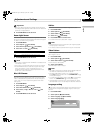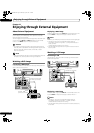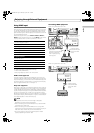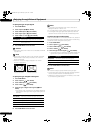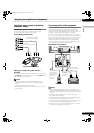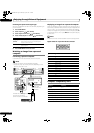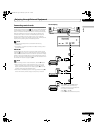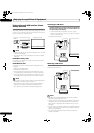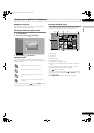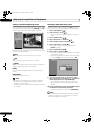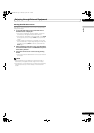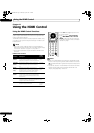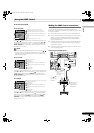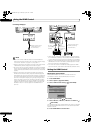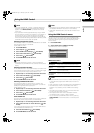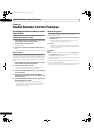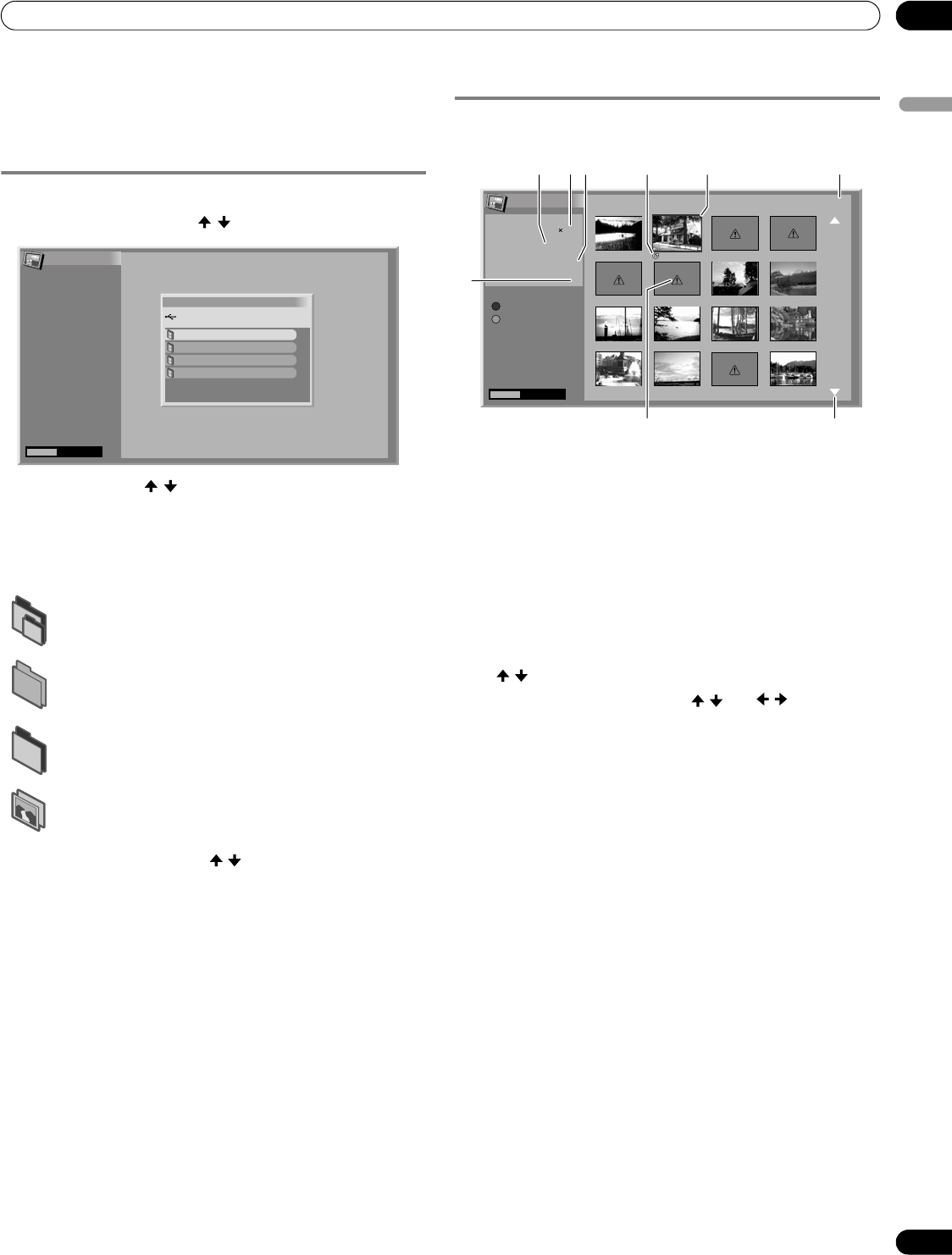
71
En
Enjoying through External Equipment
12
English
Displaying a device list
After connecting a USB device, a device list screen appears
highlighting the device being selected.
Starting the initial Home Gallery screen
1 Press HOME MENU.
2 Select “Home Gallery” ( / then ENTER).
3 Select a device ( / then ENTER).
Selecting a folder
The initial Home Gallery screen shows folders saved in the
memory card. Different types of icons appear depending on the
contents of folders.
To select a desired folder, press / and then ENTER. Images in
the selected folder are displayed in thumbnail format.
Starting a thumbnail screen
When a folder is selected on the initial Home Gallery screen,
images in the folder are displayed in thumbnail format.
➀ Picture size
➁ Saved date
➂ File name
➃ Rotation angle
➄ Image selection cursor
➅ Appears for unreadable images.
➆ Number of the selected file/total number of images in the
folder
➇ Appears when the folder contains more than 16 images.
➈ Indicates that the picture has been rotated.
Press / to scroll the screen.
To highlight a desired image, press / and / to move the
cursor. Information about the highlighted image appears at the
top left of the screen.
Press HOME MENU to quit the Home Gallery function.
— Designates a folder that contains another folder.
— Designates a folder that contains no image file.
— Designates a folder that contains one or more image
files.
— Designates one or more image files saved under the
root directory.
Home Gallery
HOME MENU
Exit
Device selection
USB device
1/4
IC1210 CF
IC1210 MS
IC1210 MMC/SD
IC1210 SM
Home Gallery
Thumbnail 1/25
HOME MENU
Exit
StartA
Slide Show
[PICTURE SIZE]
[SAVED DATE]
2005.08.29
[FILE NAME]
2
[ROTATION ANGLE]
0˚
SetupB
001 002 003 004
005 006 007 008
009 010 011 012
013 014 015 016
1600 1200
4
13
6
95 7
8
2
PDP5080HD.book Page 71 Monday, April 9, 2007 7:49 PM