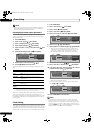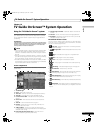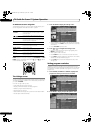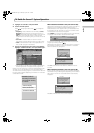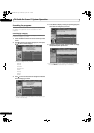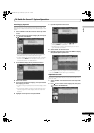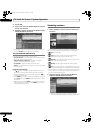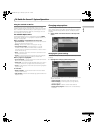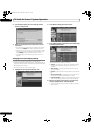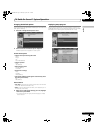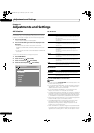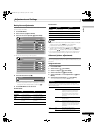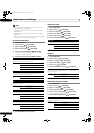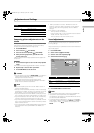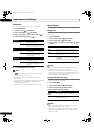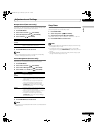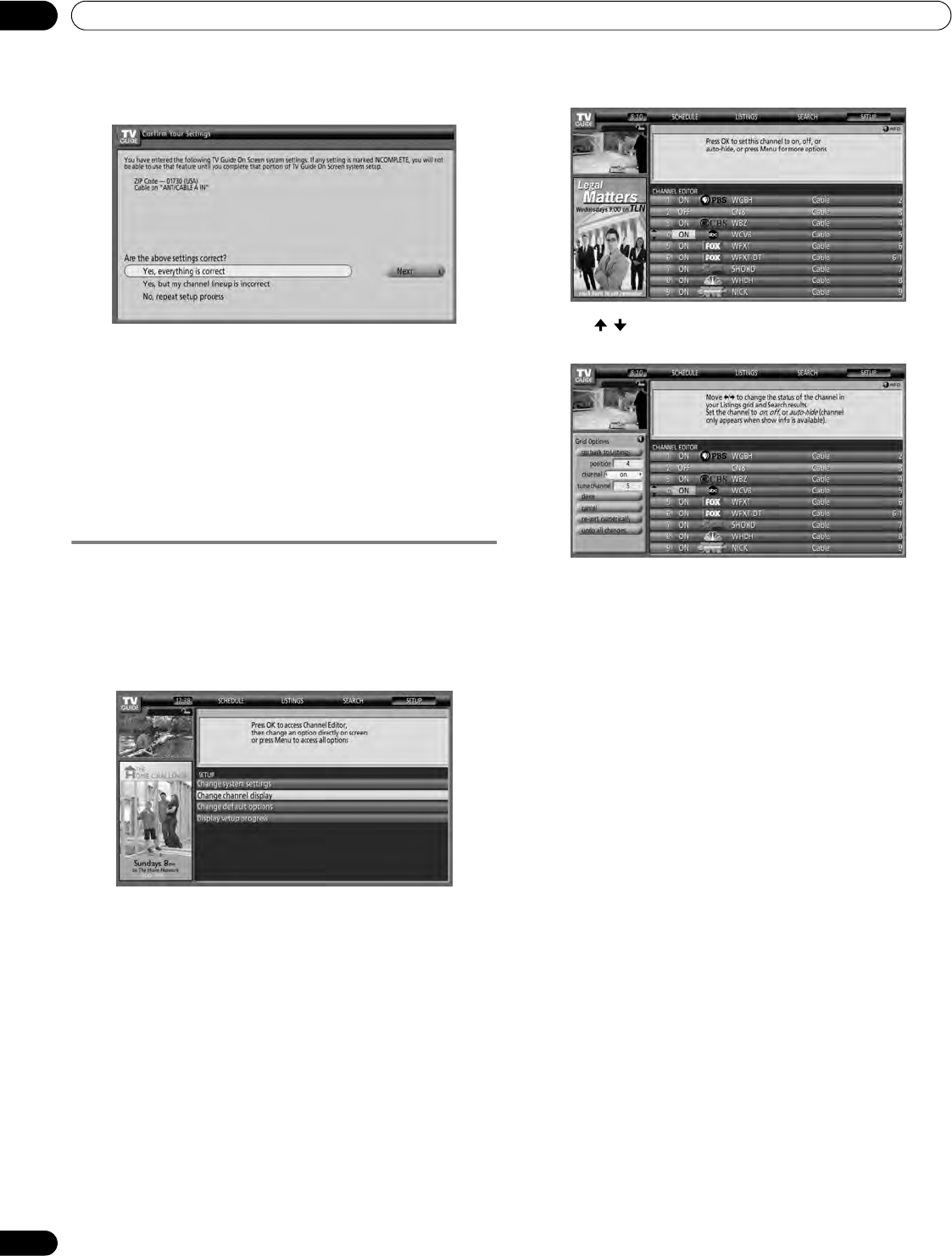
52
En
TV Guide On Screen™ System Operation
10
2 Press ENTER to display the current settings and the
options to change them.
3 Select one of the options, then follow the on-screen
instructions.
• Yes, everything is correct: displays a helpful information
screen. Press ENTER to quit the TV Guide On Screen™.
• Yes, but my channel lineup is incorrect: displays a screen
from which you may choose the correct channel lineup.
Press ENTER to display the Channel Editor screen.
• No, repeat setup process: displays screen 1 shown on
page 34.
Changing the channel display settings
From the channel display settings you can set/change:
• the display setting to always display (On), never display (Off), or
display only when channel information is available (Auto Hide).
• the tuned channel number.
• the channel position in the channel listing.
1 Highlight the “Change channel display” item.
2 Press ENTER to display the channel editor.
3 Press / to highlight a channel then press ENTER to go
to the Grid Options menu.
From the Grid Options menu you can set:
• channel – On (display in channel list), Off (don’t display)
or Auto Hide (hide when no program information is
available)
• tune channel – the channel number that the channel
listing is tuned to
• position – place that the channel appears in the channel
list
• Re-sort numerically to change the channel order in the
Listings service (and Channel Editor) to numeric
• Undo all changes to reset all the Channel Editor options
(and Listings display) to their original (factory) settings
4 When you’ve made all the settings you want for the
channel, highlight “done” then press ENTER.
• To cancel without saving any of the changes you made,
select “cancel”.
PDP5080HD.book Page 52 Monday, April 9, 2007 7:49 PM