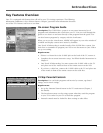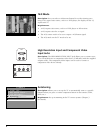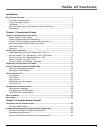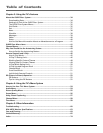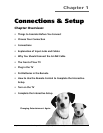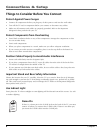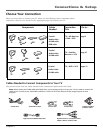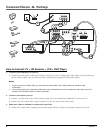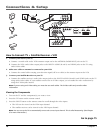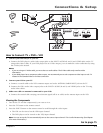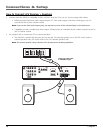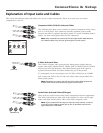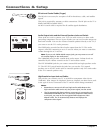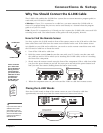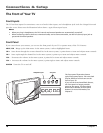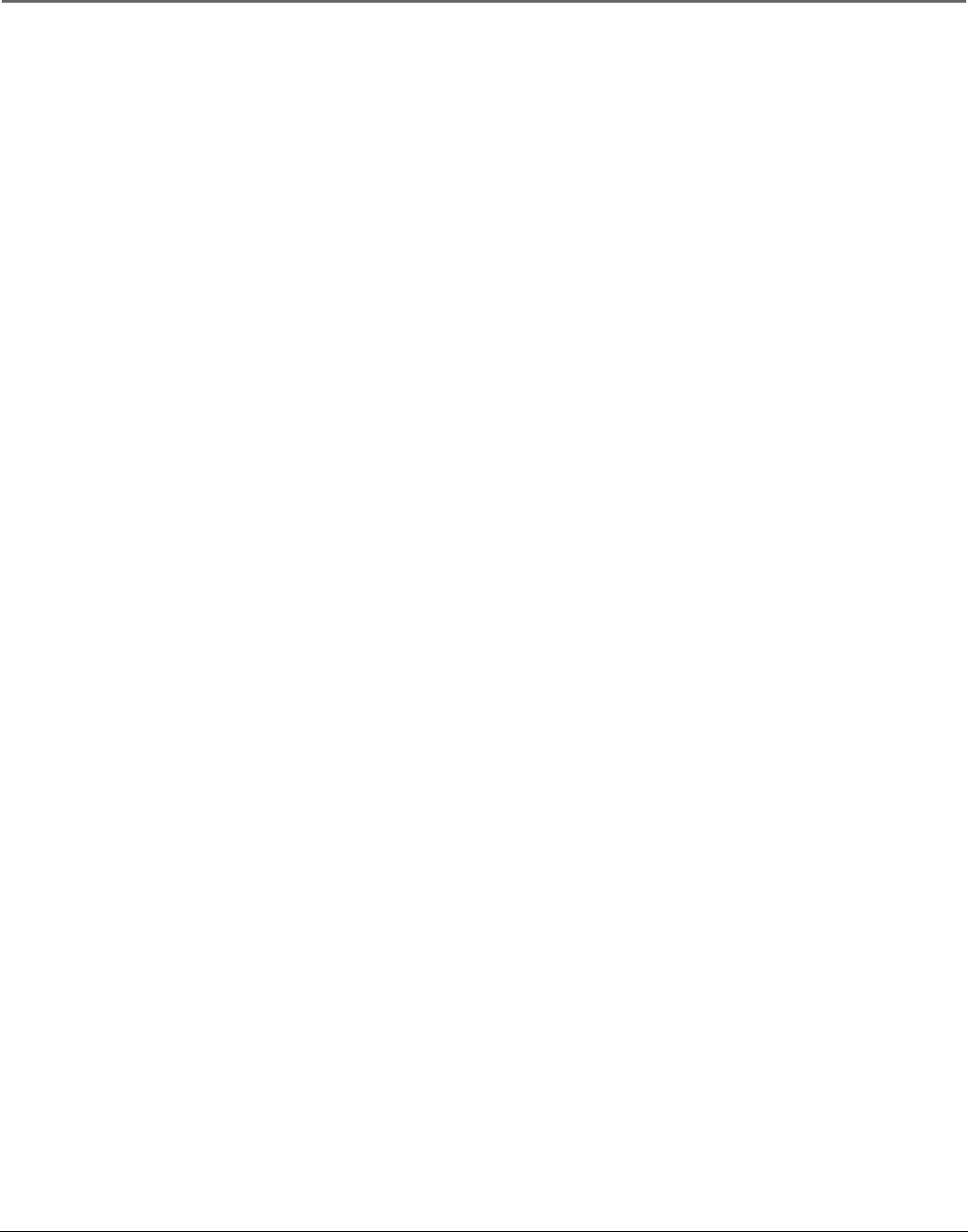
Connections & Setup
Chapter 1 9
4. Connect your HD Receiver to your TV.
A. Connect the supplied high resolution cable to your HD receiver and to the HIGH RESOLUTION INPUT on the TV.
Note: Due to copyright restrictions, you may not be able to view some high definition programs in high definition
format using this product. To view material in standard definition instead, you also must connect the Audio/Video jacks
to the TV.
B. Connect audio/video cables from the HD receiver’s AUDIO OUT (R and L) and VIDEO jacks to the INPUT2 AUDIO
and VIDEO IN jacks on the TV.
C. Connect audio cables from the HD receiver’s AUDIO OUT (R and L) jacks to the TV’s HIGH RESOLUTION AUDIO IN
(R and L) jacks.
D. Connect an optional S-Video cable from the HD receiver’s S-VIDEO jack to the TV’s S-VIDEO jack.
Note: If you are using an S-Video cable, you must also use audio cables. The S-Video cable only transfers video
information.
Viewing the Components
1. Turn on the TV and the component(s) you want to view.
2. Press the TV button on the remote control.
3. Press the INPUT button on the remote control to scroll through the video inputs.
• The VCR can be viewed on the VID1 input channel.
• The HD receiver can be viewed on the HiRes (recommended) or VID2 input channel.
• The DVD player can be viewed on the VID3 input channel.
Notes:
• You can set up the TV to automatically tune to the correct input channel. This is called Autotuning. (See Chapter 3
for more information.)
• The TV automatically detects when a component is connected to the HIGH RESOLUTION INPUT jack. To connect a
component video device to this jack, you need to use the supplied RGB-component video adapter cable. The TV
automatically detects and displays the component video signal.
Important: If your RCA or PROSCAN HD receiver switches from a high definition output to a standard definition
output, you will need to switch from the high resolution input channel to the standard definition INPUT2 (VID2)
channel in order for you to view the signal. There are two situations in which this would occur:
• When recording from the HD receiver
• When a high definition output signal is not allowed by the program provider and/or movie studio for that
particular program
Go to page 15