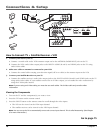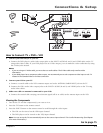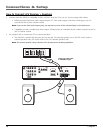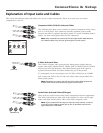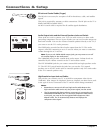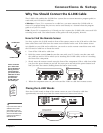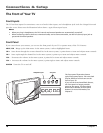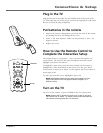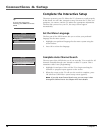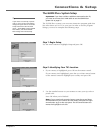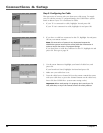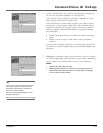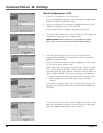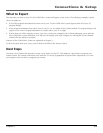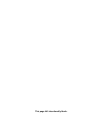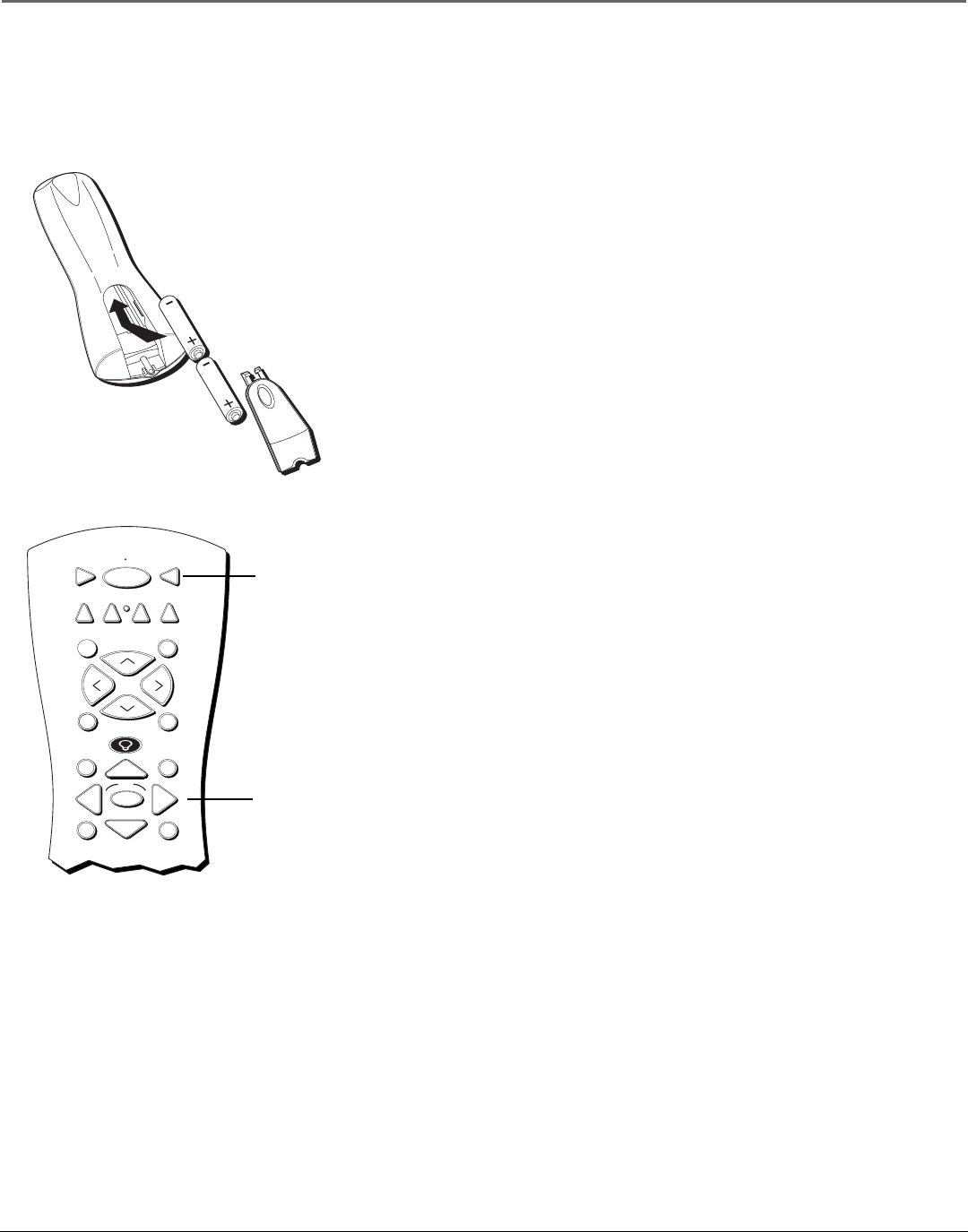
Connections & Setup
Chapter 1 17
Plug in the TV
Plug the flat end of the cable into the POWER jack on the back of the
TV. Then plug the end of the power cord into an appropriate wall outlet.
Be sure to insert the plug completely.
Put batteries in the remote
• Remove the battery compartment cover from the back of the remote
by pushing down on and sliding off the cover.
• Insert 2 “AA” fresh batteries. Make sure the polarities (+ and -) are
aligned correctly.
• Replace the cover.
How to Use the Remote Control to
Complete the Interactive Setup
The technical term is “Navigation” – how you move through the on-
screen menus. The theory is the same throughout the menu screens:
highlight your choice and select it.
To highlight a menu item, press the arrow buttons on the remote to
highlight one of the items listed on the screen. Use the up or down
arrow button to move up or down. Use the right or left arrow button to
move right or left.
To select the item that you’ve highlighted, press OK.
Note: Highlighted means that the menu item stands out from
other menu items on the list (appears darker, brighter, or a
different color).
Turn on the TV
Press TV on the remote, or press POWER on the TV’s front panel.
Note: Pressing the TV button not only turns on the TV, but puts
the remote into TV mode. “TV mode” means that the buttons on
the remote control operate the TV’s functions.
TV
ON OFF
AUX
DVD
FETCH
GO BACK
C
H
+
C
H
-
V
O
L
V
O
L
SKIPMUTE
INFO
MENU
OK
CLEAR
GUIDE
VCR1
VCR2
SAT•CABLE
TV button
Arrows