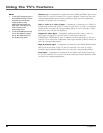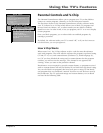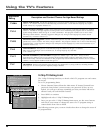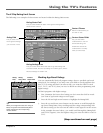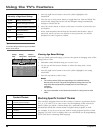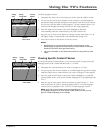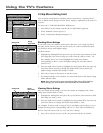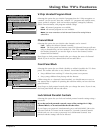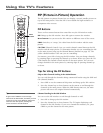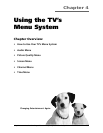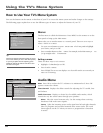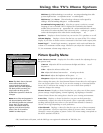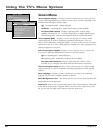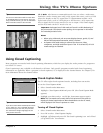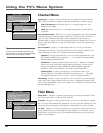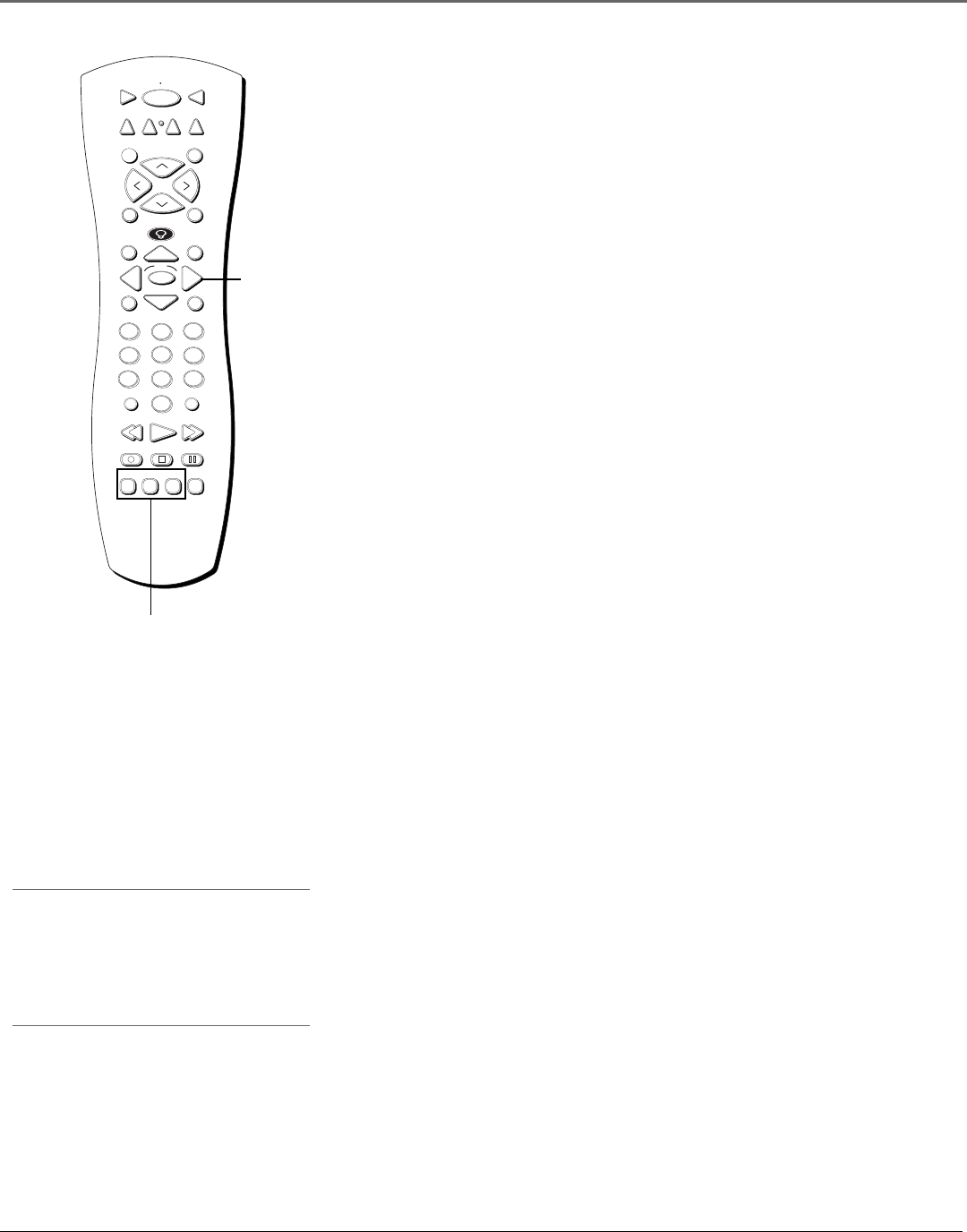
Using the TV’s Features
52 Chapter 3
PIP (Picture-in-Picture) Operation
The PIP (picture-in-picture) feature lets you display a second, smaller picture on
top of the main picture. Note that PIP is not available for high resolution or
component video sources.
PIP Buttons
There are four remote buttons that control the way the PIP window works:
PIP Brings up the PIP window. Press PIP again to remove the window.
Move buttons Let you move the PIP window to different areas of the screen.
SWAP Switches, or “swaps,” the video from the PIP window with the main
picture.
CH CTRL (Channel Control) Lets you switch channel control between the PIP
window and the main picture. To determine whether you are controlling the PIP
or the main picture, bring up the Channel Banner (detailed on page 42). The
yellow channel number is the one you are controlling.
For instance, press PIP to bring up the PIP window. You can change channels
by entering digits or pressing the channel up or down. When you press the CH
CTRL button, the channel control switches to the main picture. You can now
change channels in the main picture by entering digits or pressing channel up
or down.
Tips for Using the PIP Buttons
Skip to PIP: Channel Surfing in the Main Picture
You can surf through the channels during commercial breaks using the SKIP and
CH (channel) buttons.
1. Press SKIP to set the commercial skip timer and bring up the PIP window.
2. Press the channel up or down buttons on the remote to surf through the
channels in the main picture. When the SKIP feature times out, the main
picture will tune to the original channel automatically.
Channel Surfing in the PIP Window
You can use the PIP window to surf through channels as well.
1. Press PIP to bring up the PIP window.
2. Press the channel up or down buttons. The TV begins displaying each
channel in the PIP window. If you see a channel that interests you, press
SWAP to put that channel in the main picture.
Tip
A typical use of SWAP is to scan through
channels in the PIP window, and when you find
a channel you like, press SWAP to display that
channel in the main picture, sending the
current channel to the PIP window.
PIP buttons
STOP PAUSE
TV
ON OFF
AUX
DVD
PIP
SWAP
CH CTRL
PLAY FORWARDREVERSE
FETCH
GO BACK
C
H
+
C
H
-
V
O
L
V
O
L
SKIPMUTE
INFO
MENU
OK
CLEAR
GUIDE
ANTENNA
1
2
3
4
5
6
7
8
9
0
VCR1
VCR2
SAT•CABLE
REC•VCR+
WHO
INPUT
Move
buttons