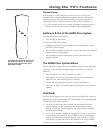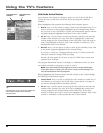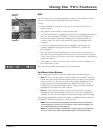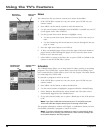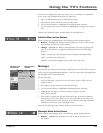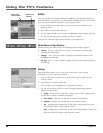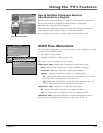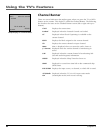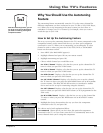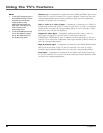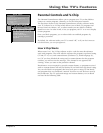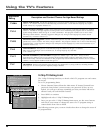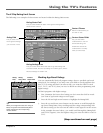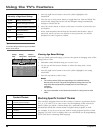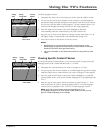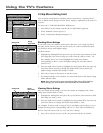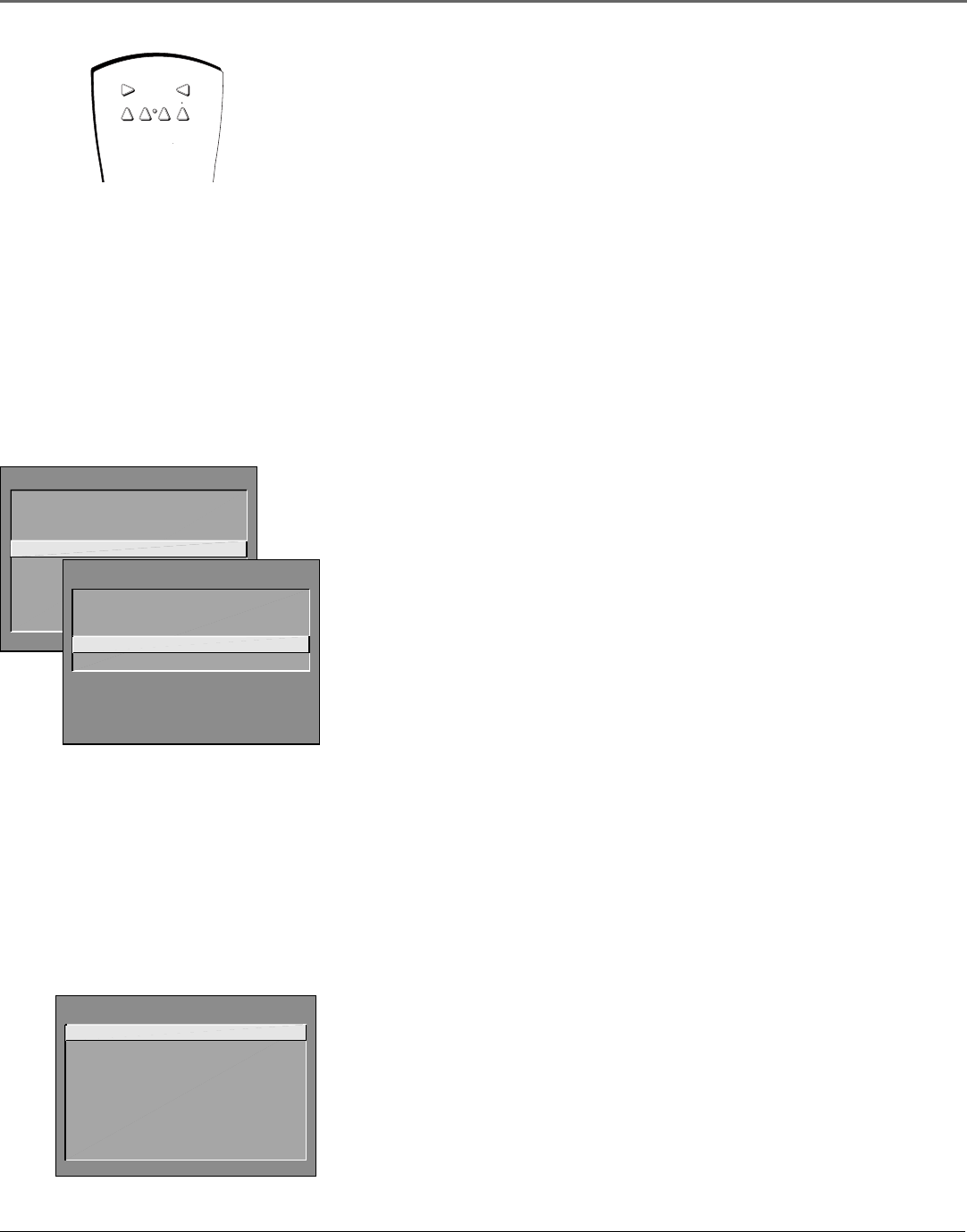
Using the TV’s Features
Chapter 3 43
TV
AUX
DVD
SAT
CABLE
VCR1
VCR2
With the autotuning feature, you can
set up the TV to tune to the channel
you need to watch by pressing that
component’s button.
Why You Should Use the Autotuning
Feature
The autotuning feature automatically tunes the TV to the correct channel for
different components you have connected to your TV (like a VCR, DVD Player,
etc.) When you set up autotuning in the menu system you don’t have to
remember to change your TV to channel 3, for example, when you want to
watch the tape in your VCR.
How to Set Up the Autotuning Feature
The way you set up the autotuning feature in the TV’s menu corresponds to the
component buttons on the remote and the way you have each component
connected to your TV. When you set autotuning, you’re telling the TV what
channel to tune to when you press the VCR1, VCR2, DVD, or SAT•CABLE
button on the remote control.
1. Press MENU (the MAIN MENU appears).
2. Highlight Channel and press OK on your remote control.
3. Highlight Autotuning and press OK.
4. Choose which channel you would like to set:
Set VCR 1 Channel Displays a list that lets you set up the channel the TV
tunes to when you press the VCR1 button.
Set VCR 2 Channel Displays a list that lets you set up the channel the TV
tunes to when you press the VCR2 button.
Set DVD Channel Displays a list that lets you set up the channel the TV
tunes to when you press the DVD button.
Set SAT/CABLE Channel Displays a list that lets you set up the channel
the TV tunes to when you press the SAT•CABLE button on an RCA satellite
receiver remote. (The RCA DTC100 HD receiver is considered a satellite
device and can be set up for autotuning using this channel.)
Set SAT2 Channel Displays a list that lets you set up the channel the TV
tunes to when you press the DSS2/SAT2 button (or AUX programmed to the
5001 code).
Set RCA WEB Channel Displays a list that lets you set up the channel the
TV tunes to when you press the WEB button on an RCA WebTV remote
control.
5. Highlight the choice that matches the way you have the component
connected to this TV, and press OK.
The choices and a brief explanation follow:
Not connected Choose this if you don’t have this particular component
connected to the TV, or if you don’t want the TV to automatically tune to the
correct channel when you’re using this component.
MAIN MENU
1 Audio...
2 Picture Quality...
3 Screen...
4 Channel...
5 Time...
6 Parental Controls...
7 GUIDE Plus+ Menu...
8 Setup...
0 Go Back
CHANNEL
1 Signal Type...
2
Auto Channel Search...
3 List and Labels...
4 Autotuning...
0 Go Back
SET VCR1 CHANNEL
1 Not connected
2 Channel 3
3 Channel 4
4 Video 1 Input
5 Video 2 Input
6 Video 3 Input
7 Component Video Input
8 Front Input