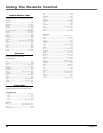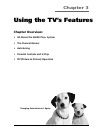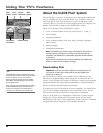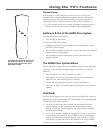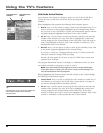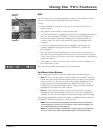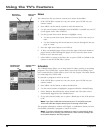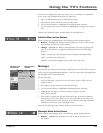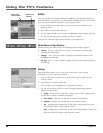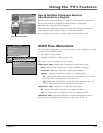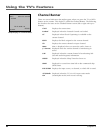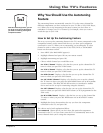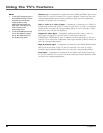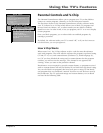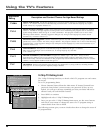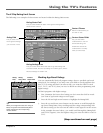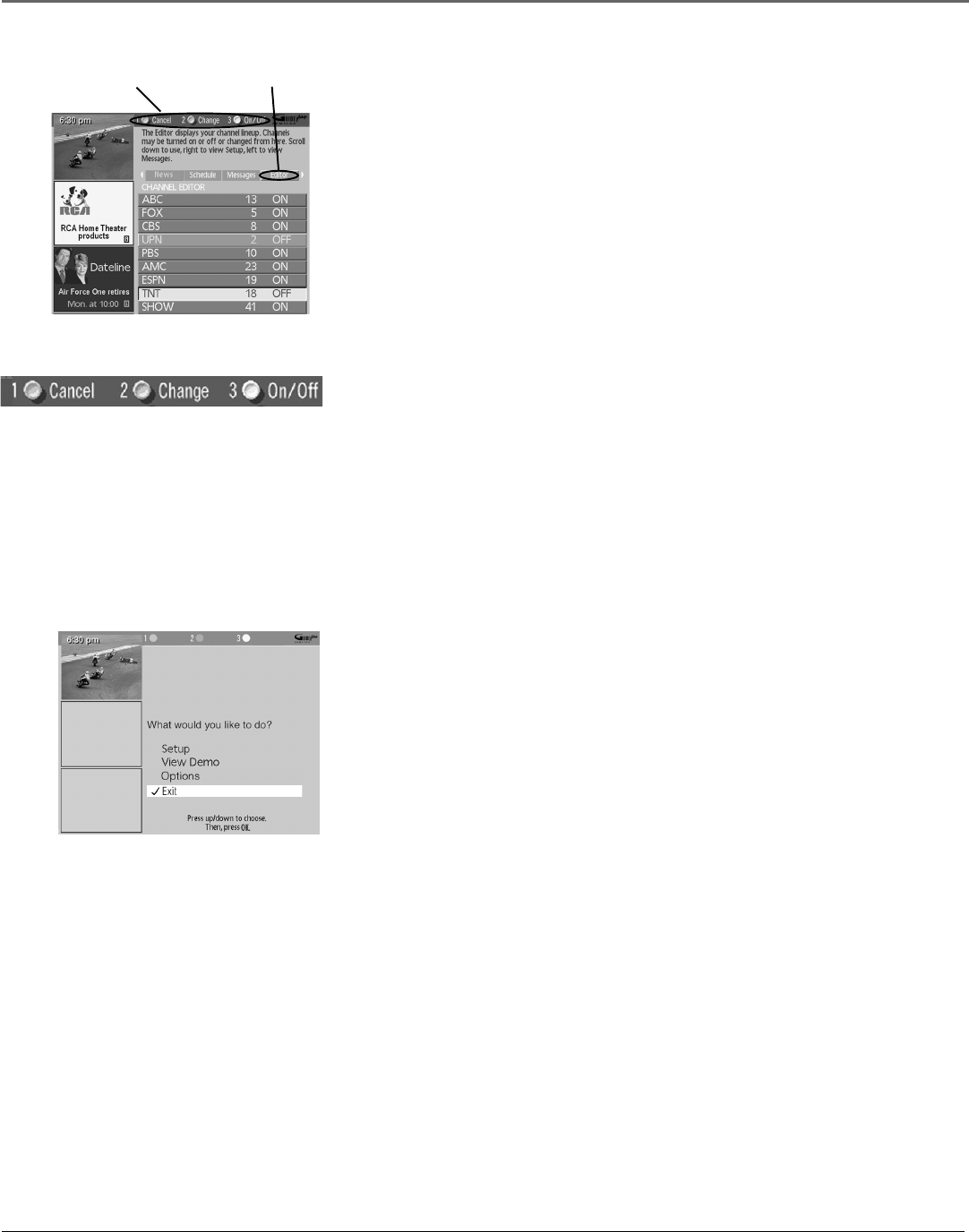
Using the TV’s Features
40 Chapter 3
Editor
You can customize the channel listing by enabling or disabling the display of
certain channels. For instance, you may disable channels that you never watch.
You can restore disabled channels at a later point in time.
1. If the GUIDE Plus+ system isn’t on your screen, press GUIDE on your
remote control.
2. Press MENU to select the Menu bar.
3. Use the right and left arrow buttons to highlight the Editor menu selection.
4. Use the up and down arrow buttons to select a channel.
Then use the Channels Menu Action buttons as described next.
Editor Menu Action Buttons
While browsing the Editor menu, the following Action buttons appear:
• Cancel Press 1 on the remote to cancel any changes you made since
entering the Editor Menu.
• Change Press 2 on the remote to change the channel number for the
highlighted channel line.
• On/Off Press 3 on the remote to toggle the state of the channel between
On and Off.
Setup
The Setup menu allows you to access the GUIDE Plus+ system setup
information. To access the Setup option:
1. If the GUIDE Plus+ system isn’t on your screen, press GUIDE on your
remote control.
2. Press MENU to select the Menu Bar.
3. Use the right arrow to highlight the Setup menu selection.
4. Use the up and down arrows to select Change system settings, Review
options, or View demo.
• Setup Displays the GUIDE Plus system setup screens. Setting up the
GUIDE Plus+ system is detailed in Chapter 1.
• View Demo Runs the GUIDE Plus+ system demonstration.
• Options Displays the GUIDE Plus+ auto display options.
On Automatically displays the GUIDE Plus+ system when you press
the ON•OFF button on the remote control.
Off Disables the GUIDE Plus+ system from being displayed when you
press the ON•OFF button on the remote control.
Editor menu
selection
Editor menu
action buttons