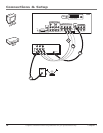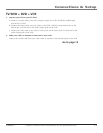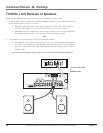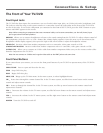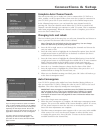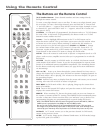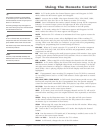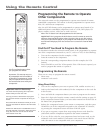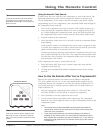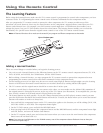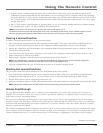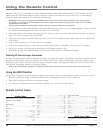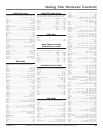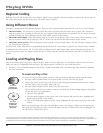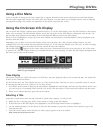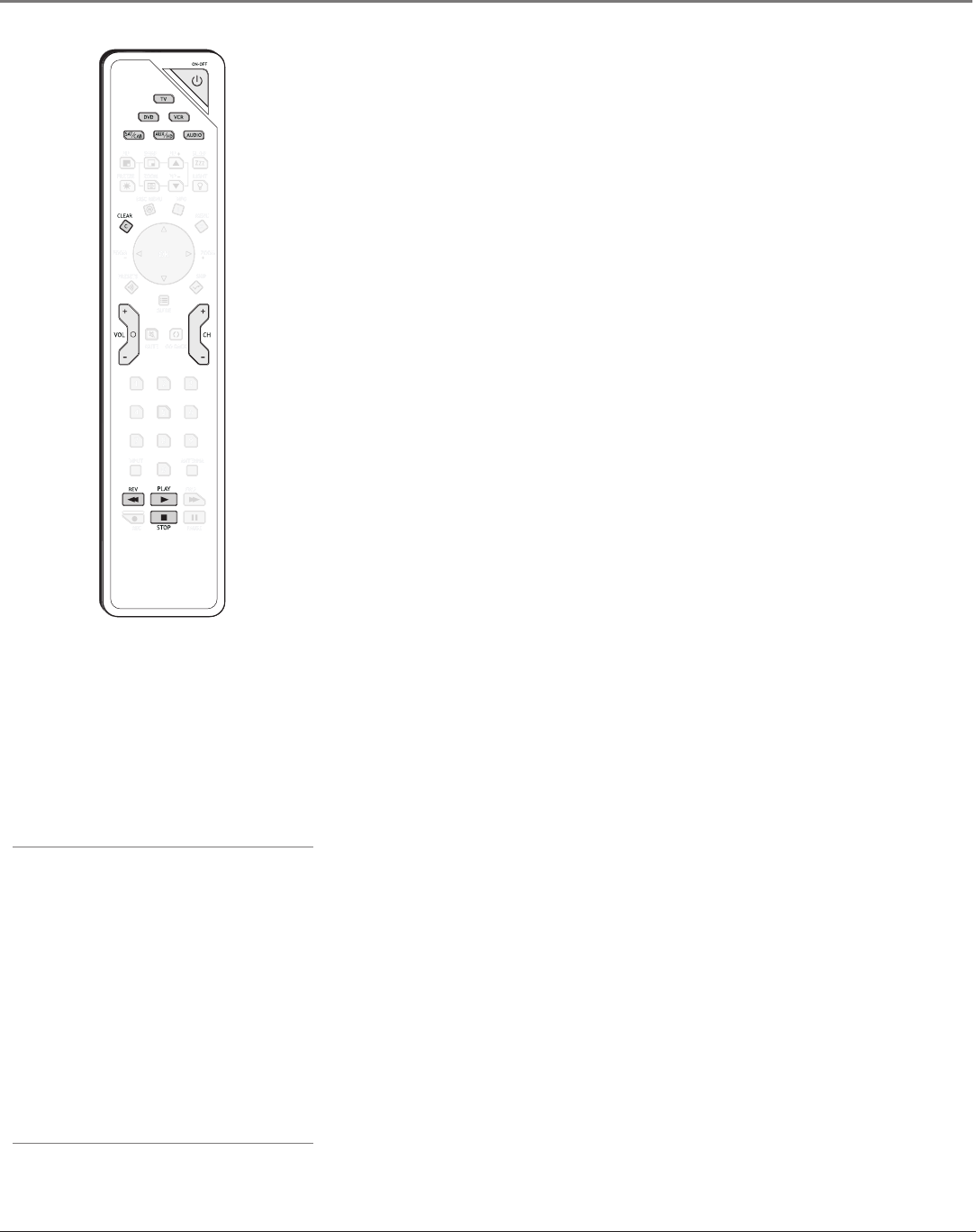
18 Chapter 2
Using the Remote Control
Graphics contained within this publication are for representation only.
Chapter 2 19
Using the Remote Control
Graphics contained within this publication are for representation only.
You’ll use these buttons when
you program the remote.
Important: The remote may not
be compatible with all models of
all brands of components. It also
may not operate all functions of
the remote that came with your
component.
Programming the Remote to Operate
Other Components
The universal remote can be programmed to operate most brands of remote
controllable components. The remote is already programmed to operate most
RCA, GE, and Proscan components.
Also, the AUX/HD button can be programmed to operate most brands of an
additional remote-controllable component (such as a VCR, DVD player, CD
player, satellite receiver, cable box or audio receiver).
Note: The TV button can’t be programmed on this remote.
IMPORTANT: Don't program the DVD button on this remote to control a
different (external) DVD player unless you don't plan to use this remote
with your internal DVD player. If you program the DVD button to control
an external DVD player, then the remote won't control the internal DVD
player.
Find Out If You Need to Program the Remote
To determine whether the universal remote needs to be programmed to operate
one of the components connected to your TV, such as a VCR, do the following:
1. Turn on the component (in this example, a VCR).
2. Point the remote at the component.
3. Press the corresponding component button (in this example, the VCR
button).
4. Press ON•OFF to see if the VCR responds. If the VCR doesn’t respond, you
need to program the remote to operate it.
Programming the Remote
There are two ways to program the remote control:
• direct entry
• automatic code search
Using Direct Entry
1. Turn on the component you want to operate (VCR, satellite receiver, etc.)
2. Look up the brand and code number(s) for the component on the code list
in this section.
3. Press and hold the component button you want to program on the remote.
4. Enter the 4-digit code from the remote control code list starting on page 22.
If the component button ashes, you have either entered an invalid code or
the button isn’t programmable.
5. Release the component button, point remote at component, and then press
ON•OFF to see if the component responds to the command. If it doesn’t,
try pressing the component button and then ON•OFF again.
• If you get no response, repeat these steps using the next code listed for
your brand, until the component responds to the remote commands.
• If you try all the codes for your component brand and none work, try the
automatic code search method. If automatic code search doesn’t nd the
code, the remote is not compatible with your component.
Important note for direct entry
You must continue pressing the component
button while you enter the code.
Let’s say you have a Zenith VCR. To program
the universal remote to operate the VCR, you
would:
Press and hold the VCR button while you enter
the rst code listed for Zenith in the VCR Codes
column.
Release the VCR button. Press ON•OFF to see if
the VCR responds. If it doesn’t, follow the same
steps, but enter the second code for Zenith
VCRs instead of the rst.