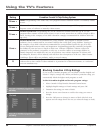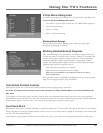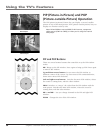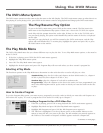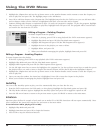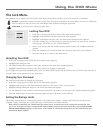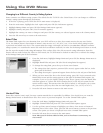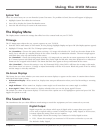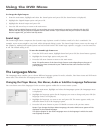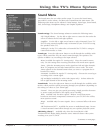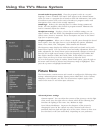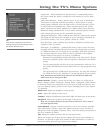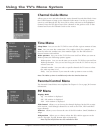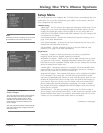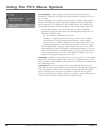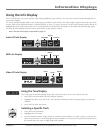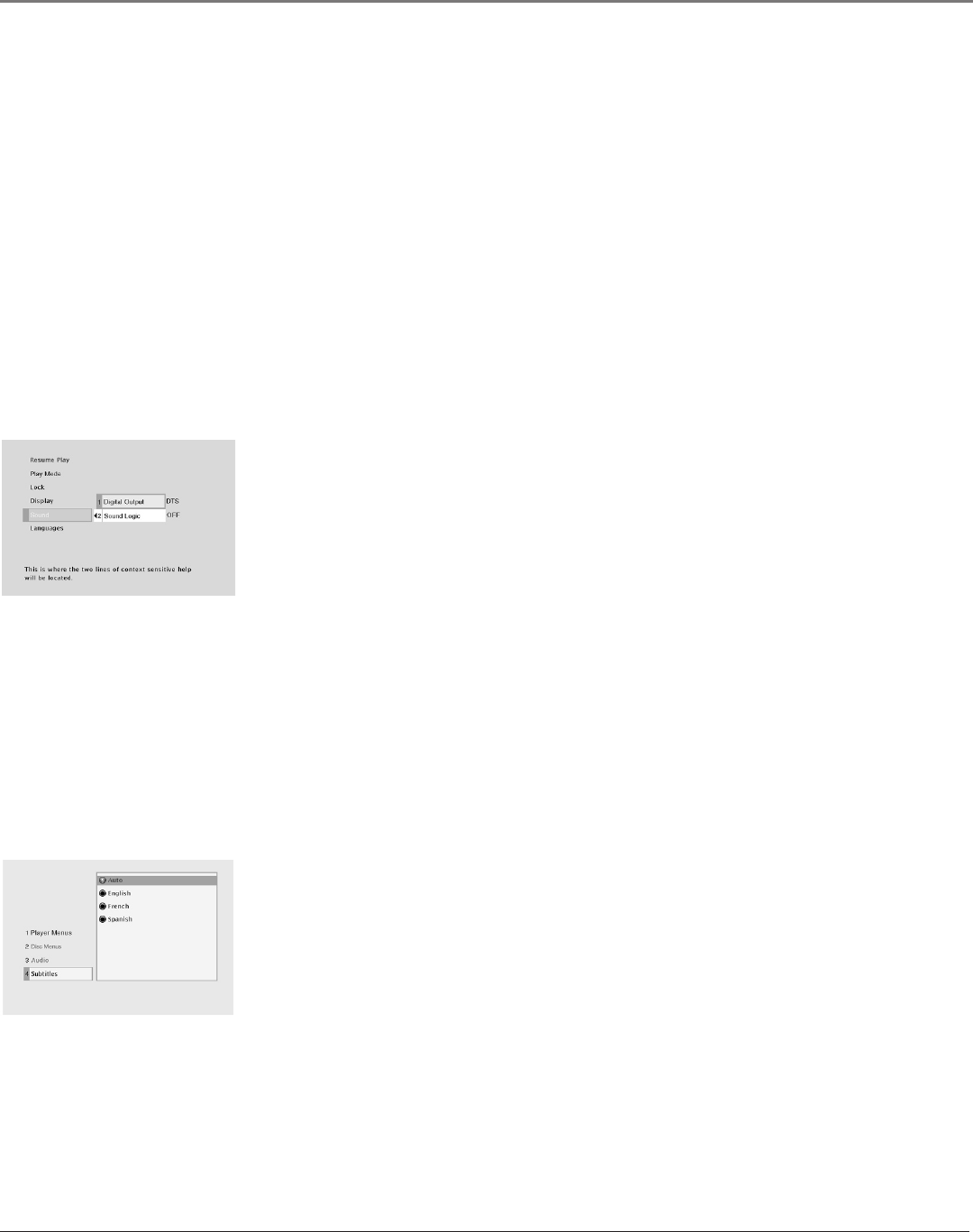
Graphics contained within this publication are for representation only.
Using the DVD Menu
42 Chapter 5
To change the digital output:
1. From the main menu, highlight and select the Sound option and press OK (the Sound menu is displayed).
2. Highlight the Digital Output option and press OK.
3. Highlight the desired output and press OK.
4. Press the left arrow key to return to the main menu.
Notes: If you set Digital Output to DTS, you must have your unit connected to a receiver or decoder with the DTS
feature and the disc you play must support the DTS audio format. If you choose DTS and your receiver or decoder
doesn’t support DTS, you won’t hear any audio.
Sound Logic
The Sound Logic feature compresses the dynamic range (quietest sound to loudest sound) of a disc’s soundtrack. For
example, action scenes might be very loud, while whispered dialog is quiet. The Sound Logic feature evens out the range of
the volume by making loud sounds quieter and soft sounds louder. The Sound Logic option is a toggle, it can be turned on
or off. The default setting is off.
To turn the Sound Logic feature on:
1. From the DVD’s main menu, highlight Sound and press OK (the Sound menu appears).
2. Highlight the Sound Logic option and press OK.
3. Press the left arrow button to return to the main menu.
Note: The performance of the Sound Logic feature varies depending on the type of
equipment you have connected to your TV/DVD and the audio format of the disc
you’re playing.
The Languages Menu
The Languages menu enables you to choose different language options for audio, subtitles, Disc Menu items and DVD main
menu items. The default for all Language menu items is English.
Changing the Player Menus, Disc Menus, Audio or Subtitles Language Preferences
You can choose one of the languages for the text that appears within the on-screen menu system.
1. From the main menu, highlight and select the Languages option (the Languages menu
is displayed).
2. Highlight the language option for the language you want to change and press OK (the
language choices are displayed).
3. Highlight the language you want to use and press OK. The menu appears with your
selection shown next to the language option.
4. Press the left arrow button or press GO BACK to return to the previous menu.
Notes: If you change the Player Menu Language, the entire DVD’s menu system will be
displayed in the selected language.
The option Original in the Audio Language menu is the language in which the audio
was originally recorded.