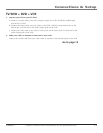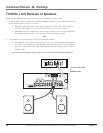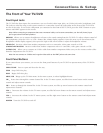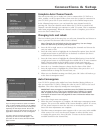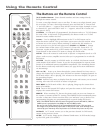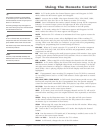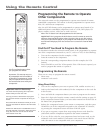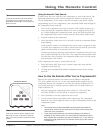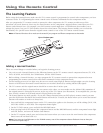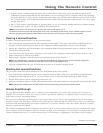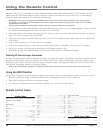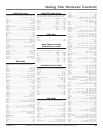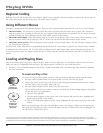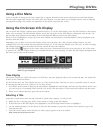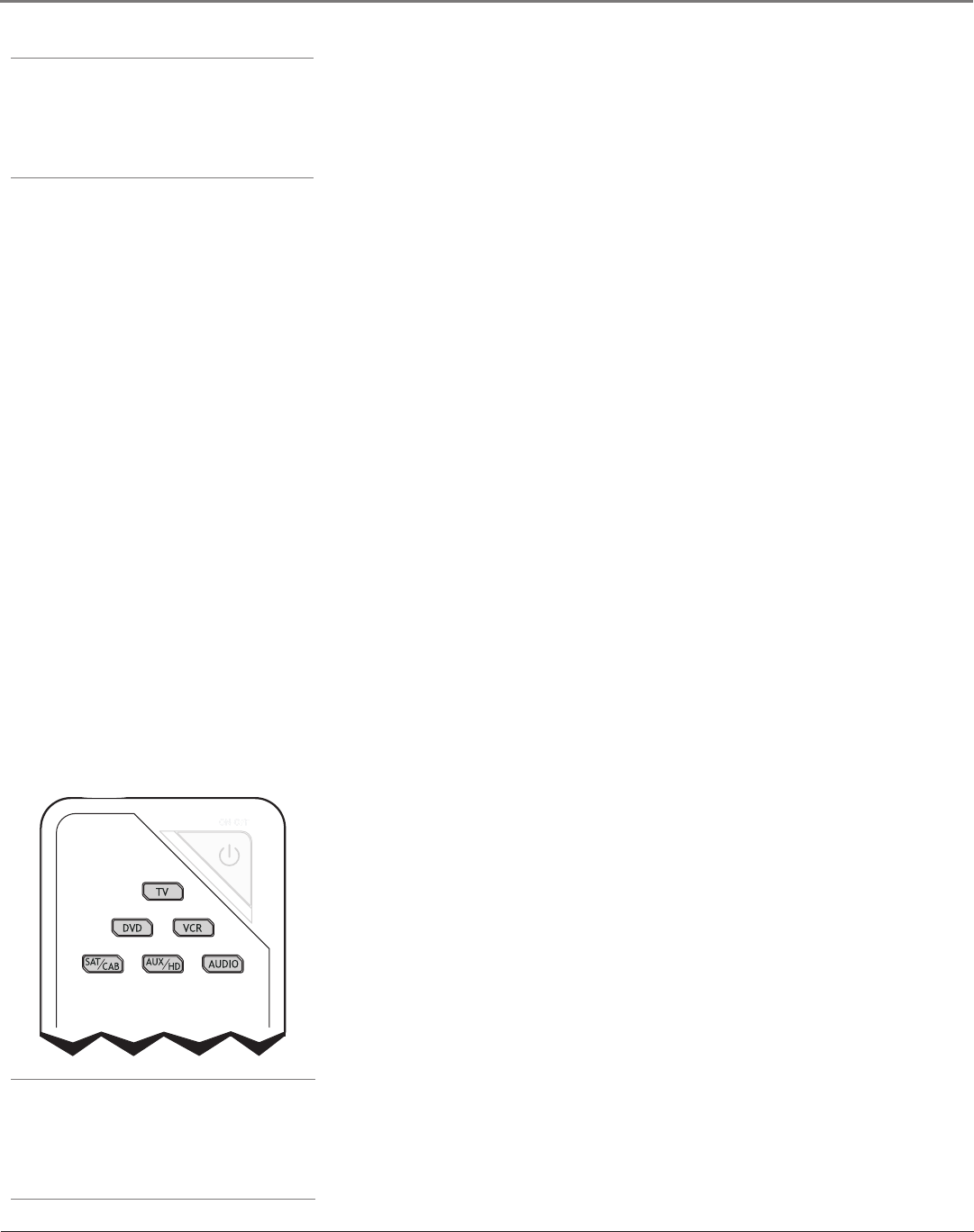
18 Chapter 2
Using the Remote Control
Graphics contained within this publication are for representation only.
Chapter 2 19
Using the Remote Control
Graphics contained within this publication are for representation only.
Tip
To stop the automatic code search without
programming any components, press and
hold CLEAR until the light in the component
button turns off.
Using Automatic Code Search
If Direct Entry does not work for your component, try Auto Code Search. The
following instructions can be used to program the remote to operate each
of your components. If you want to stop the automatic code search without
programming any of your components, press and hold CLEAR until the light in
the component button turns off.
1. Turn on the component you want to operate (VCR, satellite receiver, etc.)
2. Press and hold the component button you want to program (VCR, DVD,
etc.). While holding the component button, press and hold ON•OFF until
the component button on the remote turns on, then release both buttons.
3. Point the remote at the component.
4. Press and release PLAY, then wait 5 seconds or until the component button
stops ashing.
At this point the remote is searching for the correct code to program. If, after
5 seconds, the component you want to operate does not turn off, press PLAY
again to tell the remote to search the next set of codes.
Continue pressing and releasing PLAY until the component turns off or you
have searched through all of the codes. The component buttons ash when
all codes have been searched, the component button turns off, and remote
exits Automatic Code Search.
If the component you want to control does turn off:
1. Press and release REV, then wait 2 seconds. Repeat this step until the
component turns back on.
2. To nish, press and hold STOP until the component button on the remote
turns off.
How to Use the Remote After You’ve Programmed It
Because this universal remote can control several different components
(TV, VCR, satellite receiver, etc.) it uses operational modes triggered by the
component buttons. For example, if you want the remote to operate the TV,
you would press the TV button to put the remote into TV mode before you
could control the TV.
1. Press the appropriate component button (DVD, TV, VCR, SAT/CAB,
AUX/HD, AUDIO) to set the remote to control the component.
2. Press ON•OFF to turn the component ON or OFF.
3. Use the remote buttons that apply to that component. The component
button on your remote lights up when you press valid buttons while in that
component’s mode.
Notes:
• The remote may not be compatible with all brands and models of
components. It also may not operate all functions of the remote that
came with your component.
• If you keep pressing buttons and nothing happens, the remote is
probably in the wrong mode. You must press the component button
that matches the component you want to operate (i.e., if you want to
operate the VCR, press VCR on the remote control to put the remote
in VCR mode.)
Note
Some of the remote’s buttons might operate
differently for other components, especially
when you’re using another component’s menu
system.
Component Buttons