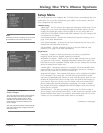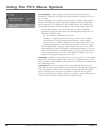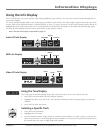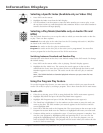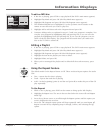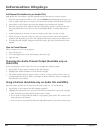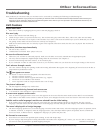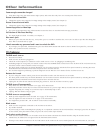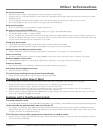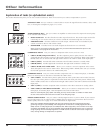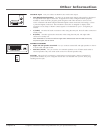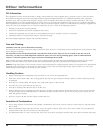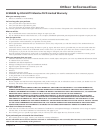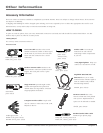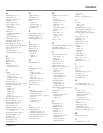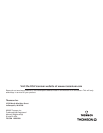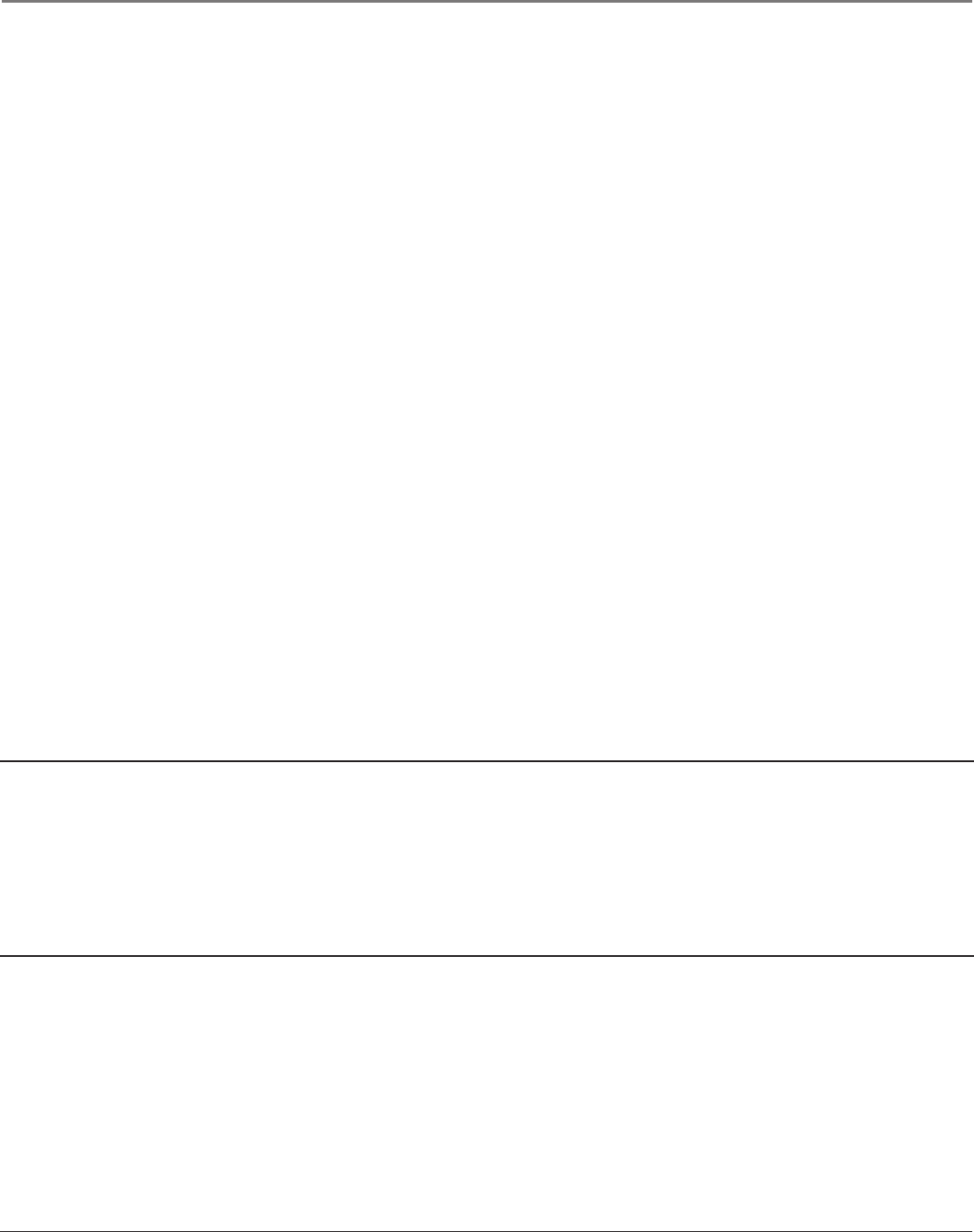
Graphics contained within this publication are for representation only.
Other Information
54 Chapter 8
Graphics contained within this publication are for representation only.
Other Information
Chapter 8 55
No sound, picture okay
• Maybe the sound is muted. Try pressing the volume up button to restore sound.
• If using S-Video or Y, PB, PR, remember to also connect the component’s left and right audio output jacks to the TV/DVD’s L and R
Audio Input jacks.
• If you're using the TV/DVD's internal speakers, make sure the INT/EXT switch on the back of the TV is put on “INT”.
• The sound settings may not be set correctly. Go to page 43 for more information.
Noisy stereo reception
• May be a weak station. Use Sound menu to choose mono sound.
No picture, no sound but TV/DVD is on
• Maybe the cable/air function is set to the wrong position. Go to page 5 for detailed instructions.
• The channel might be blank — change channels.
• If you’re watching your VCR and it’s connected with coaxial cable to the CABLE/ANTENNA jack, tune the TV/DVD to channel 3 or 4
(whichever channel is selected on the 3/4 switch on the back of your VCR). Also check to make sure the TV/VCR button on the VCR
is in the correct mode (press the TV/VCR button on your VCR).
Sound okay, picture poor
• Check antenna connections. Make sure all of the cables are rmly connected to the jacks.
• Try adjusting sharpness function to improve weak signals. Go to page 45 for more instructions.
Volume buttons not adjusting volume louder
• Check to make sure volume isn’t limited by the maximum volume feature. Go to page 47 for more instructions.
Picture not moving
• You have activated the Freeze feature by pressing FREEZE or OK on the remote. Press any button to “unfreeze” the picture.
Black box appears on the screen
• Closed-captioning might be on. Check Closed Caption in the Setup menu. Go to page 48 for more instructions.
Freeze not working
• The freeze feature is not available for Component video (CMP1 or CMP2) or DVI inputs.
Low battery warning appears on screen
• Place new batteries in remote.
TV picture keeps switching between screen formats abruptly
• Switch the Auto format feature to Off. See page 45 for more information.
The Remote Control Doesn’t Work
• Something might be between the remote and the remote sensor on the component. Make sure there is a clear path.
• Maybe the remote isn’t aimed directly at the component (TV or VCR) that you’re trying to operate.
• Maybe remote is not in TV Mode. Press the TV button so remote will control TV.
• Maybe batteries in remote are weak, dead, or installed incorrectly. Put new batteries in the remote. (Note, if you remove the
batteries, you may have to reprogram the remote to operate other components.)
• Make sure there’s nothing plugged into the WIRED IR jack on the TV/DVD’s back panel. The remote that came with your TV/DVD
won’t work if anything is plugged into this jack.
Problems with V-Chip/Parental Controls
The rating limits don’t work
• You must lock the settings. Go to the MAIN MENU (press MENU on your remote), select Parental Control, select Lock Parental Controls.
I don’t remember my password and I want to unlock the TV
• If you forget your password, press MENU, then select Parental Control (the password entry screen appears). Simultaneously press
and hold CH+ and VOL+ on the TV/DVD’s front panel for 8 seconds. The Parental control menu appears on the screen, and you can
re-enter a password via Lock Parental Controls.
The V-Chip won’t let me watch a program even though it’s not rated as violent.
• Maybe the movie was given an NR (Not Rated) status. After you block movie ratings, you must set NR to View separately in order to
view movies with an NR rating.