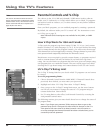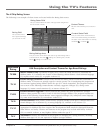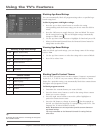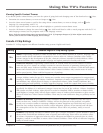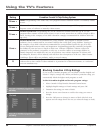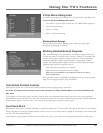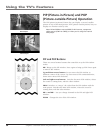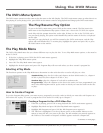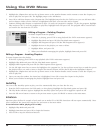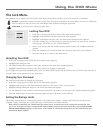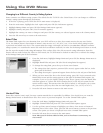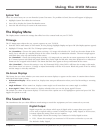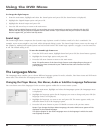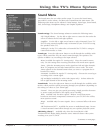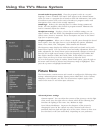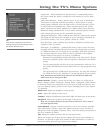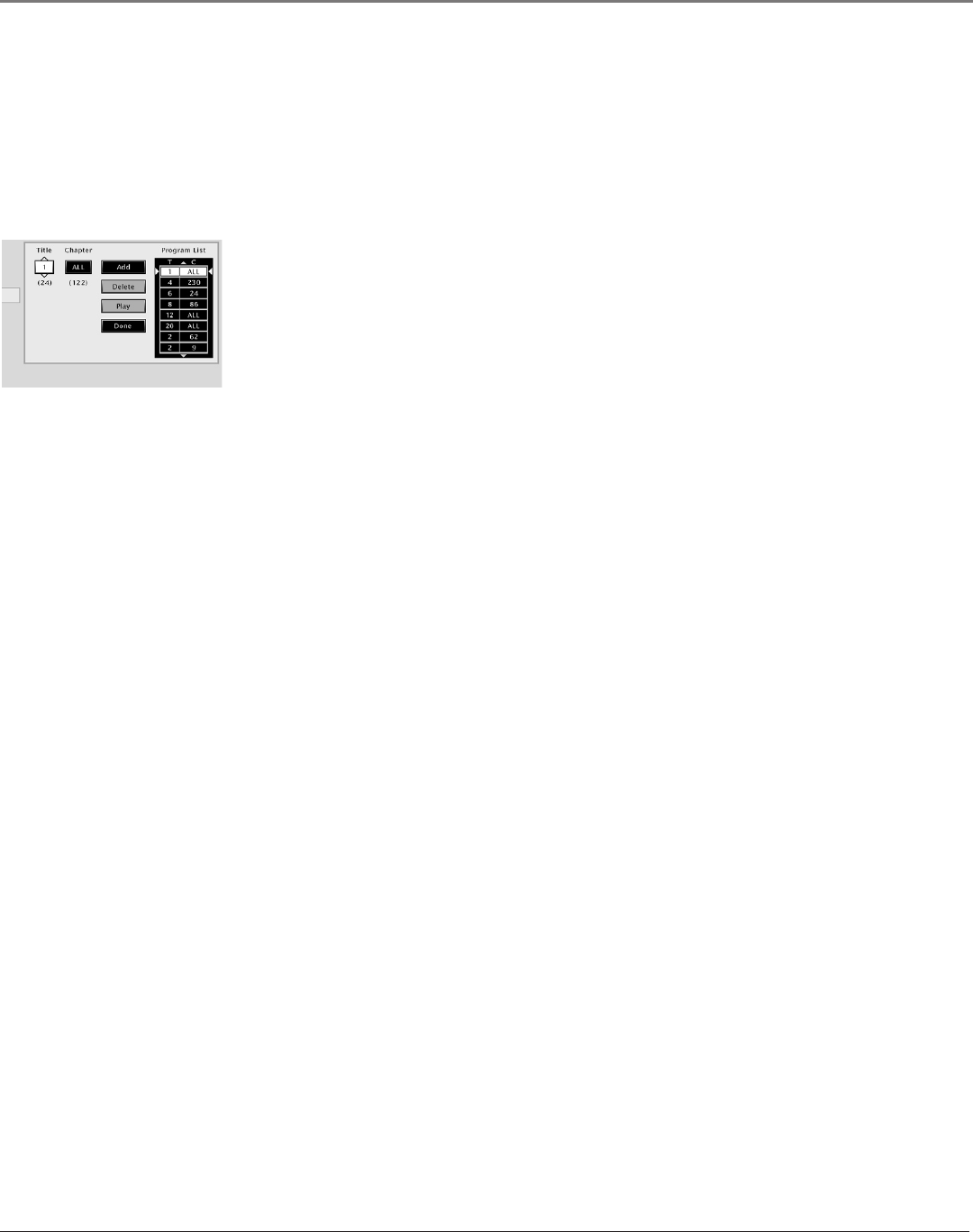
Graphics contained within this publication are for representation only.
Using the DVD Menu
38 Chapter 5
Graphics contained within this publication are for representation only.
Using the DVD Menu
Chapter 5 39
5. Highlight the Chapter box and use the up/down arrows or the number buttons on the remote to enter the chapter you
want to play rst and press OK. The highlight jumps to the Add button.
6. Press OK to add that chapter to the Program List. The highlight jumps back to the Title box so you can add more titles
and/or chapters. Make sure the Title box is highlighted and enter your next title and/or chapter.
7. Continue adding titles/chapters as explained in steps 4-6 until your program is complete. To play the program, highlight
Play and press OK. To save the program to play later, highlight Done and press OK. The program will be erased when
you remove the disc from the TV/DVD.
Editing a Program – Deleting Chapters
To delete chapters from the playlist:
1. If the disc is playing, press STOP to stop playback (the DVD’s main menu appears).
2. Highlight Play Mode and press OK (the Play Mode menu appears).
3. Highlight Edit Program and press OK (the Edit Program screen appears).
4. Highlight the item in the playlist you want to delete.
5. Highlight Delete, and press OK.
6. When you're nished rearranging the playlist, highlight Done and press OK.
Editing a Program – Inserting Chapters
To insert chapters into the playlist:
1. If the disc is playing, press STOP to stop playback (the DVD’s main menu appears).
2. Highlight Play Mode and press OK (the Play Mode menu appears).
3. Highlight Edit Program and press OK (the Edit Program screen appears).
4. Use the left/right arrow keys to move the highlight to the program list. Use the up/down arrow keys to mark the spot in
the playlist where you want to insert a chapter (the inserted chapter will be placed before the highlighted chapter).
5. Highlight the Chapter box and use the up/down arrows or the number buttons on the remote to enter the chapter you
want to play rst.
6. Once you enter the number, the Insert box is highlighted. Press OK to insert the chapter in the playlist.
7. When you're nished rearranging the playlist, highlight Done and press OK.
AutoPlay
You can set the AutoPlay option to play your disc automatically after you close the disc tray.
1. From the DVD’s main menu (in DVD mode, no disc playing) highlight the Play Mode option and press OK.
2. The Play Mode selections appear. Highlight the AutoPlay option and press OK to toggle the option on/off.
3. Press the left arrow button to return to the previous menu or press GO BACK to return to the main menu.
IntroScan
IntroScan plays the rst 10 seconds of each track on an Audio CD or MP3 le. IntroScan will not repeat automatically. Once
it has completed, the system will stop the disc and return to the main menu.
To use IntroScan when playing a CD or MP3:
1. Highlight Play Mode and press OK.
2. Highlight IntroScan and press OK to begin the function.
3. Press STOP to stop the IntroScan function.