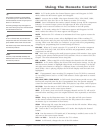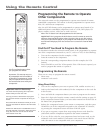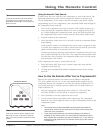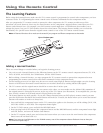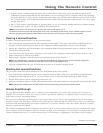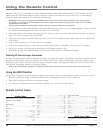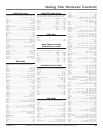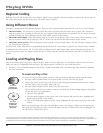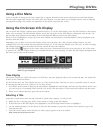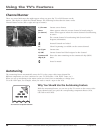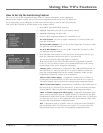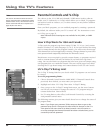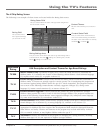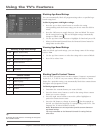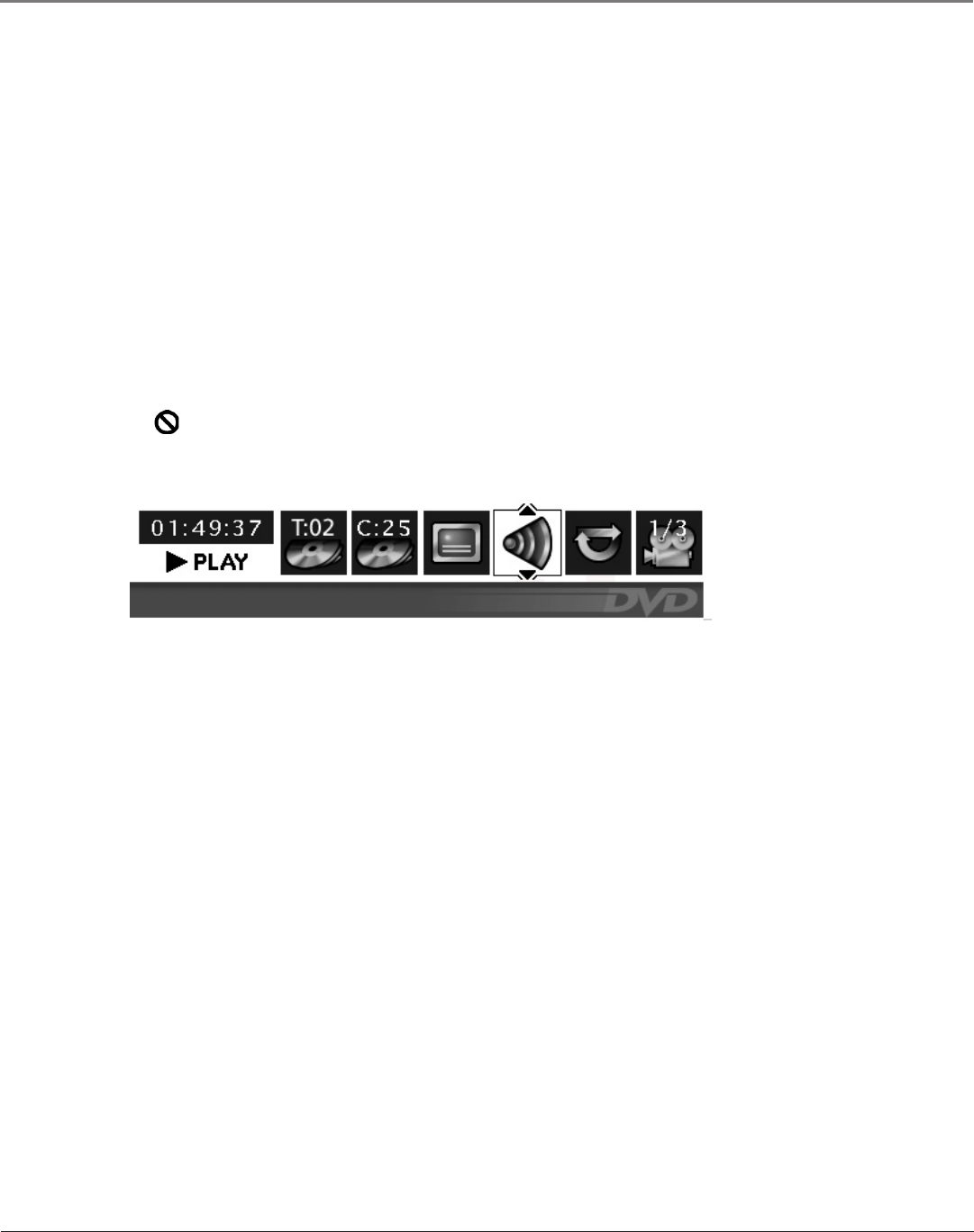
Graphics contained within this publication are for representation only.
24 Chapter 3
Playing DVDs
Graphics contained within this publication are for representation only.
Chapter 3 25
Playing DVDs
Using a Disc Menu
A disc is capable of having an on-screen menu that is separate from the DVD’s menu system and on-screen Info Display.
The disc menu might only contain a list of the titles and chapters, or it may allow you to change features such as language
and playback settings. The content and operation of disc menus vary from disc to disc.
Using the On-Screen Info Display
The on-screen Info Display contains many playback features. To see the Info Display, press the INFO button on the remote
while a disc is playing. The Info Display appears across the top of the screen. Each feature is illustrated with an icon. Use
the left/right arrow buttons on the remote to move through the different icons in the Info Display.
When an icon is highlighted, use the up/down arrow buttons on the remote to scroll through the choices displayed in the
text box under the icons.
Remember, you can only access the Info Display when you’re playing a disc. Also, the Info Display features are only
available if the disc was created with that particular feature (i.e., if you select the Subtitle icon, you won’t be able to change
the subtitle language unless the author of the disc created the disc with subtitles).
The invalid symbol appears on the screen when you press a button that doesn’t have any function. If one of the icons
is “grayed out,” that Info Display feature isn’t available for the disc you’re playing. To make the Info Display disappear from
the screen, press INFO on the remote.
Time Display
This feature displays the audio/video time. For DVD discs, the time displayed refers to the current title time. For Audio CDs,
it refers to the current track time.
For DVD video discs, the Time Display also acts as a Time Search feature. This lets you go to a particular scene in a movie
by entering the time that scene is played. To use Time Search:
1. Press INFO on the remote to bring up the Info Display. Highlight the Time Display and enter the elapsed time of the scene
you wish to go to. For example, enter 01:12:00 to go to the scene that plays at 1 hour and twelve minutes into the movie.
2. When you’ve entered the time, press OK on the remote.
Selecting a Title
Some discs contain more than one title. Each title is divided into chapters. To select a title:
1. While the disc is playing, press INFO on the remote to bring up the Info Display.
2. If the Title icon on the Info Display isn’t highlighted, use the left/right arrow buttons to highlight it.
3. Use the number button(s) on the remote to enter the title number or press the up/down arrow buttons to go to the
next/previous title.
4. Press OK on the remote when the title you want to play appears in the text window.
Note: Some discs only have one title.
Note: For information about the Info Display for Audio CDs, Video CDs or
MP3 les, go to page 49.