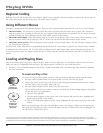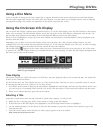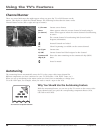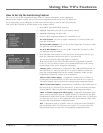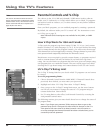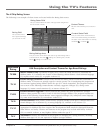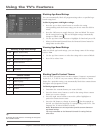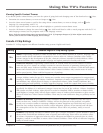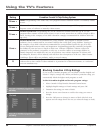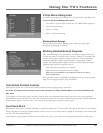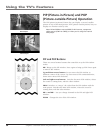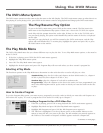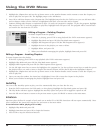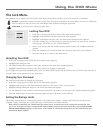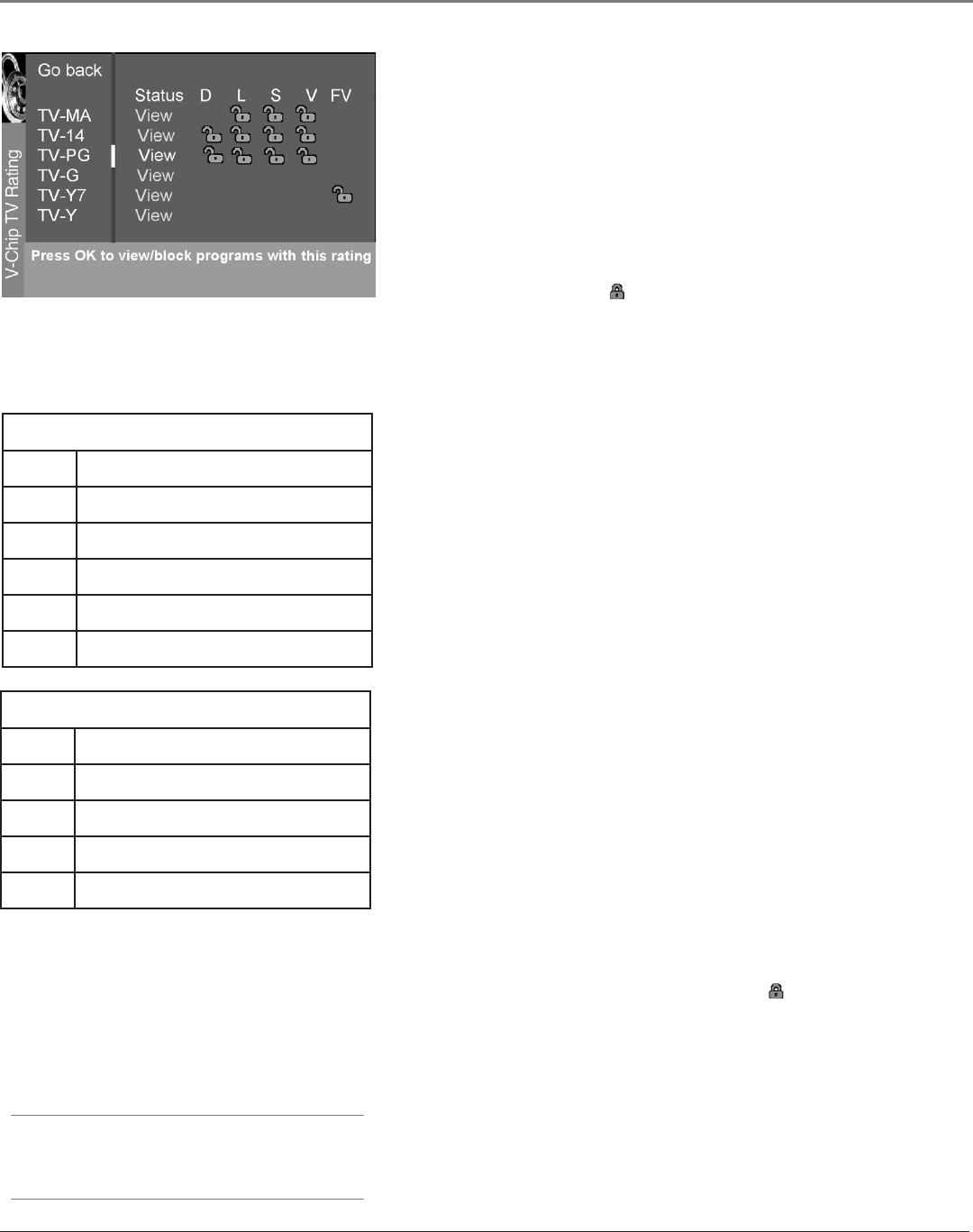
Graphics contained within this publication are for representation only.
Using the TV’s Features
32 Chapter 4
Graphics contained within this publication are for representation only.
Using the TV’s Features
Chapter 4 33
Blocking Age-Based Ratings
You can automatically block all program ratings above a specied age-
based rating level.
To block programs with higher ratings:
1. Press the up or down arrow button to scroll to the rating
corresponding with the lowest rating you do not want the child to
watch.
2. Press the OK button to toggle between View and Block. The status
for the rating listed to the left and all higher ratings automatically
changes to Block (and ).
3. Use the up/down arrow buttons to highlight Go back and press OK.
4. Select Lock Parental Controls from the Parental Control menu for
rating limits to take effect.
Viewing Age-Based Ratings
After you block age-based ratings, you can change some of the ratings
back to View.
1. Use the up/down arrows to select the rating with a status of Block.
2. Press OK to select View.
Tip
To change all V-Chip movie or TV ratings to View, press
the 0 number button.
Hierarchy of Age-Based Ratings
TV-MA Mature Audience Only
TV-14 Parents Strongly Cautioned
TV-PG Parental Guidance Suggested
TV-G General Audience
TV-Y7 Directed to Children 7 years and older
TV-Y All Children
Content Themes
D Sexually explicit dialogue
L Adult language
S Sexual situations
V Violence
FV Fantasy Violence
Blocking Specic Content Themes
You can block programs based on their content. (Content is represented
by the D, L, S, V and FV on your screen.) When you block a content
theme for a particular rating, you automatically block that content theme
for higher rated programs as well.
To block program content:
1. Determine the content themes you want to block.
2. Press the down arrow button to scroll to the rating whose content
theme you want to change.
3. Press the right arrow button to move the yellow highlight to a
particular content theme status.
4. Press the OK button to change its status to . (In the example to
the left, you block the language (L) corresponding with TV-14. The
language for TV-MA is blocked as well.)
Notes: Broadcasters are not required to provide content themes or
age-based ratings.
You must remember to lock Parental Controls for rating limits to
take effect.