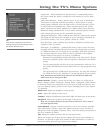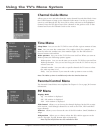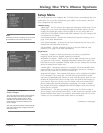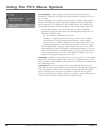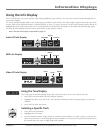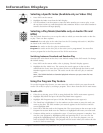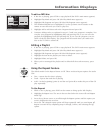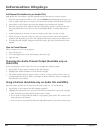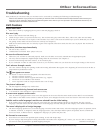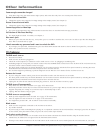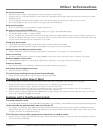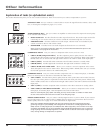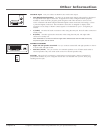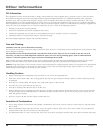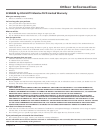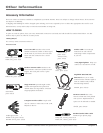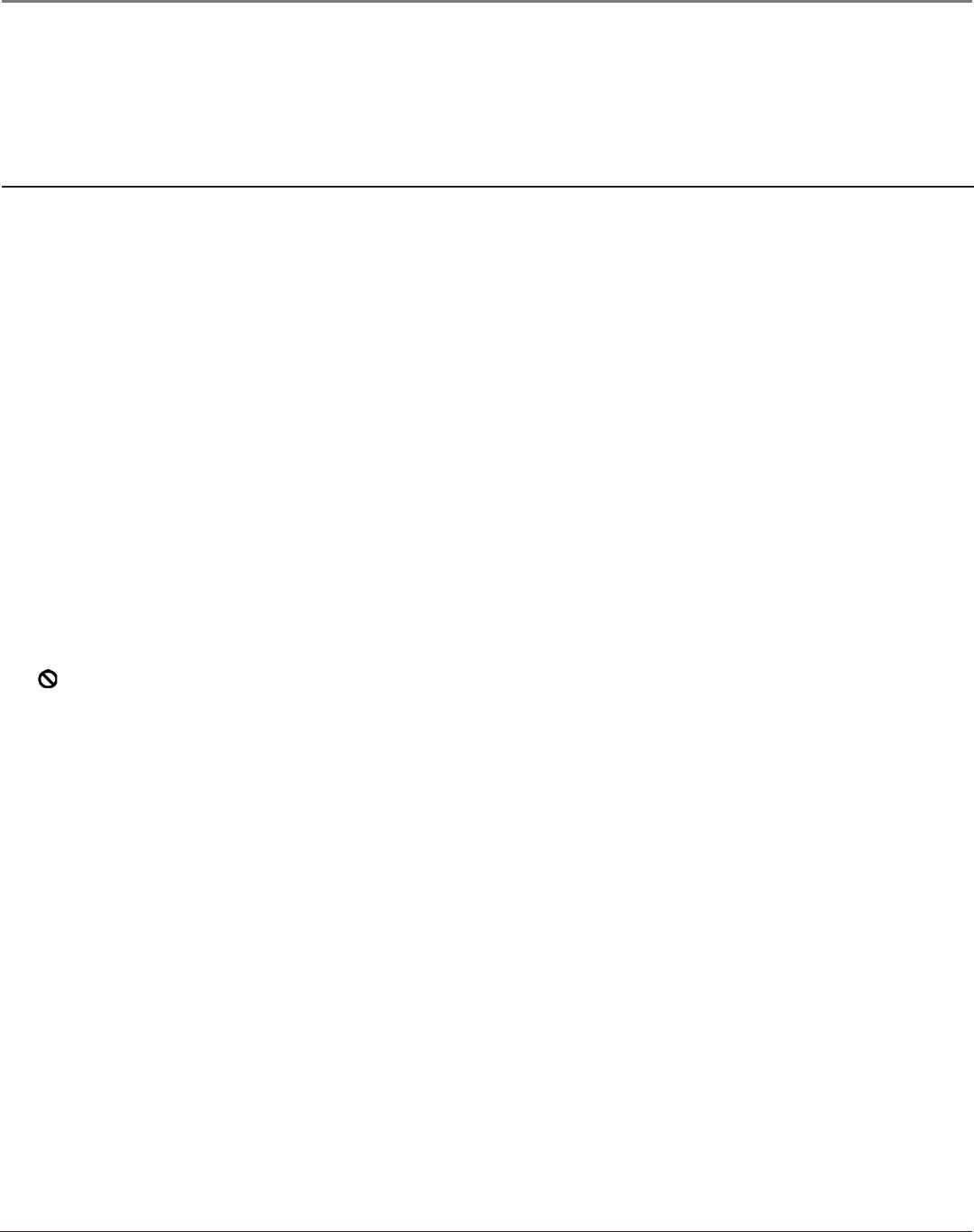
Graphics contained within this publication are for representation only.
Other Information
Chapter 8 53
Troubleshooting
Most problems you encounter with your TV/DVD can be corrected by consulting the following troubleshooting list.
Note for US customers: If you prefer, we can provide you with the name of an Authorized Service Representative who will visit your
home for a fee to install your electronic entertainment system and to instruct you in its operation. For details about this service, call
1-888-206-3359 or visit www.rcascenium.com.
DVD Problems
Player won’t work
• Reset the TV/DVD by unplugging the AC power cord and plugging it back in.
Disc won’t play
• Insert a disc with the label side facing up.
• Check the type of disc you put into the disc tray. This TV/DVD only plays DVD video discs, Video CDs, audio CDs and MP3s.
• If the disc is a DTS music CD, it requires a DTS decoder. If you have a DTS receiver hooked up to your TV/DVD and you are still
not getting sound, make sure the sound is set correctly (see Chapter 5).
• Both the TV/DVD and the disc are coded by region. If the regional codes don’t match, the disc can’t be played. This TV/DVD is
Region No. 1.
Play starts, but then stops immediately
• The disc is dirty. Clean it.
• Condensation has formed. Allow player to dry out.
No sound or distorted sound
• Make sure your TV/DVD is connected properly. Make sure all cables are securely inserted into the appropriate jacks.
• You may need to readjust the Digital Output settings from the Sound menu (see Chapter 5).
• Sound is muted during still, frame advance, or slow-motion play.
• If you connected an audio or audio/video receiver to your TV/DVD, make sure you chose the correct input setting on the receiver.
Can’t advance through a movie
• You can’t advance through the opening credits and warning information that appear at the beginning of movies because the disc is
programmed to prohibit that action.
The icon appears on screen
• The feature or action cannot be completed at this time because:
1. The disc’s software restricts it.
2. The disc’s software doesn’t support that feature (e.g., angles).
3. The feature is not available at the moment.
4. You’ve requested a title or chapter number that is out of range.
The picture is distorted
• The disc might be damaged. Try another disc.
Picture is distorted during forward and reverse scan
• It is normal for some distortion to appear while scanning.
A screen saver appears on the screen
• Your TV/DVD is equipped with a screen saver that appears on the screen after the DVD mode has been idle for several minutes.
Press STOP or GO BACK on the remote to make the screen saver disappear from the screen and return to the DVD’s main menu.
Subtitle and/or audio language is not the one selected from the initial setting
• If the subtitle and/or audio language does not exist on the disc, the initial settings will not be seen/heard. The disc’s priority
language is selected instead. Set the subtitle and/or audio language manually through the Info Display or the DVD’s main menu.
The menu is displayed in a foreign language
• The Menu Language preference is set to that language. From the DVD’s main menu, select the Languages option (In Spanish, shown
as Idiomas; in French, as Langues). From the Languages menu, select the Player Menus option (In Spanish, shown as Menús del
Lector; in French, as Menus Lecteur). Highlight the language you prefer and press OK.
No forward or reverse scan
• Some discs have sections that prohibit rapid scanning, or title and chapter skip.
• If you’re trying to skip through the warning information and credits at the beginning of a movie, you won’t be able to. This part of
the movie is often programmed to prohibit skipping through it.
Continues on next page...