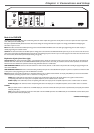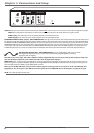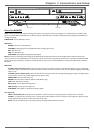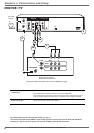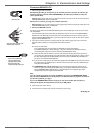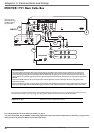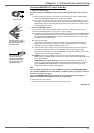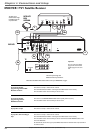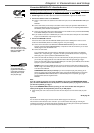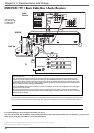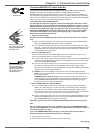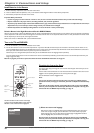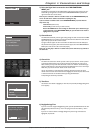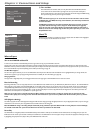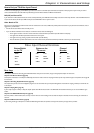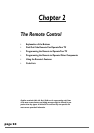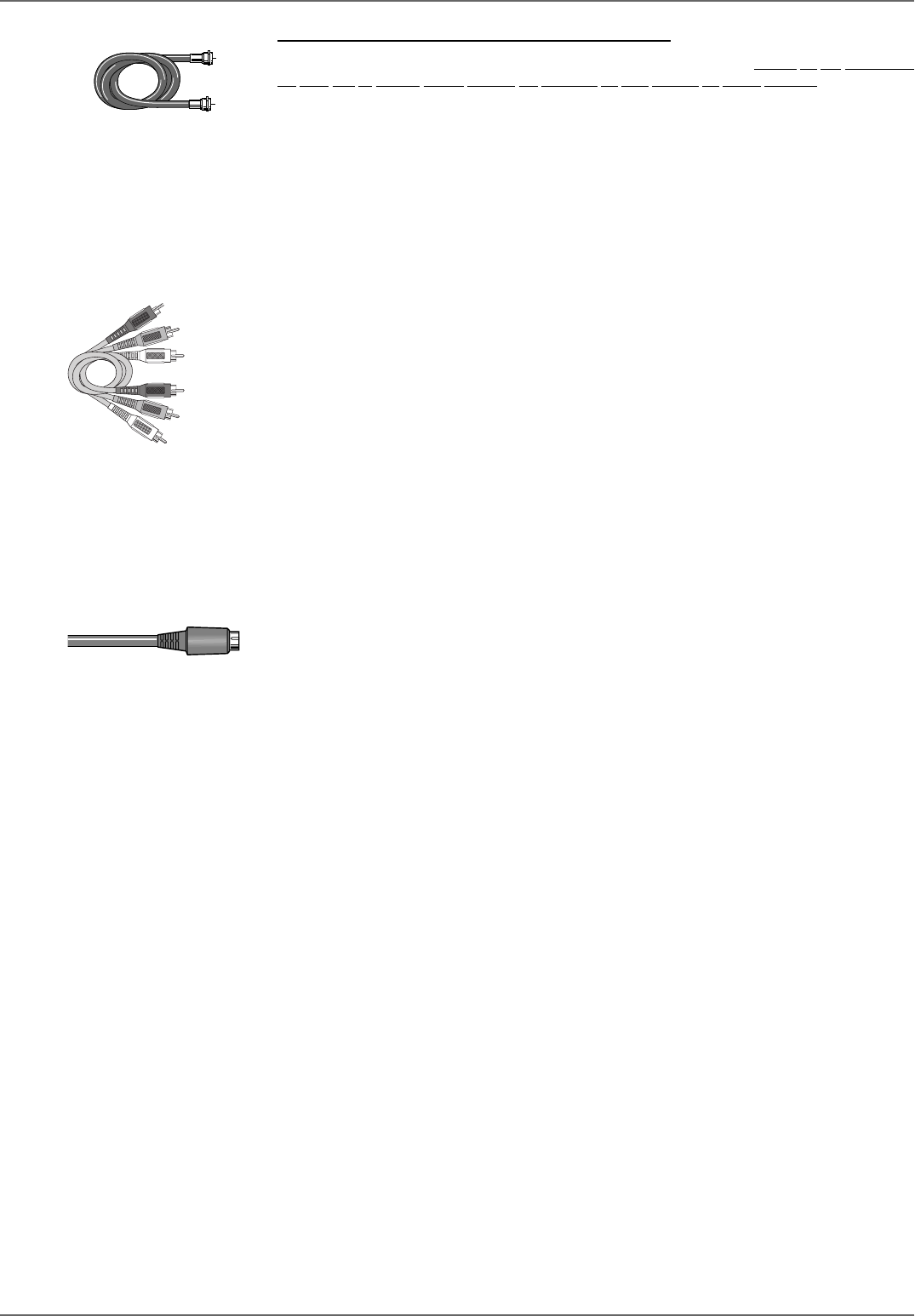
Graphics contained within this publication are for representation only.
13
Chapter 1: Connections and Setup
Connection: DVD/VCR + TV + Satellite Receiver
The following instructions enable you to record the programs from your satellite receiver. Because the jack confi guration
and labels vary on different satellite receivers and televisions, the steps provided are general guidelines. Consult your
satellite receiver and/or television user’s guides for additional information.
1. Satellite signal: Leave the cable in place that comes from the satellite dish and goes to the satellite receiver.
2. Connect the satellite receiver to the DVD/VCR
2a. Connect a coaxial cable to the satellite receiver’s OUT TO TV jack, and to the CABLE/ANTENNA INPUT jack
on the
DVD/VCR.
2b. Connect audio cables (red and white) to the satellite receiver’s output jacks [sometimes labeled Audio Left
(white) and Audio Right (red)]. Connect the other ends of these cables to the corresponding INPUT AUDIO L
and AUDIO R jacks on the back of the DVD/VCR.
2c. Connect the video cable (yellow) to the Video Output jack on the satellite receiver (sometimes labeled VIDEO)
to the INPUT VIDEO jack on the back of the DVD/VCR.
2d. If your satellite receiver, has an S-VIDEO OUT jack, connect an S-Video cable to that jack and to the S-VIDEO
IN jack on the DVD/VCR for improved picture quality.
3. Connect the DVD/VCR to the TV
You need to connect cables from the DVD/VCR’s OUTPUT jacks to the TV’s INPUT jacks in order to see the
content from the DVD/VCR (whether it’s a satellite program or a disc you’re playing).
3a. Connect an RF coaxial cable to the DVD/VCR’s CABLE/ANTENNA OUTPUT jack and to the TV’s Antenna
Input jack (sometimes labeled CABLE/ANTENNA). It is important to make this connection so you can watch
satellite programs when the DVD/VCR is off.
3b. Connect the audio cables.
A set of audio/video cables was packed with your DVD/VCR. Connect the audio cables to the OUTPUT
AUDIO L (left – white) and R (right – red) jacks on the back of your DVD/VCR, and to the corresponding
Audio Input jacks on your TV (sometimes labeled AUDIO IN L and R).
3c. Connect the video cable. The cables you use for the video determine the quality of the picture you’ll see on
your TV when you’re playing DVDs. For more information about cables and signal quality, go to page 4.
Connect the video cable (yellow) to the OUTPUT VIDEO jack on the back of your DVD/VCR, and to the Video
Input jack on your TV (sometimes labeled VIDEO IN).
S-VIDEO If your TV has an S-VIDEO input jack, connect one end of the S-Video cable (provided with model
DRC8312 only) to the S-VIDEO input jack on the back of the TV and the other end to the S-VIDEO OUT jack
on the back of the DVD/VCR.
COMPONENT OUT Y, Pb, Pr (not shown) If your TV has Component Input Jacks (Y, Pb, Pr), you can
achieve even greater picture quality (DVD playback only) by connecting the DVD/VCR to the TV using these
jacks (COMPONENT VIDEO OUTPUT, Y, Pb, Pr on the DVD/VCR). For more explanation, go to page 4.
Component Video cables not supplied with the
DVD/VCR.
Notes:
If your TV is capable of progressive scan, connect the DVD/VCR to the TV using the COMPONENT VIDEO OUTPUT
jacks, and slide the PROG SCAN switch to the ON position to see DVD titles (movies) in progressive scan format. If
you need more explanation, go to page 6.
If you use the COMPONENT VIDEO connection (Y, Pb, Pr), you must connect another video cable (yellow or
S-Video) for VCR playback. The Component Out jacks are only for DVD playback.
4. Attach the AC power cord to the unit. Insert the other end of the AC power cord into an AC outlet (or power
strip).
Go to page 16
Important
You can’t watch one satellite program and record another satellite program at the same time.
This connection scenario illustrates a basic connection—you can achieve better video quality by connecting the
components with S-Video or Component Video options, depending upon the cables you have and the jacks available on
your components. See page 4 for more information about jacks and cables.
RF Coaxial cable
Audio video cables are usually
color-coded red, white, and yellow.
Red= right audio; White = left
audio; Yellow = video.
Red
Yellow
White
If your TV has an S-Video jack,
connect the S-Video cable
(supplied with model DRC8312
only). S-Video provides better
video quality than composite
video (the yellow jack).