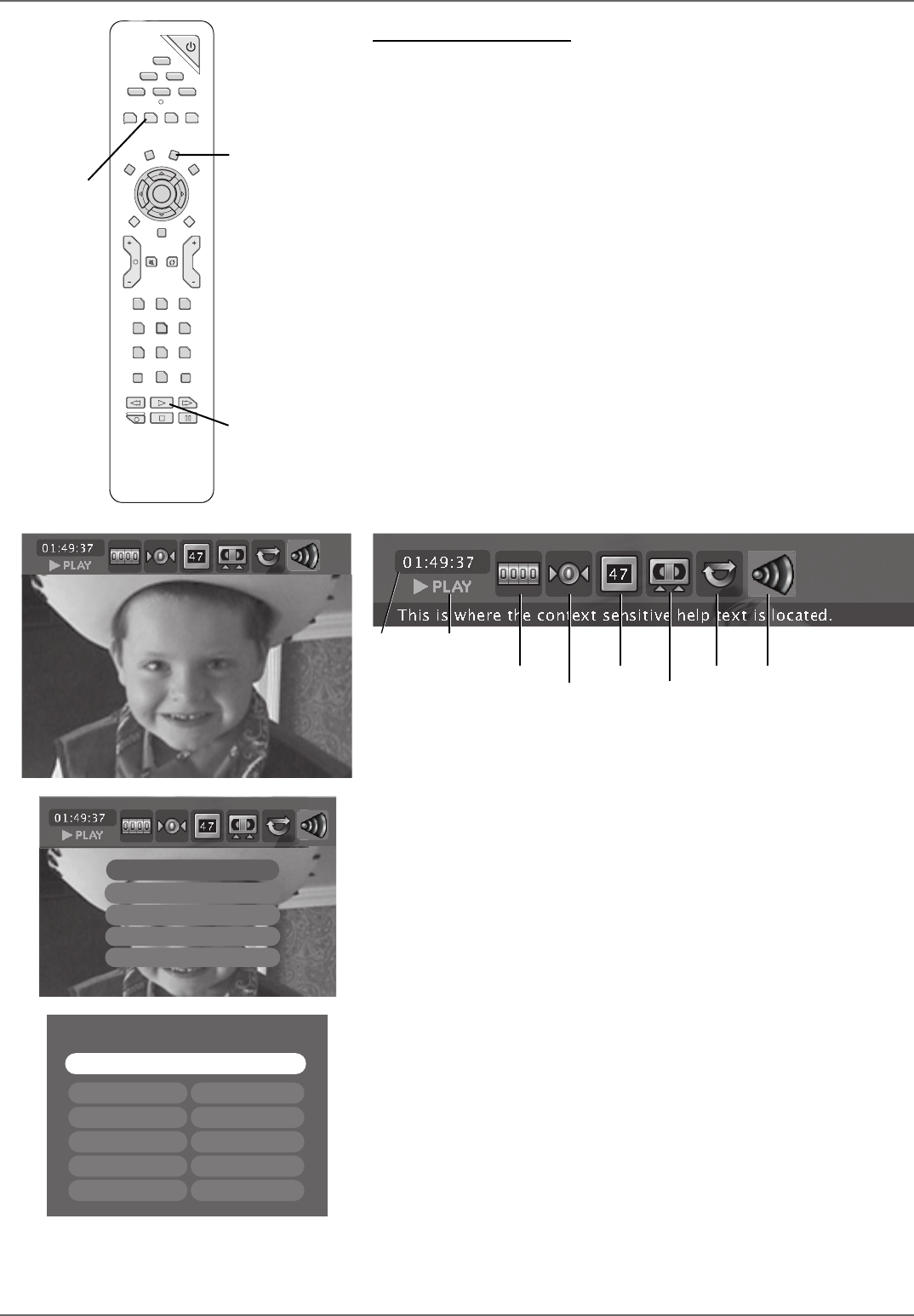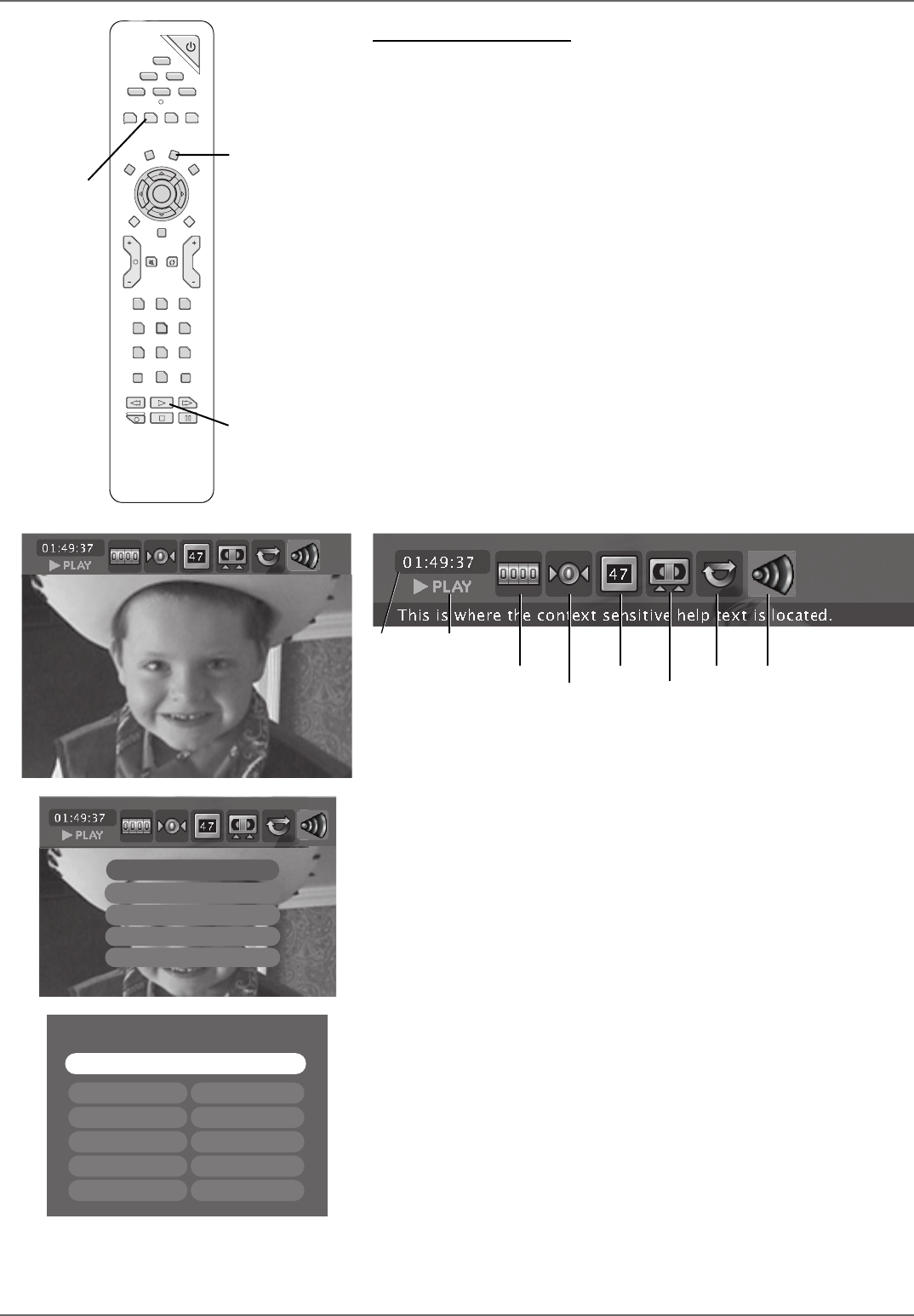
Graphics contained within this publication are for representation only.
38
Chapter 3: Recording, Playback & Features
Advanced VCR Features
The VCR portion of your DVD/VCR combo works like most VCRs, but has some additional features
for playback and copying tapes to disc. These additional VCR features provide you with all kinds of neat
features that mimic a DVD, including adding A-B edit points and search modes.
Note: These advanced features are not available when playing tapes and recording DVD discs at
the same time.
Advanced Playback
1. Insert a tape.
2. Press PLAY.
3. Press INFO on the remote control (if the Info Display doesn’t appear, press EDIT fi rst).
4. With the Info Display on the screen, use the left/right arrow buttons on the remote to highlight
different icons to access the VCR playback features.
VCR Info Display (except during simultaneous disc recording)
Above, the time display shows the amount of time that has elapsed on the tape. Below the time display
is the play indicator that tells you the state of playback (play, pause, stop, etc.).
Note: These items are for display only—you cannot adjust or change them.
Reset Counter: Sets the 0 point, which means the elapsed time in the Timer Display starts from the
point when you press OK with the Reset Counter icon highlighted.
Zero Search: Fast forwards or rewinds the tape to the point that you selected as the 0 point
(above).
Index Search: Each time you press RECORD on the VCR, the tape records an index mark. Use Index
Search to quickly fi nd the beginning of a program. With the Index Search icon highlighted, you can
quickly go back or go forward to the next index point. Press FORWARD to go to the next Index
Mark, press REVERSE to go to the previous Index mark. The Tape menu will be displayed while the
DVD/VCR searches for the next Index Mark.
A-B Edit: This feature was designed so that you can copy your videotape collection of home movies
to DVD discs in separate segments so the events appear as separate titles on the DVD disc. For
example, you might have your wedding; a birthday party; and your family reunion on a tape from
your camcorder recordings. If you set up A-B Edits, these events will appear as separate titles on
the DVD disc. With the AB Edit icon highlighted, press OK (the options appear on the screen).
Insert A point/Insert B point: Press OK to mark the beginning or the end of an A-B segment
of the tape.
Cancel Last Edit: Cancels the last action.
Delete A-B Edits: Clears all A-B segments.
Review/Play A-B Edits: Displays A-B edits, and allows you to start playing A-B Edits.
Save Edits & Exit: Saves the A-B segments.
Play Mode and A-B Repeat: Changes the play mode to standard or A-B Repeat.
Audio Channel: Changes the audio to one of the following: Stereo surround, Left channel only, Right
channel only, or mono.
GO
BACK
VOL CH
MUTE
TV
ON-OFF
DVD/VCR CABLE
AUX
AUDIO
CLEAR
MENU
OK
LIVE
RECORD
STOP
PLAY
INPUT ANTENNA
PAUSE
FORWARDREVERSE
7
123
4
5
6
8
0
9
ADVANCE
AGAIN
INFOTIMER•GUIDE
SAT
ZOOM EDIT
OPEN
CLOSE
ANGLE
EDIT button
PLAY button
INFO button
Play Mode:
Standard or
A-B Repeat
Time
Display
Playback
indicator
Reset Counter
Zero Search
Index Search
A-B Edit
Insert A Point
Cancel Last Edit
Delete A-B Edits
Review A-B Edits
Save Edits & Text
A and B Edit Points
Save Edits and Exit
A1: 00:01:33 B1: 00:02:00
A2: 00:01:00 B2: 00:02:35
A3: Empty B3: Empty
A4:Empty B4: Empty
A5:Empty B5: Empty
Audio
Channel