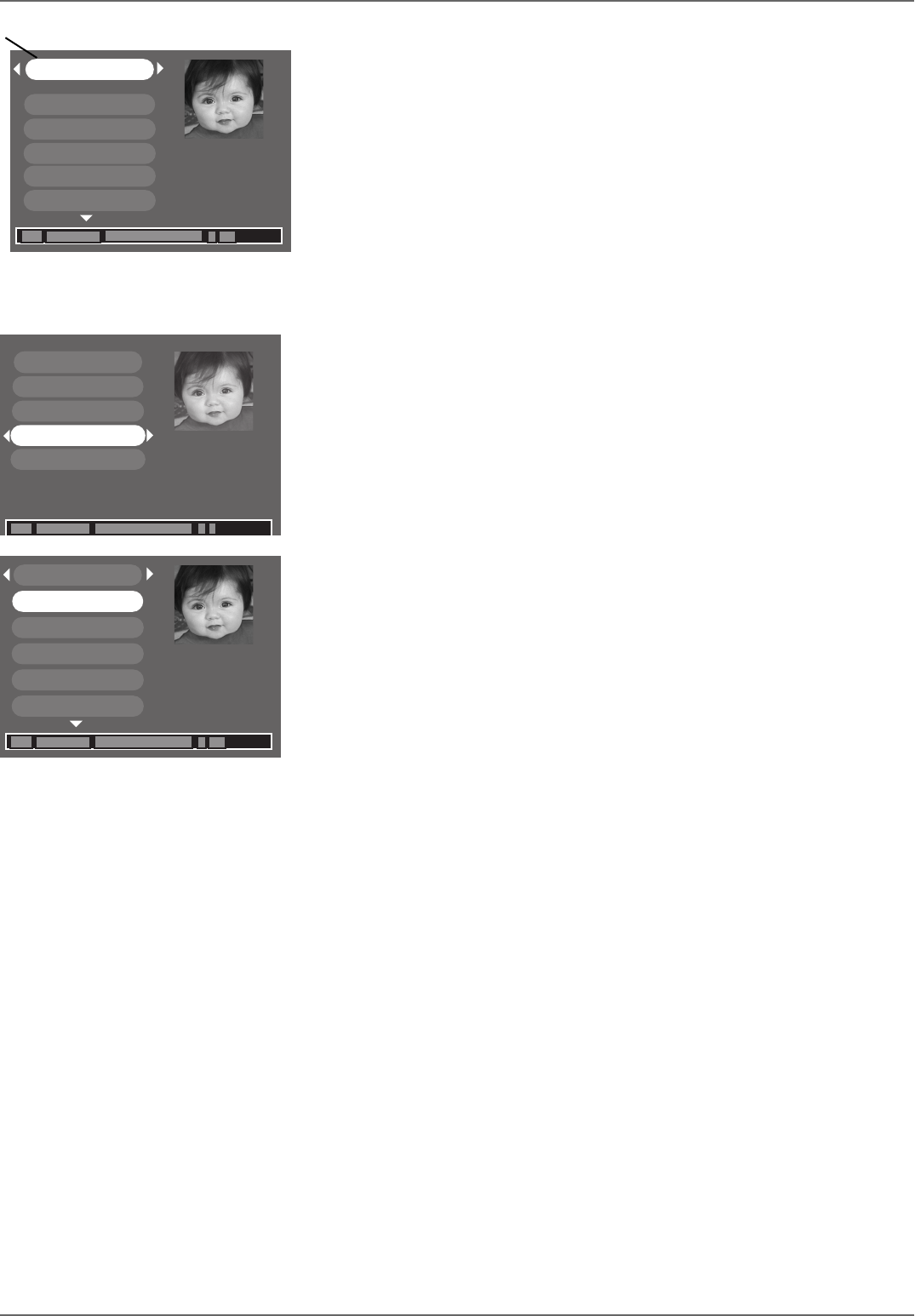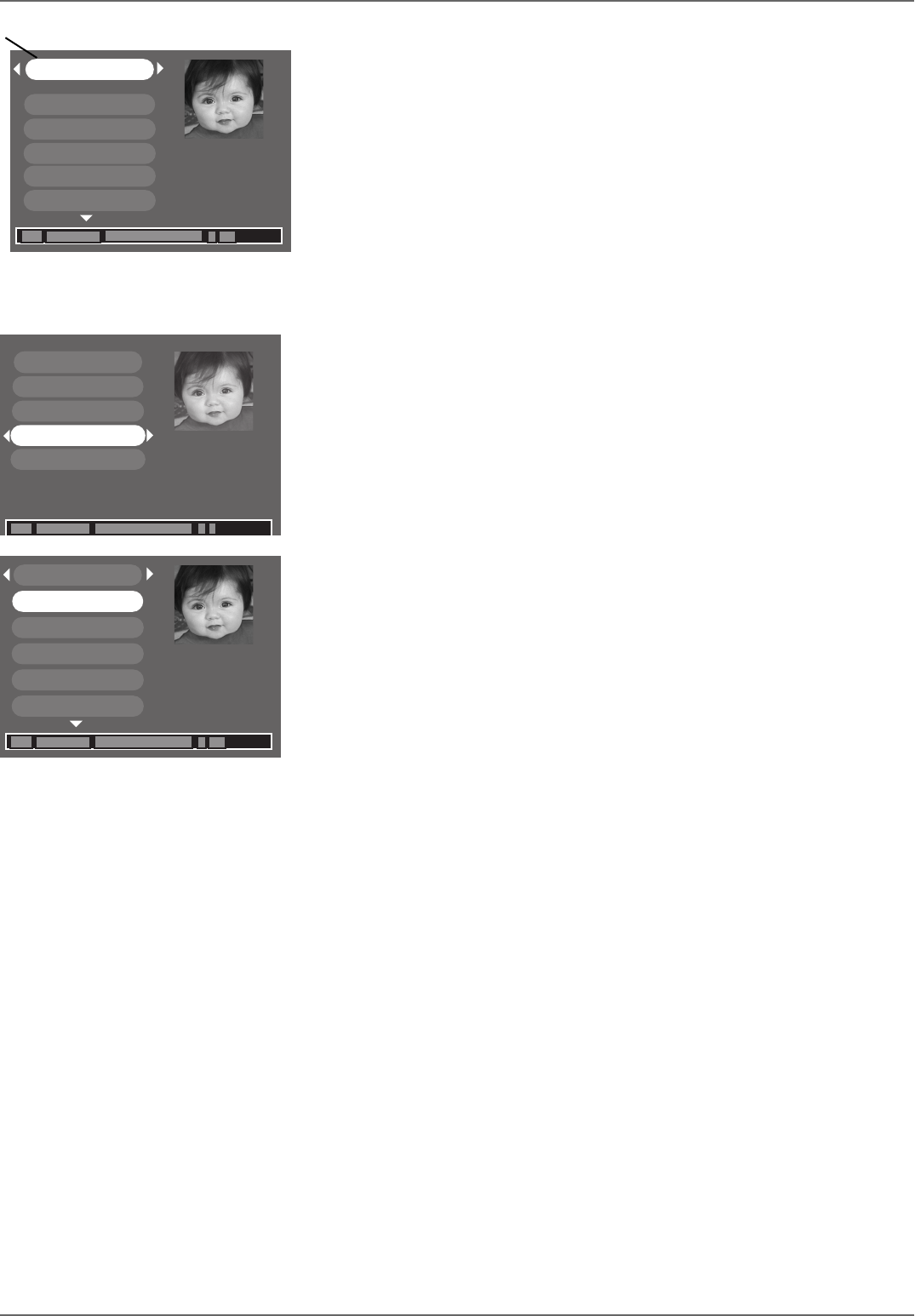
Graphics contained within this publication are for representation only.
35
Chapter 3: Recording, Playback & Features
1- Disc name
Maggie’s Disc
Caroline’s Bday
Simon at soc-
Anniversary
Steve’s vacation
Steve & Maggie
Maggie’s Disc
6 Title(s) on Disc
0h 24min available
*1 Best
Disc Information
In addition to providing information about individual titles on the disc, the Disc Title Menu gives you helpful
information about the disc itself. After you’ve inserted the DVD+RW disc or DVD+R disc, select Disc from main
menu, highlight Disc Title Menu and press OK.
The picture above is an example of what you’ll see (details are on the next page).
The top menu bar is the name of the disc. With the disc name highlighted, press OK and the options described
below appear:
Note: You cannot select the disc name for a fi nalized DVD+R disc.
Rename Disc: Press OK when highlighted. A confi rmation screen appears, asking if you want to rename.
Highlight and select Yes. An on-screen keyboard appears so you can change the name of the disc (1 on illustration
above left).
Erase Disc: DVD+RW discs only. Erases a DVD+RW disc so you can record new programming onto it (not
available for DVD+R disc).
Lock Disc: DVD+RW discs only. Protects contents of the DVD so nobody can record new programming onto it.
If the disc has been locked, the menu option changes to Unlock Disc (not available for DVD+R discs).
Finalize Disc: DVD+R only. Enables a DVD+R disc to be played in other DVD players. Not available if the disc
has already been fi nalized. After a disc is fi nalized, you can’t record more programs to the disc.
Make Compatible: DVD+RW discs only. If you have made edits to the disc (described in the next section), such
as adding or deleting chapter markers or hiding chapters, this option enables the edited version of the disc to be
compatible with other DVD players.
If you press OK when a title is highlighted, the following options appear:
Rename Title: Press OK when highlighted. A confi rmation screen appears, asking if you want to rename.
Highlight and select Yes. An on-screen keyboard appears. Follow the on-screen instructions to give the disc a
different name. Highlight Done when you’re fi nished, and press OK.
Play Title: Press OK when highlighted to play the title.
Play All Chapters: Press OK when highlighted to play a title which has been edited by hiding chapters if you
want to play the title in its entirety (even the hidden chapters).
Delete Title: Press OK when highlighted to delete the title. Follow the on-screen instructions on the
confi rmation screen to delete the title. (Not available for fi nalized DVD+R discs.) If you delete a title from a non-
fi nalized DVD+R disc, the information will still be on the disc but the title will be erased so there won’t be any
way to access the title.
Clear Chapters: When you highlight this option and press OK, all chapter markers are erased. (Not available
for DVD+R discs).
Caroline’s Bday
Rename Title
Play Title
Play All Chapters
Delete Title
Clear Chapters
Maggie’s Disc
6 Title(s) on Disc
0h 24min available
*1 Best
Rename Disc
Erase Disc
Lock Disc
Finalize Disc
Make Compatible
Maggie’s Disc
6 Title(s) on Disc
0h 24min available
*1 Best