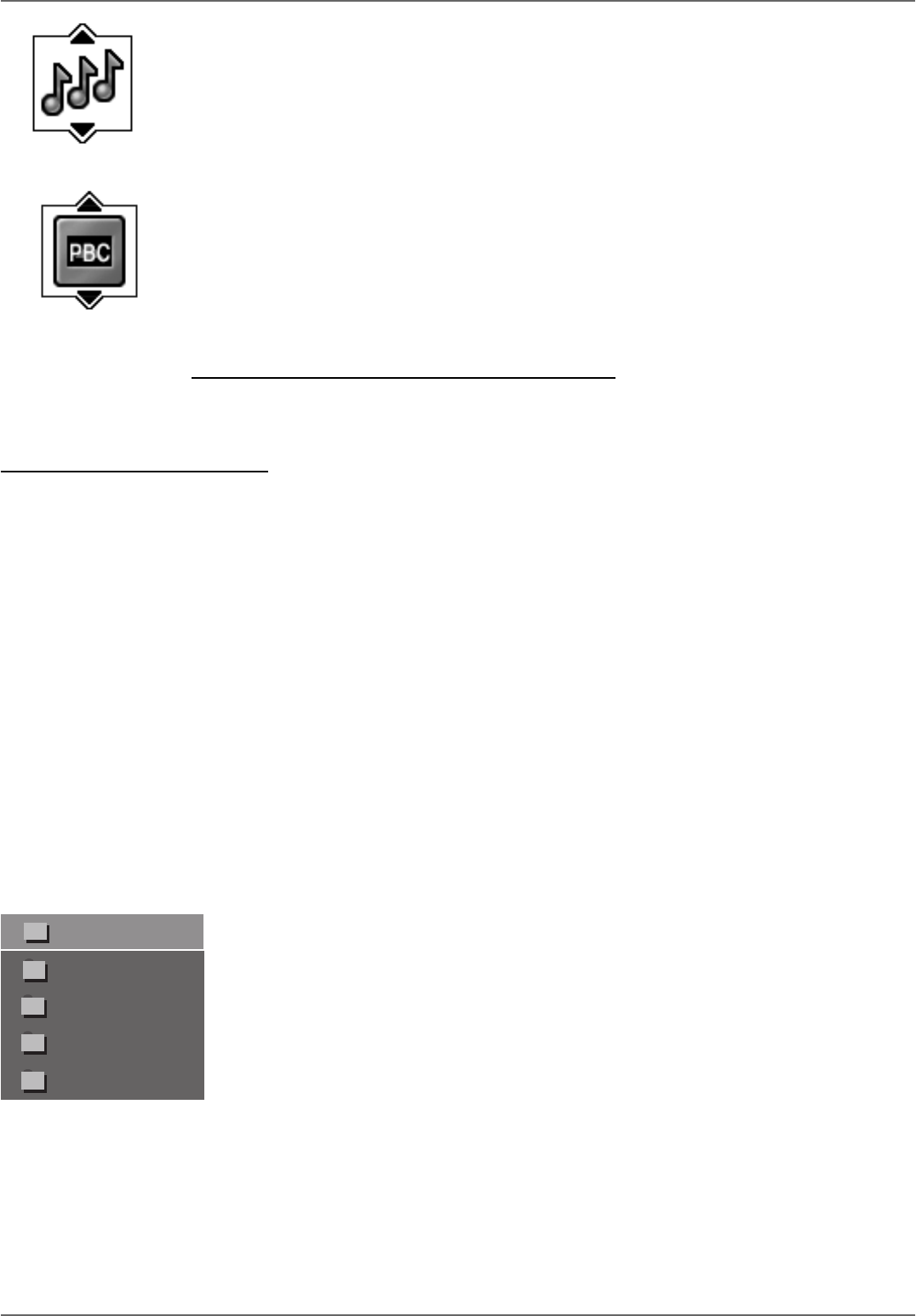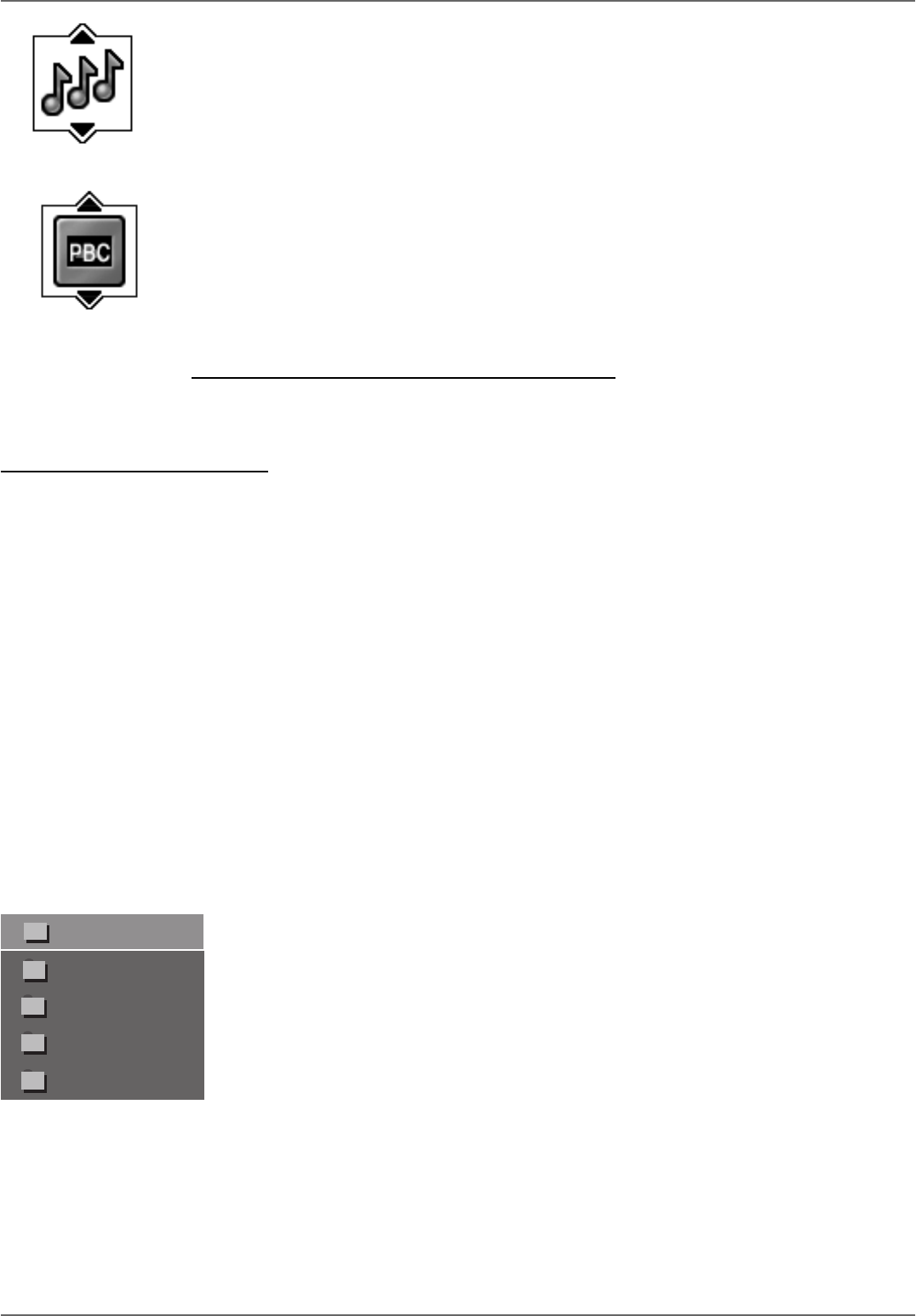
Graphics contained within this publication are for representation only.
49
Chapter 4: Playing Discs
IntroScan Icon (Audio CD)
Use the IntroScan feature to preview each track on the CD.
1. While the CD is playing, press INFO (the Info Display appears).
2. Use the arrow buttons to highlight the IntroScan icon.
3. Press OK (the fi rst 10 seconds of each track starts playing).
Playback Control (PBC) Icon (Video CD)
Use the arrow buttons to highlight the Playback Control icon. Press the up or down arrow button to go back and forth between On and
Off. How Playback Control (PBC) works varies for different Video CDs. With most Video CDs, turning on Playback Control enables you
to access the Video CD’s menu if it has one and requires that you navigate through the Video CD’s contents by using the Video CD menu
instead of the DVD/VCR’s Info Display. When PBC is on, you won’t be able to use any repeat modes or skip titles in the DVD/VCR’s Info
Display.
Playing mp3, WMA, or JPEG fi les
Your DVD/VCR can play unprotected mp3 fi les, JPEG fi les, and unprotected WMA fi les.
mp3 is an audio fi le format which compresses recorded music. It was developed by Fraunhofer Gesellschaft in collaboration with Thomson Inc. The main advantage of the
mp3 format is the ability to store CD-quality music tracks that are user-friendly and compressed on a personal computer. mp3 (MPEG-3, which stands for Motion Picture
Experts Group-Layer 3, meaning the third layer of information) is a format used to compress digital audio. Since the audio is compressed, it takes up less space.
Note: You can only play true mp3 fi les in the DVD/VCR—some products use software to compress mp3 fi les and convert them to other formats such as MPX. Your
DVD/VCR won’t recognize or play MPX fi les or other types of converted mp3 fi les.
WMA (Windows Media Audio) is another audio fi le format developed by Microsoft.
JPEG fi les are image fi les. Make sure that they have a resolution of less than 5 megapixels (approximately 2MB).
Note: The time taken for the contents of the disc to be displayed varies according to the size and number of JPEG fi les actually on the disc. If nothing is displayed
after a few minutes, it is likely that certain fi les are too large. In this case, reduce the fi les’ resolution to less than 5 megapixels (approximately 2MB) and write
another disc.
Creating an mp3 Disc on Your Computer
Your DVD/VCR handles MPEG-1, layer 3 audio. If you encode your own mp3 fi les from an audio CD, avoid using the features of MPEG-2, such as the 22kHz sampling
frequency.
Be sure to make a data CD rather than an audio CD. If you make an audio CD, you will lose the extra features and compression of the mp3 format.
Notes:
Some transport modes (reverse and fast forward) are not available for mp3 CDs.
When burning multisession CDs, make sure you close the last session.
1. Place the disc in the disc tray with the printed side facing up.
2. If the AutoPlay option in the Play Mode menu is enabled (see page 57), the disc’s contents are displayed,
otherwise press the PLAY button to display them.
3. Select a folder using the arrow buttons on the remote control, then press OK to display the list of fi les or
press PLAY to start playing all the fi les contained in the folder.
Playing Discs You Recorded (DVD+R and DVD+RW)
Playback of DVD+R and DVD+RW discs that you used to record programs is explained in Chapter 3 (go to page 34).
Example of a jpeg folder list.
Winamp 2.7ful
cjjb2000a
_ _ _ AL)_ _ TEG _ _
-3.jA- - LET _S_
-3.jA- - C _ _ _ I