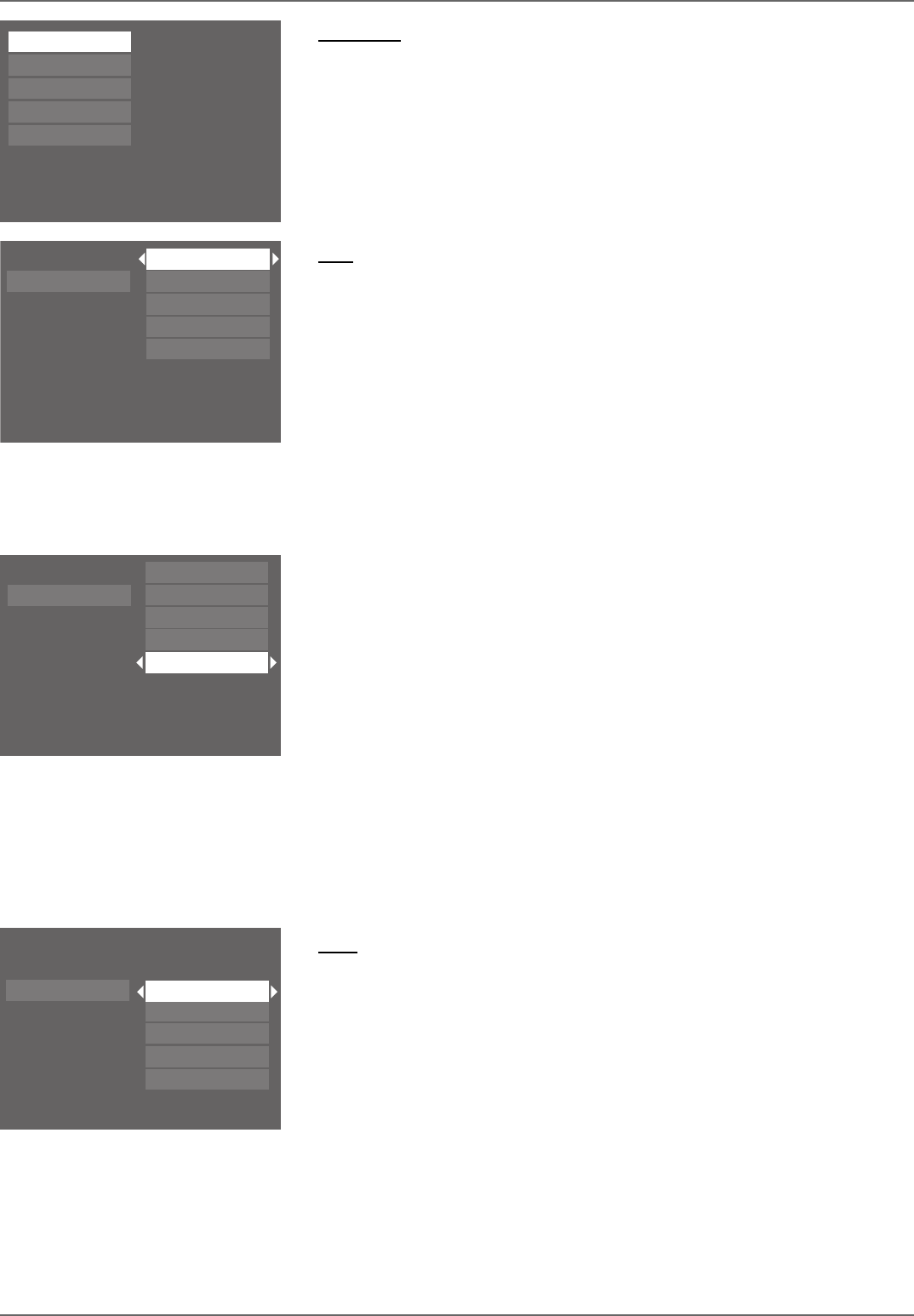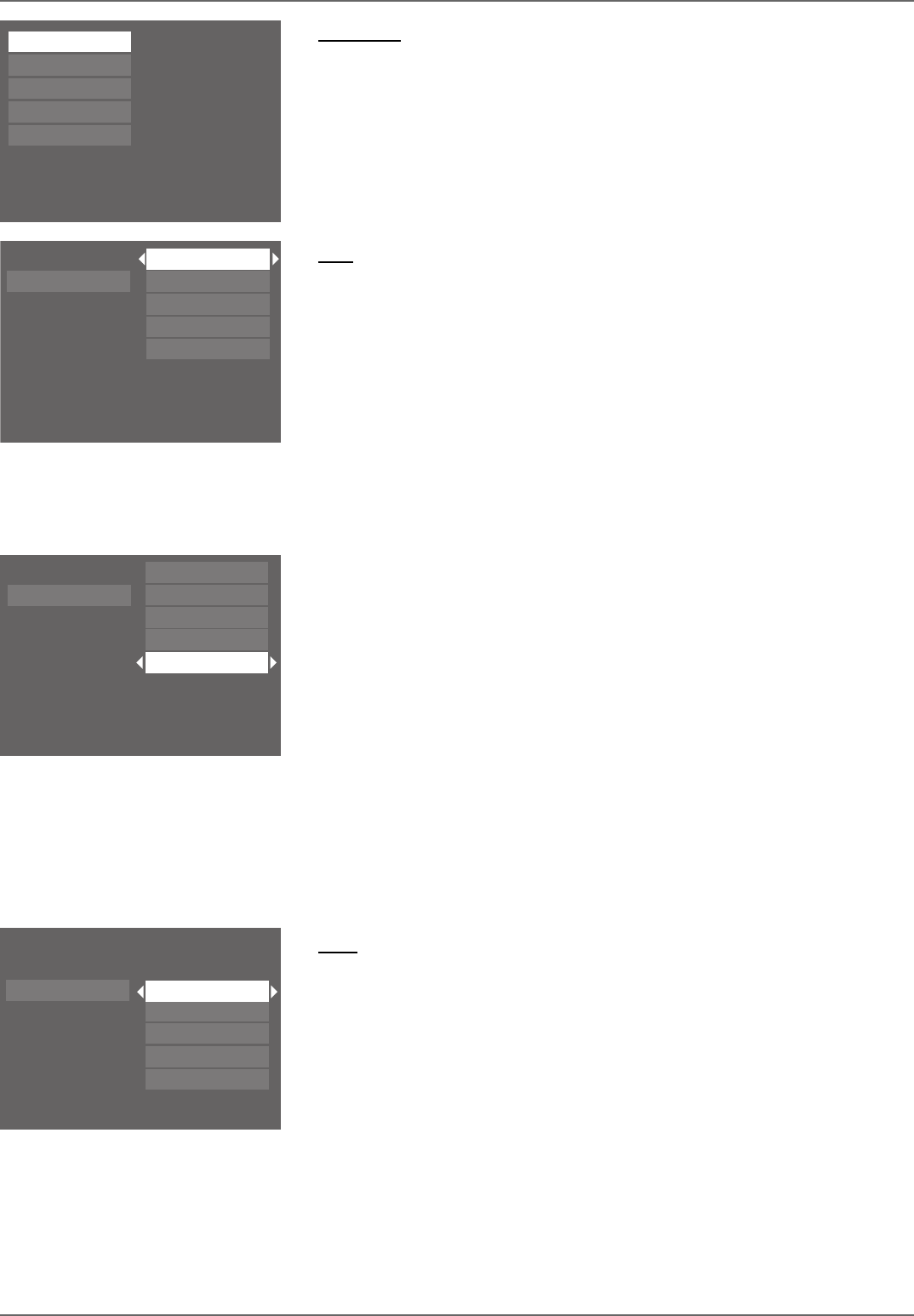
Graphics contained within this publication are for representation only.
54
Chapter 5: Menu System
Watch TV
The Watch TV menu shows the current channel or input. To watch TV, press OK when the Watch TV menu is
highlighted (the channel banner appears to show you available program information, such as channel, name, and
time). You can also press the LIVE button to go directly to watching TV. For more information, go to page 30.
Disc
You can only access the disc menu when you’ve inserted a compatible disc into the DVD/VCR. The submenus
follow:
Play Disc: starts playing the disc.
Disc Title Menu: available only when you’ve inserted a DVD+R or DVD+RW disc that you’ve recorded in this
DVD/VCR. With Disc Title Menu highlighted, press OK to access the disc’s title menu (each recording is listed).
For details about the Disc Title Menu, go to Chapter 3 (page 35).
Playlist: (available for Audio CDs and DVDs): You can create a customized playlist just like you can with many
CD players where you rearrange the order in which the songs play. The playlist is played via the Program Play
option in the Info Display (page 48). When you want to copy a single title from a DVD+R or DVD+RW disc to a
tape, you can set up a playlist for the disc with only the title you want to copy. To set up a playlist, follow the on-
screen instructions.
Copy Disc: simultaneously starts playing disc and recording the disc to tape in the VCR. Note: If you’ve created
a playlist on the disc, only the playlist will be recorded. To copy the entire disc, you would have to delete the
playlist from the disc before you choose Copy Disc.
Disc Actions: this menu allows you to do some of the more advanced disc function, such as erasing and
fi nalizing the discs.
Rename Disc: press OK when highlighted (the on-screen keyboard appears). Follow the on-screen
instructions to give the disc a different name. Highlight Done when you’re fi nished, and press OK. You
cannot select the disc name for a fi nalized DVD+R disc.
Erase Disc: erases a DVD+RW disc so you can record new programming onto it. Not available for
DVD+R disc.
Lock Disc: protects contents of the DVD so nobody can record new programming onto it. If the disc is
locked, this option changes to unlock. This option isn’t available for DVD+R discs.
Finalize Disc: only appears if you have a DVD+R disc in the DVD/VCR. In order for a DVD+R disc to be
played in other DVD player, you must fi nalize it.
Make Compatible: DVD+RW discs only. If you have made edits to the disc, such as adding or deleting
chapter markers or hiding chapters, this option enables the edited version of the disc to be compatible
with other DVD players.
Watch TV
Disc
Tape
Disc Library
Timers
Setup
DV-CAM
Play Disc
Disc Title Menu
Playlist
Copy Disc
Disc Actions
To start playback from the beginning, press OK.
Watch TV
Disc
Tape
Disc Library
Timers
Setup
DV-CAM
Live - Ch 2
No Disc
1 Library Disc(s)
10:49 am Thu 17-Mar 2003
To watch TV, press OK.
Watch TV
Disc
Tape
Disc Library
Timers
Setup
DV-CAM
Play Disc
Disc Title Menu
Playlist
Copy Disc
Disc Actions
To start playback from the beginning, press OK.
Caroline Paige
Note: not all DVD players support DVD+R and
DVD+RW discs.
Watch TV
Disc
Tape
Disc Library
Timers
Setup
DV-CAM
Play Tape
Play From Start
Copy Tape
Review A-B Edits
Delete A-B Edits
Ta p e
Play Tape: starts playing the tape.
Play from Start: rewinds the tape to the beginning and starts playback.
Copy Tape: allows you to copy the contents of a tape to a DVD+R or DVD+RW disc. The copy will
begin from the current position on the tape to the end of the tape.
Note: Tapes (movies) that have been encoded with copy-protection cannot be copied
to disc.
Review A-B Edits: allows you to review A-B Edit segments you created using the VCR Info Display (see
page 38 for more information). Also allows you to play A-B Edit segments.
Delete A-B Edits: allows you to delete A-B Edit segments.