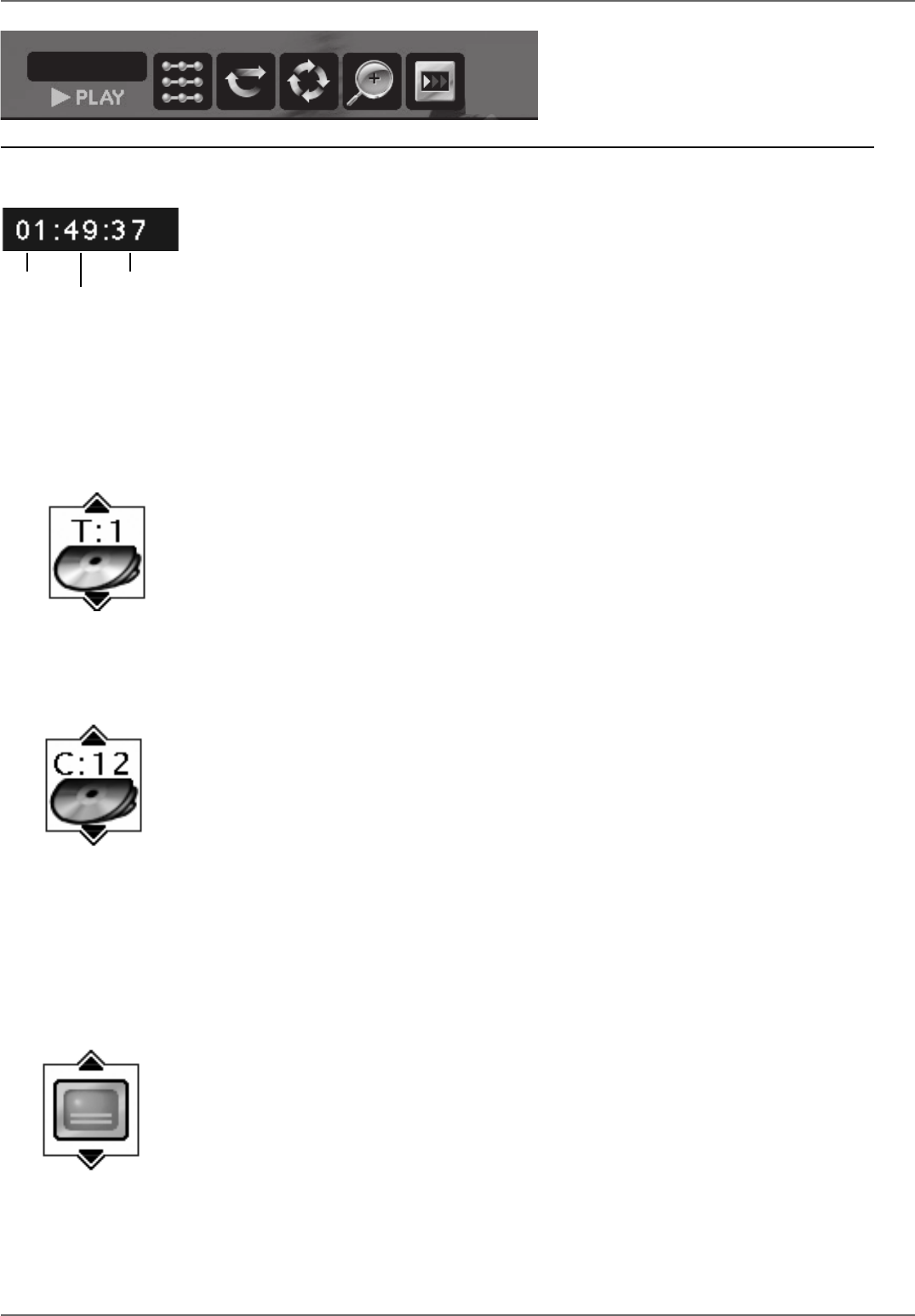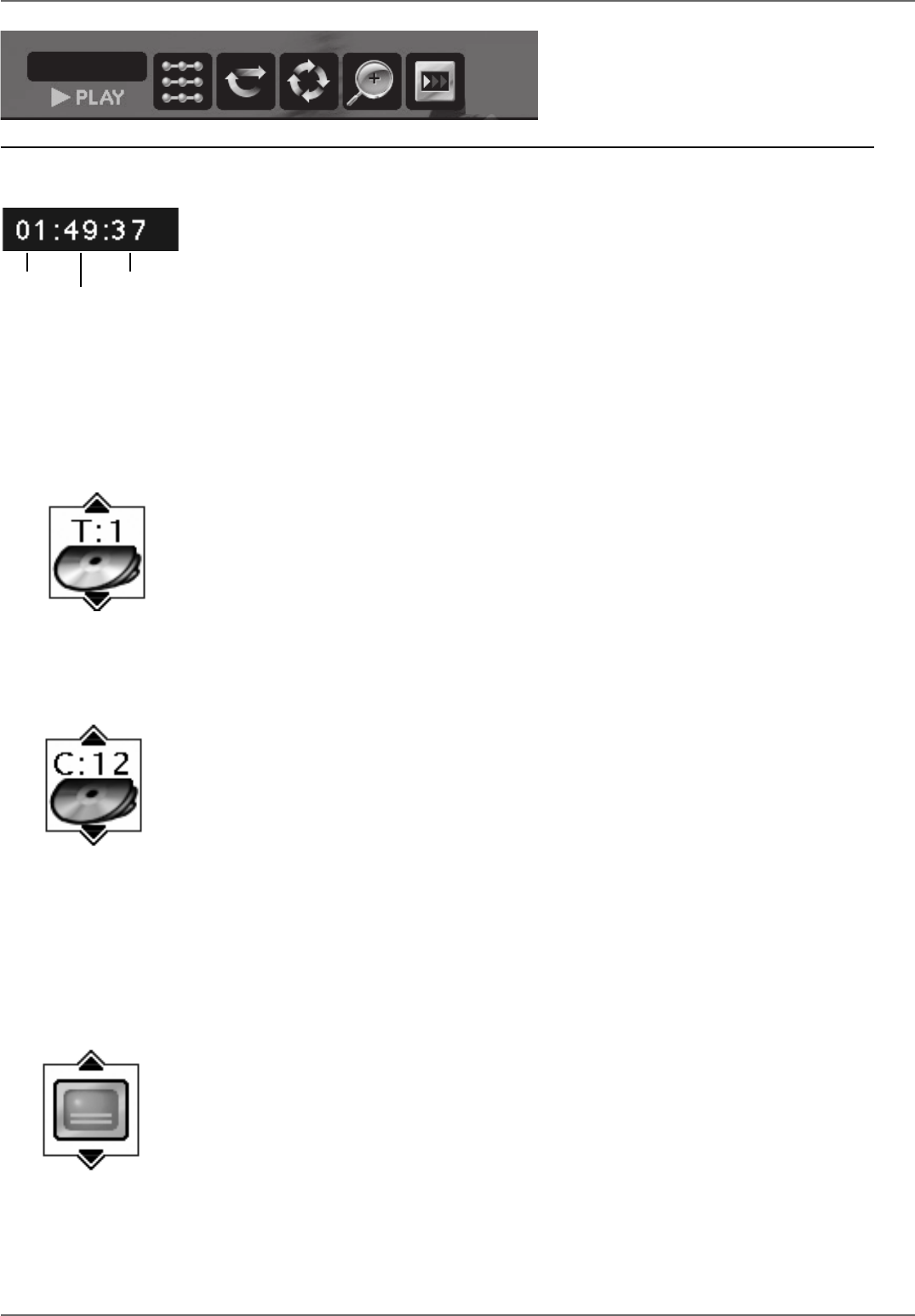
Graphics contained within this publication are for representation only.
46
Chapter 4: Playing Discs
Time Display (DVD, Video CD, and Audio CD)
This feature displays the time that has elapsed during playback. For DVD discs, the time displayed refers to the current title and acts as a
Time Search feature. For example, if you like a particular scene in a movie, you can enter the elapsed time the scene plays and skip right
to it.
1. Highlight the Time Display and use the number buttons on the remote to enter the elapsed time you want to go to in that title. You
must use two digits for each fi eld. For example, if you enter 01:35:12, playback will start one hour, 35 minutes, and 12 seconds into
the title.
Notes:
For Audio CDs, the time displayed refers to the track that’s playing.
Some portions of a disc might prohibit searching or scanning, such as warnings or opening credits.
Minutes
Hour Seconds
Selecting a Title on DVDs or a Track on Audio CDs or Video CDs
Some discs contain more than one title. For example, there might be four movies on one disc (each movie might be considered a title).
Each title is divided into chapters.
To select a title via the Info Display, highlight the Title icon with the right arrow button on the remote control. Press the up or down
arrow button to go to the next title: When you’re playing a VCD or an Audio CD, use these instructions to go to a different Track.
Notes:
You can also use the number buttons on the remote to enter the title/track number.
Many discs only have one title.
Some DVD movies don’t allow you to select titles from the Info Display. You must use the DVD’s disc menu.
Chapter Icon (DVD)
Because DVD discs use digital technology, a title can be divided into individual chapters (similar to tracks on a CD). You can skip to a
specifi c chapter by using the Chapter feature in the Info Display.
1. While a disc is playing, press INFO on the remote (the Info Display appears).
2. Press the right arrow button until the chapter icon is highlighted.
3. Press the up and/or down arrow buttons to go to different chapters.
Notes:
You can also use the number button(s) on the remote to enter the chapter you want to play—you may need to enter 2 digits,
depending on the number of chapter there are on the disc (for example, if there are 14 chapters, to go to chapter 4, press 0 and
then press 4). The movie starts playing at the beginning of the chapter you entered.
The Chapter feature won’t work if the disc isn’t formatted with separate chapters.
When you’re recording onto DVD+R and DVD+RW discs, chapter markers are added according to how you have them
set up in the Setup Menu (off, 5 minutes, or 10 minutes). See page 36 for more information about chapter markers.
Subtitle Icon (DVD)
To change the subtitle language, highlight the subtitle icon and press the up or down arrow buttons to scroll through the choices (the
subtitle language options appear in the box at the bottom of the Info Display).
Notes:
Changing the subtitle language with the Info Display will only affect the disc you are currently playing. When the disc is removed
or the player is turned off, the subtitle language will revert to the language setting specifi ed through the DVD/VCR’s Language
menu.
If the disc doesn’t contain the language you want to use, the disc’s default language is automatically selected.
Some discs are programmed to only allow you to access the subtitle feature through the disc’s menu. If changing subtitle
language via the Info Display doesn’t work (as described above), press MENU and change the subtitle language via the disc’s
menu.
Shortcut
While you’re playing a
disc, you can use the
CH +/ CH– buttons to
go to the next chapter
or previous chapter.
01
JPEG Info Display… go to page 50.