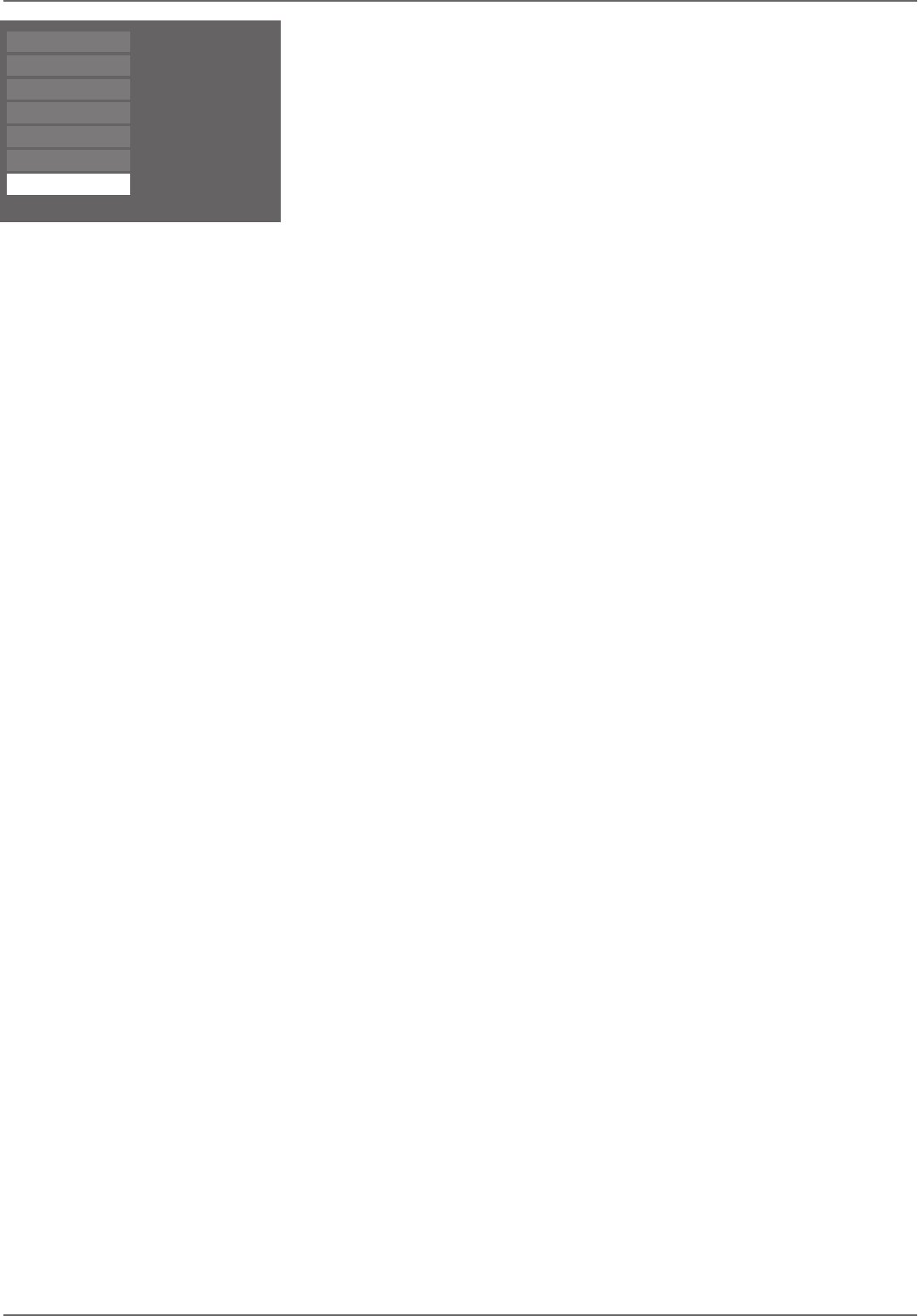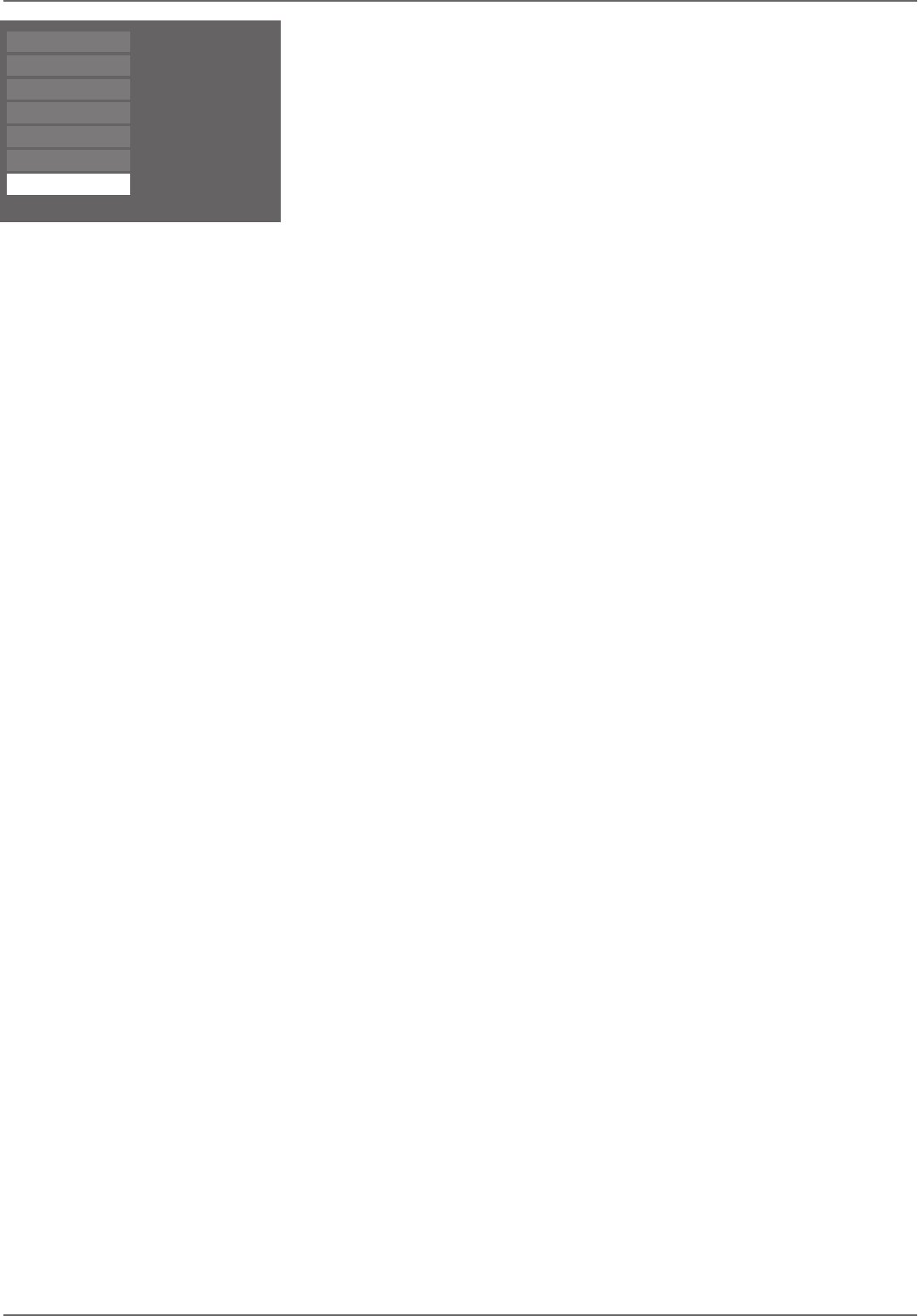
Graphics contained within this publication are for representation only.
41
Chapter 3: Recording, Playback & Features
Copying a digital video camcorder tape to a DVD disc
Your DVD/VCR enables you to view and/or copy pictures and sound from a digital video camcorder connected
to the DV IN jack on the front of the unit. With some camcorders, your DVD/VCR may control some functions
of the camcorder via this connection.
Note: DV-CAM only appears in the main menu when a digital video camcorder is connected to the DV IN
jack on the front of the unit and turned on.
1. Put a DVD+R or DVD+RW disc into the disc tray (if it’s a blank disc, you’ll need to wait for the DVD/VCR
to initialize the disc).
2. Put the DV tape you want to transfer to disc into the camcorder and make sure it’s cued up or rewound to
the beginning.
3. Connect the camcorder to the DV IN jack on the front of the unit and turn it on. Then press PLAY on the
camcorder.
4. From the DVD/VCR’s main menu, select DV-CAM and press OK (the pictures and sound from the
camcorder are displayed on the TV).
5. Press RECORD on the remote control or on the front of the unit to begin recording.
• To pause recording, press PAUSE.
• To stop recording, press STOP.
When fi nished copying, the DVD/VCR’s main menu appears.
Notes:
• The Disc Library does not take image and sound fi les into account for its information.
• You can also copy image and sound fi les to a DVD+RW disc that has been previously recorded to.
Watch TV
Disc
Tape
Disc Library
Timers
Setup
DV-CAM
To watch TV, press OK.
Live - Ch 2
No Disc
No Tape
1 Library Disc(s)
10:49 am Thu 17-Mar 2003
Jpeg Picture Card
Keep in mind, the DV-CAM feature only appears in
the main menu when a digital video camcorder is
connected to the DVD/VCR.