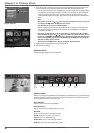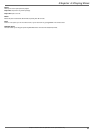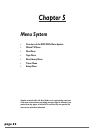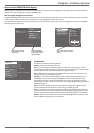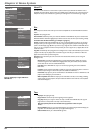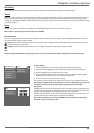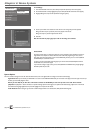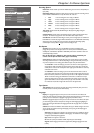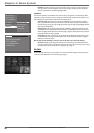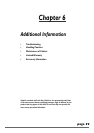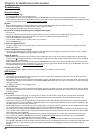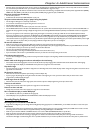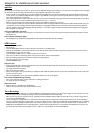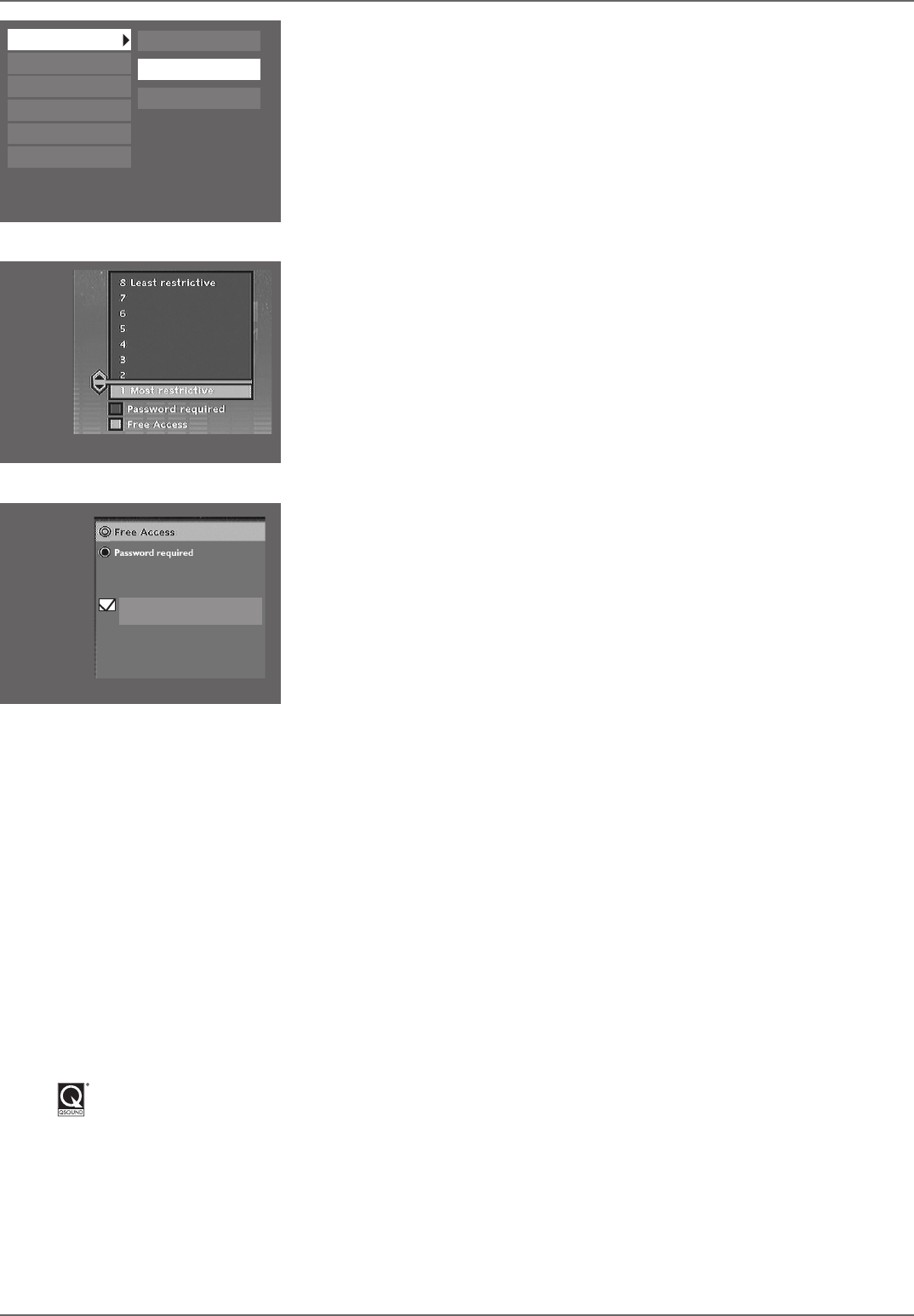
Graphics contained within this publication are for representation only.
56
Chapter 5: Menu System
To set Ratings:
1. From the DVD/VCR’s main menu, select Setup and press OK (the Setup menu items appear).
2. Since Parental Control is already highlighted, just press OK (the Parental Control menu items appear).
3. Highlight Rating Limits and press OK (the 8-level rating list appears).
4. Use the up and down arrow buttons to move the bar to the rating level you fi nd acceptable.
Ratings that don’t require a password (free access) appear under the bar.
Ratings that require a password appear above the bar.
5. Press OK.
Note: You must lock the player (page 55) in order for the ratings to be enforced.
Unrated Titles
Some discs contain titles (or movies) that don’t have a rating assigned to them. Sometimes, movies you
might fi nd the most explicit are unrated. However, much of the new programming on discs, such as
interviews with actors and directors, is also unrated. Additionally, the discs you use to record (DVD+R
and DVD+RW) are considered unrated.
In order to prevent unrated titles from being played, you need to choose Password Required from the
Unrated Titles menu, and lock the player.
If you want this setting to apply to discs you recorded (DVD+R and DVD+RW discs), simply highlight
Password required and press OK.
System Options
This menu contains settings and menus for advanced audio features, such as the digital audio out settings and surround sound settings.
Digital Audio Out: if you connected your DVD/VCR to a receiver via the DIGITAL AUDIO OUT jack on the back of the player, choose the type of receiver (or
decoder) you have: Dolby Digital or DTS.
Note: If you select DTS, and you don’t have a DTS receiver connected to the DVD/VCR you won’t hear any audio or the audio will be distorted.
QXpander: the QXpander
™
feature simulates a six-speaker listening experience through just two speakers. The default setting is Off. To turn on the Virtual
Surround
®
feature highlight QXpander, and press OK. Highlight On and press the OK button.
Audio Broadcast: default setting for type of audio recorded and played. Choices are Stereo, Mono, SAP (Second Audio Program).
Parental Control
System Options
Recording Options
Disc Options
Languages
Installation
Lock
Rating Limits
Unrated Titles
Apply DVD+R, +RW
QXpander is a trademark of QSound Labs, Inc.