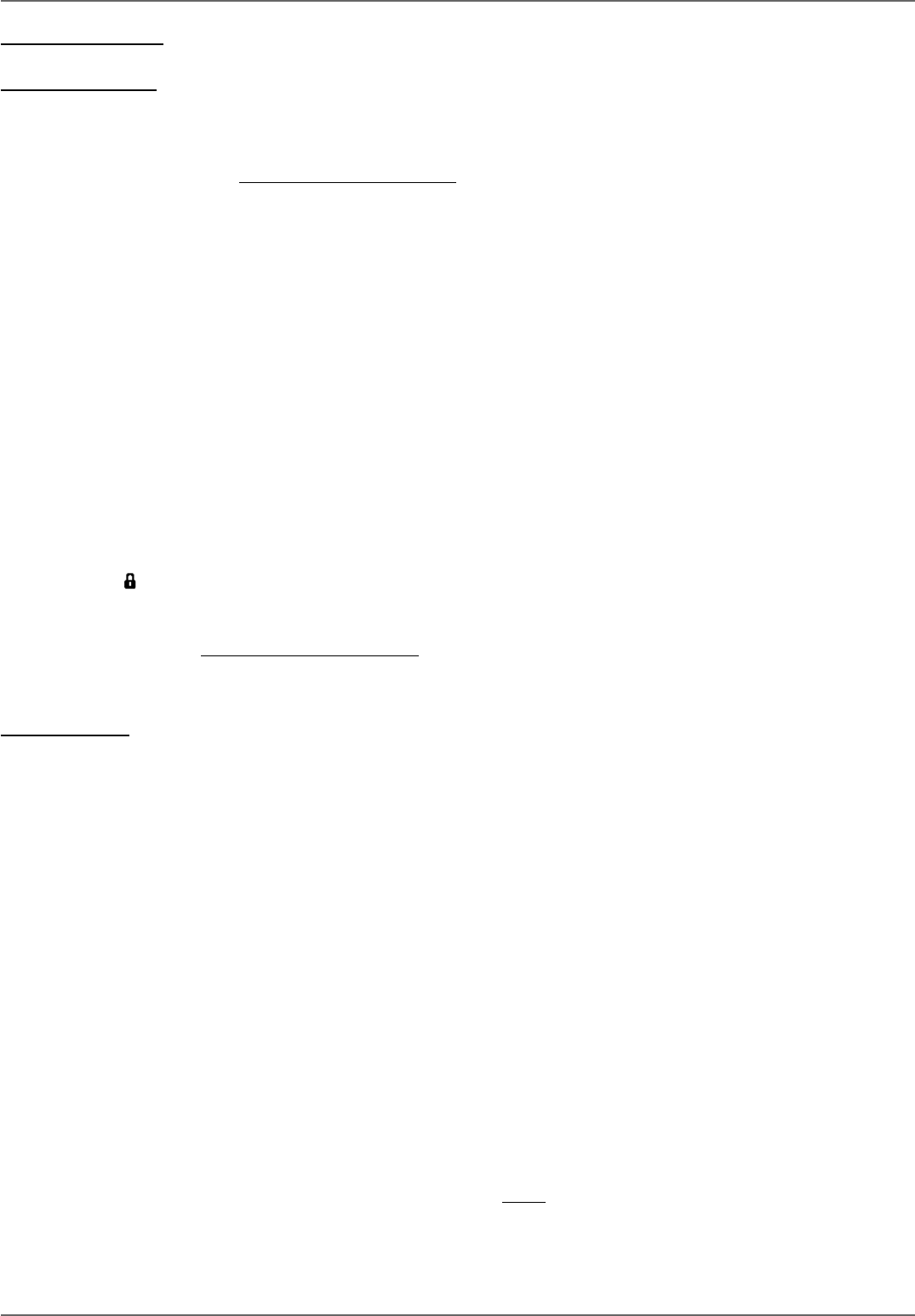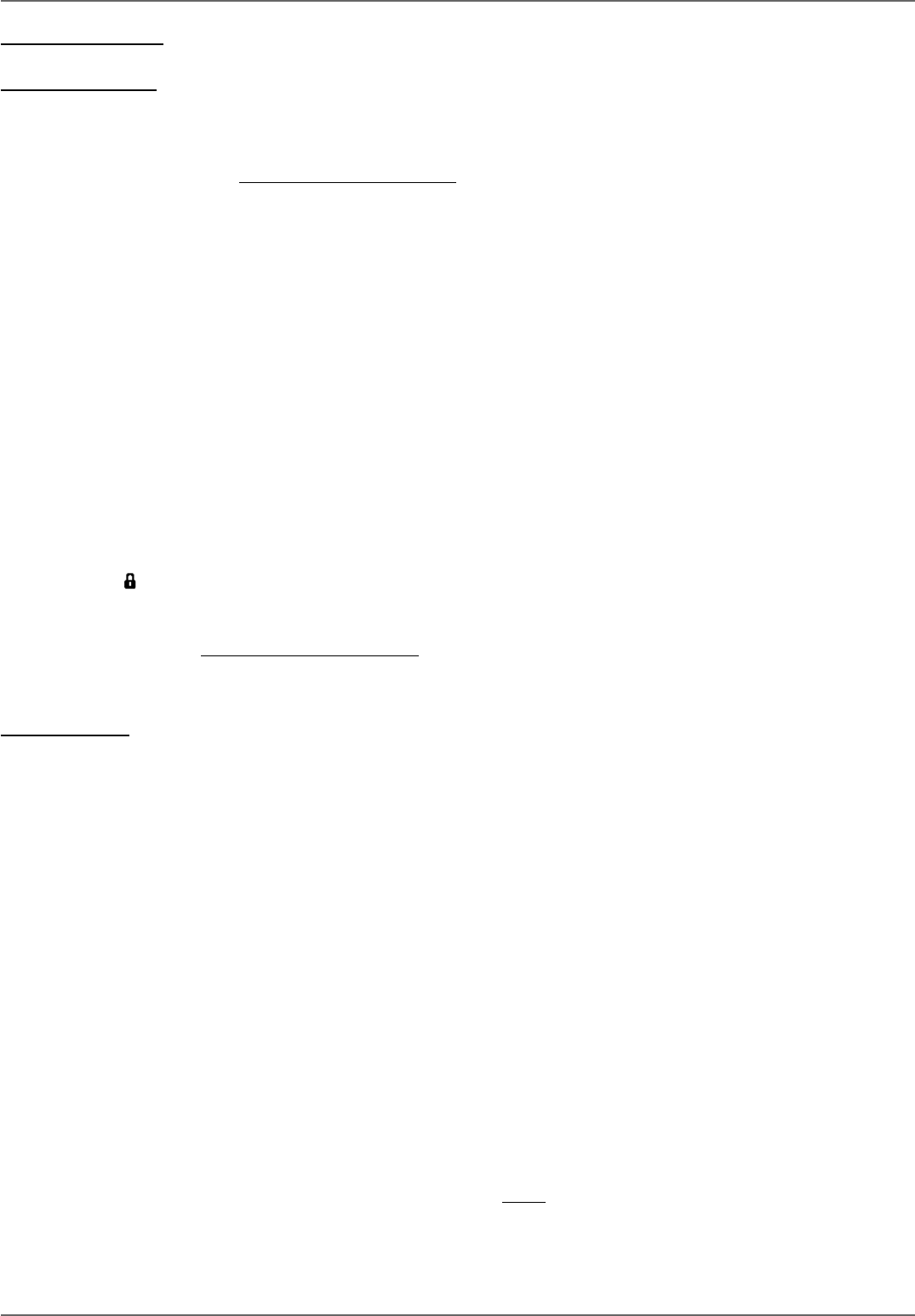
Graphics contained within this publication are for representation only.
60
Chapter 6: Additional Information
Troubleshooting
General Problems
Player won’t work (locks up)
• Try unplugging the AC power cord and plugging it back in.
• Reset the DVD/VCR: on the front of the unit, press and hold the STANDBY/ON button while you press and hold the DVD STOP button—wait at least 3
seconds before you release both of the buttons. You’ll need to set up your menu preferences again because this Reset Procedure returns the DVD/VCR’s menus
to the factory default settings and also erases the contents of the Disc Library.
No power
• Plug in the DVD/VCR. Make sure both ends of the AC power cord are securely plugged into the Recorder and into an AC outlet.
• Make sure you’ve plugged it into a working outlet and/or a power strip that is turned on.
• Don’t plug the unit into an outlet that is operated by a wall switch.
No picture (or TV displays “Unusable Signal” or “Insuffi cient Video Signal”)
• Turn on the TV.
• Tune your TV to the Video Input Channel that corresponds to the jacks you used to connect the TV to the DVD/VCR (go to page 19 for more help).
• Check the PROG SCAN switch on the back of the unit to make sure it is in the OFF position. Try playing the disc again.
• Make sure your DVD/VCR is connected properly.
• If you connected a satellite receiver or a cable box, make sure it is turned on.
• Press the ANTENNA button.
A screen saver appears on the TV
• Your player is equipped with a screen saver that appears on the TV after your player has been idle for several minutes. To make it disappear, press STOP or
CLEAR on the remote.
The menu is displayed in a foreign language
• The Language menu (Display menu) is set to that language. Go to the Setup menu and choose Languages (in Spanish, shown as Idiomas; in French, as Langues),
choose the Display option. Highlight the language you prefer, and press OK.
I forgot my password
• Press the STOP button on the front of the unit while you press the STOP button on the remote control—keep pressing both buttons for approximately 3
seconds (until the
icon disappears from the front panel display). Release both buttons (the player should be unlocked). If that doesn’t work, try resetting the
DVD/VCR (instructions are listed below).
• Reset the DVD/VCR: on the front of the unit, press and hold the STANDBY/ON button while you press and hold the STOP button—wait at least 3 seconds
before you release both of the buttons. You’ll need to set up your menu preferences again because this Reset Procedure returns the DVD/VCR’s menus to the
factory default settings and also erases the contents of the Disc Library.
The time (clock) is wrong
Go to the Setup menu, then Installation, and select Clock Setup. Set AutoClock to No and then set the time manually.
DVD Problems
Disc won’t eject
• When you put a disc into the player, the player may take up to 15 seconds to read the disc and determine the disc type. You won’t be able to eject the disc
during this time. Wait 15 seconds and try again.
• Maybe the Tray Lock feature has been activated. If locked, the padlock icon shows in the display on the front of the unit. To unlock the disc tray, press and hold
the STOP button on the front of the unit and then press and hold the OPEN/CLOSE button on the front of the unit at the same time—wait 3 seconds before
releasing both buttons.
• Try unplugging the AC power cord and plugging it back in.
Disc tray won’t open
• Maybe the Tray Lock feature has been activated. If locked, the padlock icon shows in the display on the front of the unit. To unlock the disc tray, press and hold
the STOP button on the front of the unit and then press and hold the OPEN/CLOSE button on the front of the unit at the same time—wait 3 seconds before
releasing both buttons.
Disc won’t play
• Many problems encountered when playing (or recording) a disc are related to the wide variation in disc quality due to the large number of brands and
manufacturers. We highly recommend using discs from a reputable manufacturer. If you encounter problems with one brand, please try another brand.
• Insert a disc with the label side facing up.
• Check the type of disc you put into the player. This player only plays DVD video discs, Video CDs, audio CDs, and CDs with true mp3 fi les and/or JPEG fi les.
mp3 fi les that have been converted to MPX fi les (or similar types of fi les) won’t be recognized by your DVD/VCR. If you try to play an incompatible disc type,
Disc Problem appears on the screen next to the Disc menu.
• Both the DVD/VCR and pre-recorded DVD movie discs are coded by region. If the regional codes don’t match, the disc cannot be played. This player is Region
No. 1 for North America. Region coding isn’t applicable to discs you use to record (DVD+R and DVD+RW).
• Press STOP (the main menu appears). Check the PROG SCAN switch on the back of the unit to make sure it is in the OFF position. Try playing the disc again.
• If you’ve put both a DVD in the disc tray and a videotape in the VCR deck, select the Disc menu from the main menu and choose Play Disc (or press the PLAY
button when the Disc menu is highlighted).
• If you’re playing a Multisession CD, you might not have closed the session before ejecting it from your computer. Close the session and try the disc again.
• If you’re trying to play a DVD+R or DVD+RW disc you recorded in this DVD/VCR in another DVD player, the DVD player may not support DVD+R or
DVD+RW discs. Also, if it is a DVD+R disc make sure you fi nalize it (page 35).
• If you’re trying to play a DVD-RW or DVD-R disc, it must have been recorded using the video mode (VM). Also, DVD-R discs must have been fi nalized.
• If it’s a DVD+R or DVD+RW disc, check the setting in the Parental Controls menu. Go to Unrated Titles, and see if the box is checked next to Apply to DVD+R and
DVD+RW discs. If there is a check in the box and you set Unrated Titles to Password Required, simply highlight the checkbox and press OK. Try to play the
disc again.
• DVD-RAM discs can’t be played on this unit.