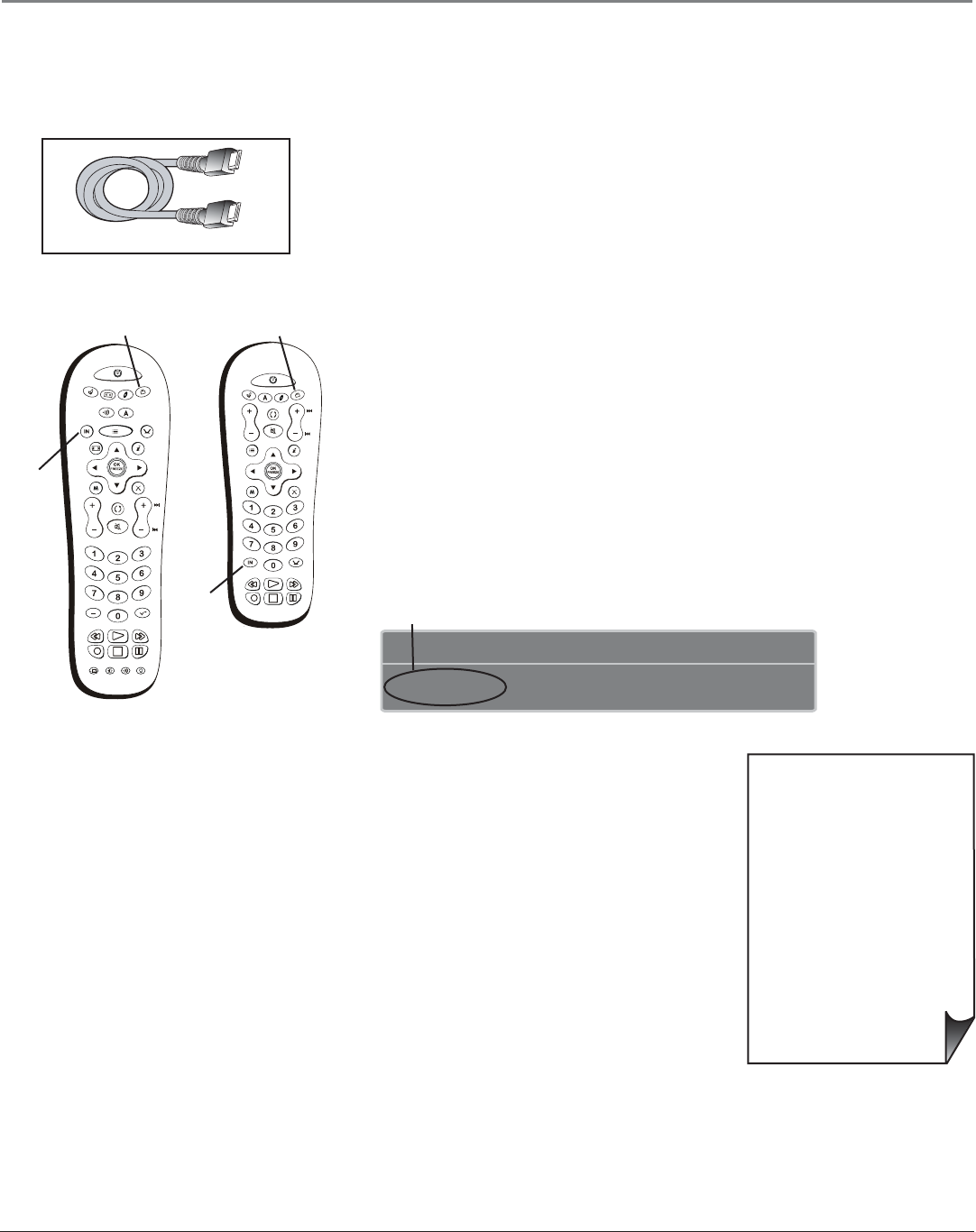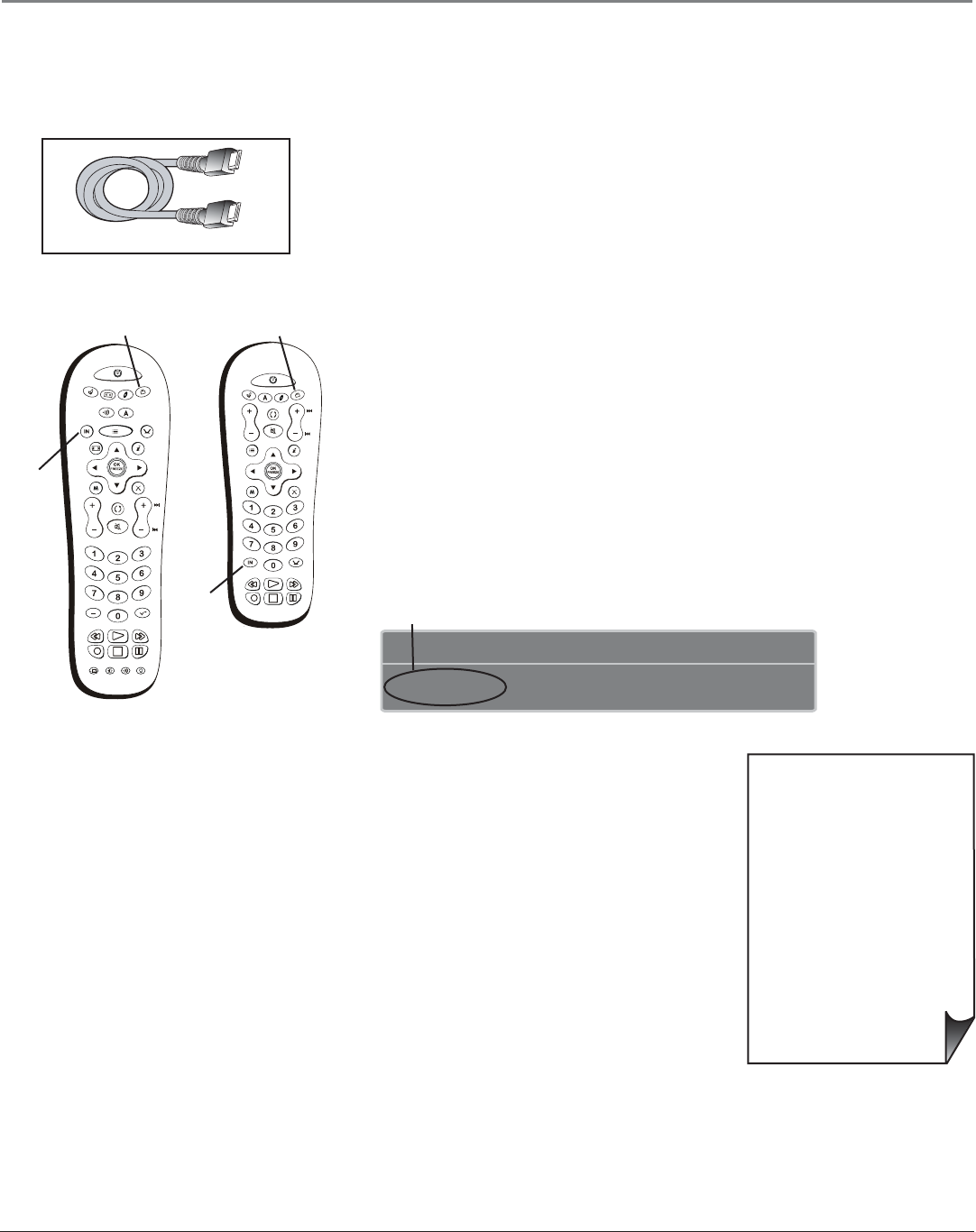
Connections & Setup
Chapter 1 17
12:39 PMProgram Title/Acquiring Channel
HDMI 1 Input
Input channel appears here
HDMI cable
• If you are done connecting
devices to your TV, go to
page 19 to complete the
Assisted Setup.
• To fi nd out more about
connecting audio/video
receivers, go to the next
page.
TV button
Use these buttons to view the picture of
the device you’ve connected to the TV
(your remote model varies according to
the model of TV you have).
MENU
CLEAR
FORMAT
INFO
GUIDE
SAT•CABLE
VCR
DVD
TV
AUX
AUDIO
INPUT
ANT•CABLE
CC PRESETS SOUND
SUBCHANNEL
SKIP
REVERSE
PLAY
FORWARD
STOP
PAUSE
RECORD
MUTE
GO BACK
VOL
CH
ON•OFF
INPUT
ANT•CABLE
REVERSE
PLAY
FORWARD
STOP
PAUSE
RECORD
MENU
CLEAR
FORMAT
SUB
CH
INFO GUIDE
MUTE
GO BACK
VOL
CH
ON•OFF
SAT•CABLE
AUX
DVD
TV
INPUT
button
INPUT
button
TV button
Note: If the device you’re connecting has a digital audio output jack, connect a
digital audio cable from the device to an audio receiver for digital audio.
OR
• If your set-top box has an HDMI jack, connect an HDMI cable.
Connect an HDMI cable to the HDMI 1 INPUT (or HDMI 2 INPUT if your TV
has this jack and it’s more convenient) jack on the back of the TV and to the HDMI
Out jack on the back of the device.
Viewing the Picture from the Connected Device
The device in this connection is connected to the HDMI jack. To view this device:
1. Turn on the TV and the device you want to view.
2. Press the TV button on the remote control to put the remote in TV mode.
3. Press the INPUT button on the remote control to scroll through the Video Input
Channels until you see HDMI 1 Input displayed in the channel banner. See picture
below for location.
Note: You can set up the TV to automatically tune to the correct device you want
to view. This is called Auto Tuning. See Chapter 3 for more information on Auto
Tuning.