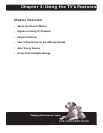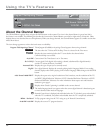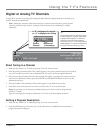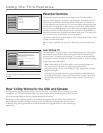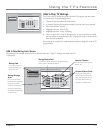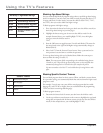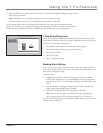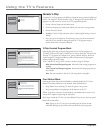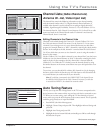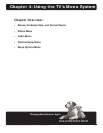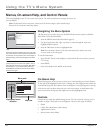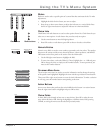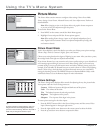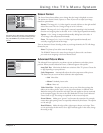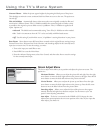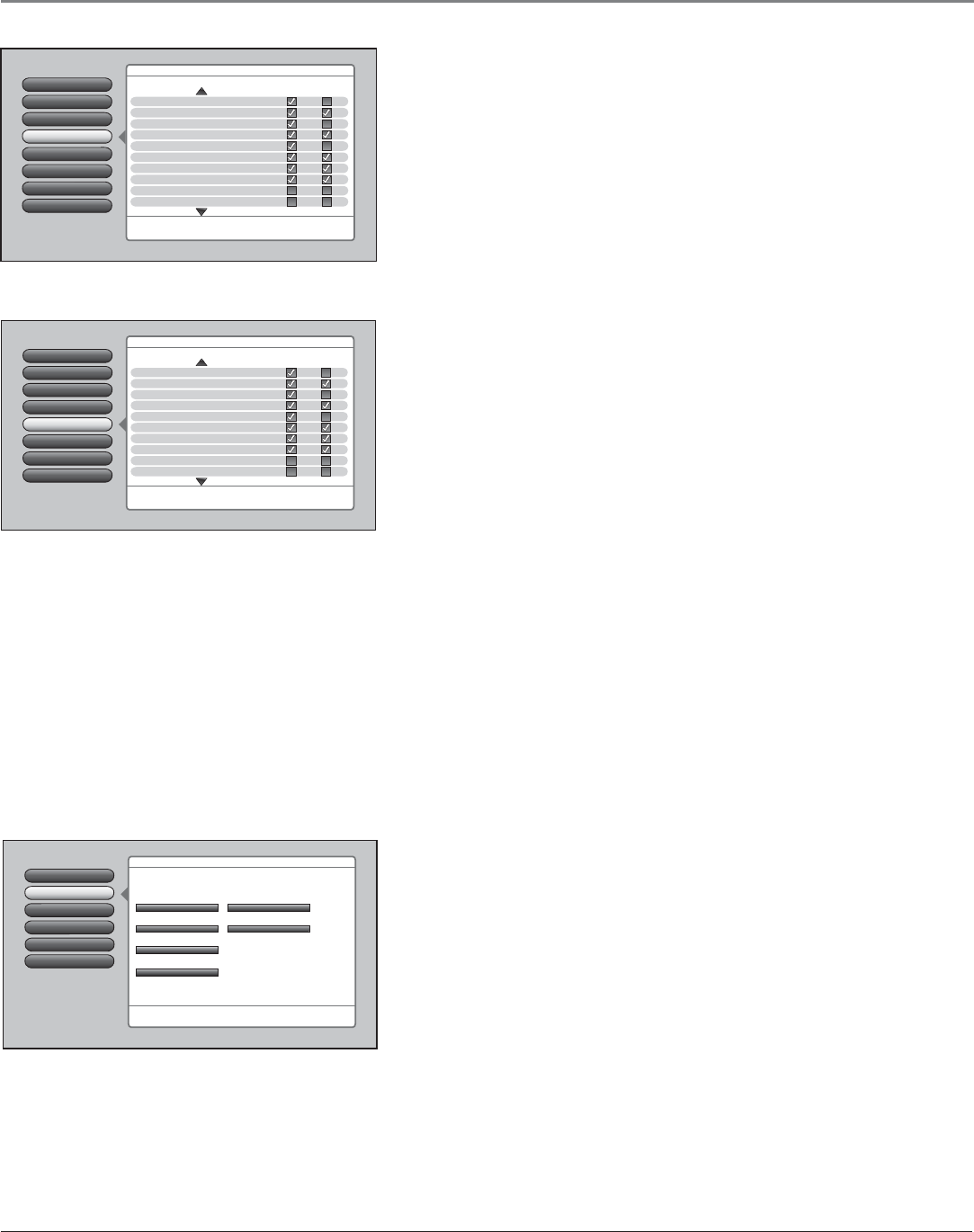
Using the TV’s Features
Chapter 3 45
Channel Lists (Cable Channel List,
Antenna Ch. List, Video Input List)
The channel lists contain the following information: major channel number,
with sub-channel number only if it’s a digital channel; channel call letters, if
available when channel is tuned; indicated as an analog or digital channel (if
available), Signal Strength (if available), Favorite Ch. List; and Children’s Ch. List.
The channels listed in Cable Channel List and Antenna Ch. List for off-air or cable
sources are based on the Channel Search results. If a channel is not found by
Channel Search, then it is not listed.
Editing Channels in the Channel Lists
Channels can be edited through the Favorite Ch. List and Children’s Ch. List in
the Cable and Antenna Channel List menus. Use the Favorite Ch. List to remove
a channel if you no longer want it in your channel list because you don’t like a
program, for example. Remove or “hide” a channel by removing the check mark in
the box. In the example to the left, channel 4 is removed from the Cable Channel
List. If you decide later you want to view channel 4, access it using the number 4
button on the remote.
Use the Children’s Ch. List to block a channel in your channel list if you don’t want
children to view the channel. Remove or “hide” a channel by removing the check
mark in the box. In the example to the left, channel 8-2 is removed from the
Children’s Ch. List. When the TV is locked, access the channel directly by using
the number buttons on the remote control then enter your valid password to view
the channel.
To save time, you can also add ALL or delete ALL channels in a list by changing
the box or choice fi eld in the line that says All Video Inputs or All Channels but be
very careful because you could erase all of your selections.
Note: If a cable box is connected to the CABLE INPUT, the channel list can
be edited for Cable Channel in the Cable Channel List menu. If a cable box
is connected via INPUT1, the channel list cannot be edited.
Auto Tuning Feature
The way you set up the Auto Tuning feature in the TV’s menu corresponds to the
device buttons on the remote and the way you have each device connected to your
TV. When you set auto tuning, you’re telling the TV what channel or input to
tune to when you press the device buttons on the remote control. This is especially
useful for going directly to an input like HDMI.
1. Press MENU (the Main Menu appears).
2. Highlight Channel Setup and press OK. Then highlight Advanced Settings and
press OK.
3. Highlight Auto Tuning and press OK.
4. Highlight the device button fi eld and continually press OK to scroll through
the selection of inputs.
Lock TV
1
Cable Channel List
3
Go Back
0
Video Input List
5
Advanced Settings
6
Parental Controls
7
Channel Search
2
Antenna Ch. List
4
Two lines of help text will appear in this area to explain the
feature and instruct the user on how to use it.
Analog/ Favorite Children’s
Digital Ch. List Ch. List
Main Menu
4Channel Setup
All Channels
2 WXIN A
3 WTHR A
4 WTEU A
5 WMGM A
6 WJAM A
8 WEMM A
10 WJMM A
14 WMMM A
15 WGUI A
Lock TV
1
Antenna Ch. List
4
Go Back
0
Video Input List
5
Advanced Settings
6
Parental Controls
7
Cable Channel List
3
Channel Search
2
Two lines of help text will appear in this area to explain the
feature and instruct the user on how to use it.
Analog/ Signal Favorite Children’s
Digital Strength Ch. List Ch. List
Main Menu
4Channel Setup
All Channels
2 WXIN A N/A
2-1 WTHR-HD D --
4 WTEU A N/A
5 WMGM A N/A
6 WJAM A N/A
8 WEMM A N/A
10 WJMM A N/A
99 WMMM-DT A N/A
99-99 WMMM-DT D --
Cable Channel List menu.
Antenna Channel List menu.
Not Connected
Input 2
HDMI
Startup Channel
Auto Tuning
Go Back
2
1
0
CableCARD Tools
Diagnostic Info
4
3
CableCARD Reset
5
Front Input
Channel Setup
4
Advanced Settings
Press OK to select the channel or input that is tuned when
the VCR key is pressed on the remote.
Select which input or channel should be automatically tuned
when a button listed below is pressed on the remote control.
RCA SAT2
SAT-CABLE (Satellite/Cable Box)
DVD
VCR2
VCR
AUDIO (Audio Receiver/Amp)
Not Connected
Not Connected
Continues on next page...