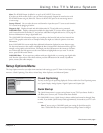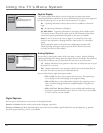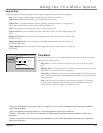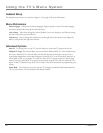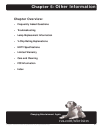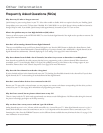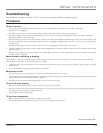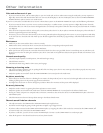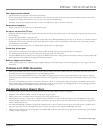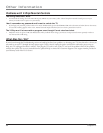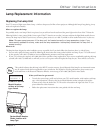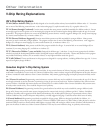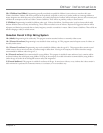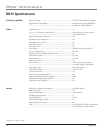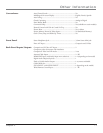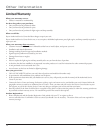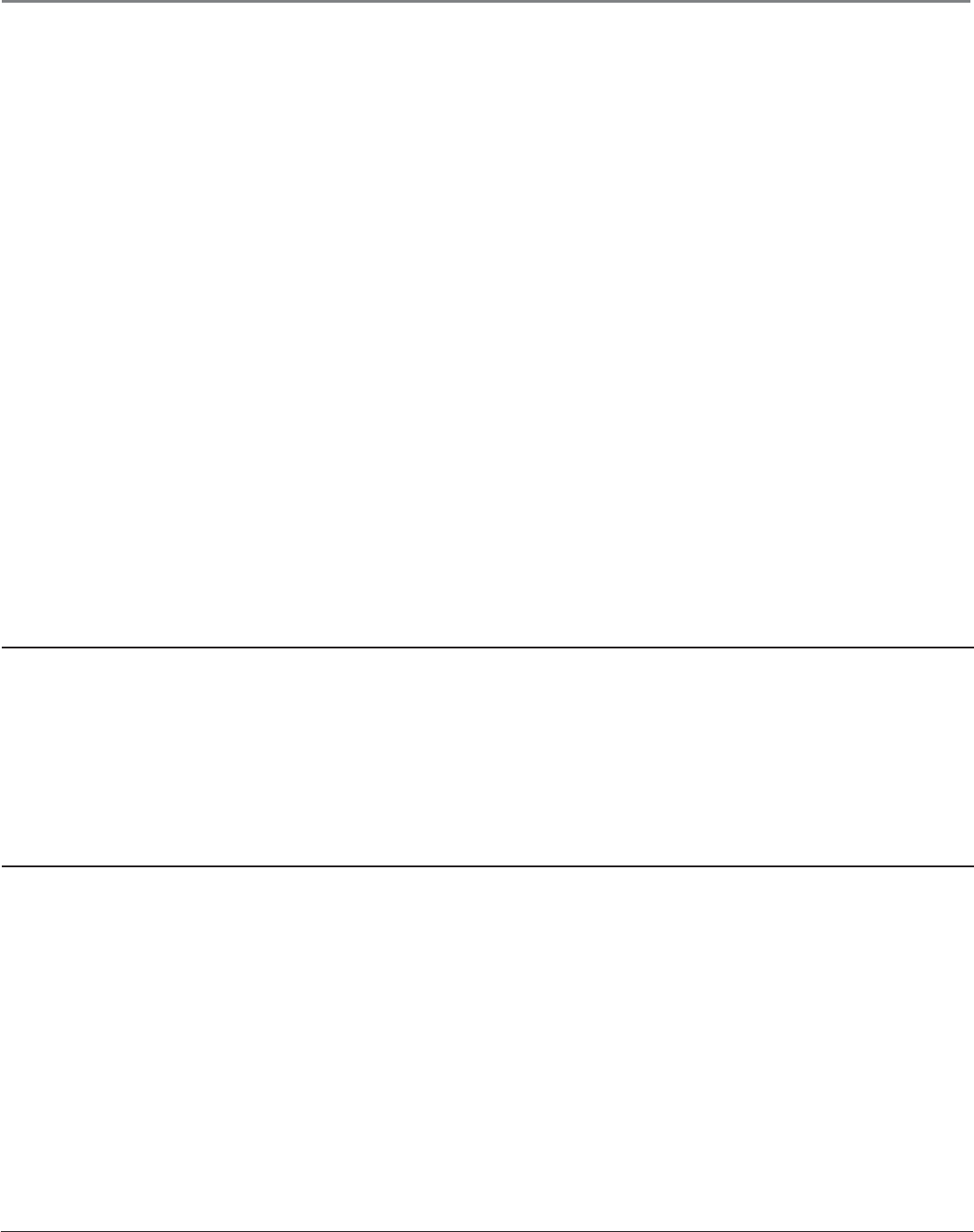
Other Information
Chapter 5 65
Can’t select certain channel
• May be blocked or not approved in the Parental Controls menu.
• If using a VCR, check to make sure the TV/VCR button on the VCR is in the correct mode (press the TV/VCR or INPUT button on your VCR).
• You usually can’t change channels when a menu is on the screen (press the CLEAR button).
• You might need to reset your digital cable card if you have one installed. Go to page 57 for more instructions.
Noisy stereo reception
• May be a weak station. Use Audio menu to choose Mono sound.
No picture, no sound but TV is on
• Maybe the cable/antenna option wasn’t chosen in the Channel Search menu. Select Detect antenna or cable setting in the Channel Search menu and run
the search again.
• The channel might be blank — change channels.
• If you’re watching your VCR and it’s connected with coaxial cable to the CABLE/ANTENNA jack, tune the TV to channel 3 or 4 (whichever channel
is selected on the 3/4 switch on the back of your VCR). Also check to make sure the TV/VCR button on the VCR is in the correct mode (press the
TV/VCR button on your VCR).
• If a channel doesn’t exist and you tune to scrambled QAM channel, Weak or No Signal appears.
Sound okay, picture poor
• Check antenna and video connections. Make sure all of the cables are fi rmly connected to the jacks and they’re not damaged.
• Try adjusting sharpness function to improve weak signals. Go to page 50 for more instructions.
• Press the FORMAT button repeatedly to view the picture in different video formats. Analog channels may look better when you use the Normal video
format (the video format appears on the right side of the channel banner).
Black box appears on the screen
• Closed-captioning might be on. Check the Caption Display control panel in the Setup Options and Closed Captioning menu. Go to page 57 for more
instructions.
Problems with HDMI Connection
• Make sure the HDMI or DVI device is turned on and the cables are fi rmly connected. If problems still occur, turn off your device. Re-connect your
device. Reset the power by unplugging the power cord and plugging it back in.
• If you are tuned to an HDMI input and you’re receiving Weak or No Signal message on-screen, press the INFO button on the remote. If Acquiring
Channel appears in the channel banner, the HDMI or DVI device isn’t responding. Contact the manufacturer of the HDMI or DVI device for further
assistance.
• If you tune to the HDMI input and you see snow, the video goes in and out, or the video takes a long time to appear, your HDMI or DVI device is
having trouble sending video information to the TV. Re-connect your device. Reset the power by unplugging the power cord and plugging it back in.
Contact the manufacturer of the HDMI or DVI device for further assistance.
The Remote Control Doesn’t Work
• Something might be between the remote and the remote sensor on the device. Make sure there is a clear path.
• Maybe the remote isn’t aimed directly at the device that you’re trying to operate.
• Maybe remote is not in TV Mode. Press the TV button so the remote operates the TV.
• Maybe batteries in remote are weak, dead, or installed incorrectly. If batteries are weak, you will not be able to activate backlighting on the remote;
instead, backlight will blink once when activated. Put new batteries in the remote. Note, if you remove the batteries, you may have to reprogram the
remote to operate other devices.
• For Volume Punchthrough, remember to program the AUDIO button on the TV’s remote control to operate your audio receiver or amplifi er. Go to
page 32 for instructions. If you can’t program this remote to operate your audio receiver, Volume Punchthrough won’t work.
• Multiple TV Setup might be set to the wrong option. Press MENU/OK on the front panel. Select Setup Options, then Advanced Options, then Multiple
TV Setup. Choose TV (default).
Continues on next page...